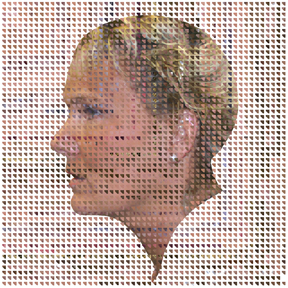Hello,
I asked a question while ago, but I didn’t get answer so I like to try again.
I followed this tutorial and everything works fine except when I “pickup” on projection master, texture created always goes 1024x1024.
Is there anyway to keep it to original size? In the tutorial, the texture stays original size which seems to be 2848 x 3122. Then change it to 4096 and clone it and exported it to psd.
My photo is 3072x4096, and I’m just wasting that resolution if it becomes 1024x1024, I am quite flustrated T_T
I haven’t updated zbrush yet. I have been using zbrush 2 and original image plane plug-in.
I guess possible solution is just update zbrush and plug-in.
But if anybody can help me, I’d appreciate it very much.
Thanks in advance 
 Good luck solving your problems.
Good luck solving your problems.