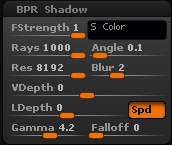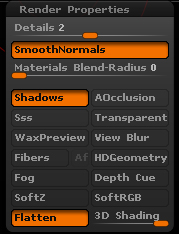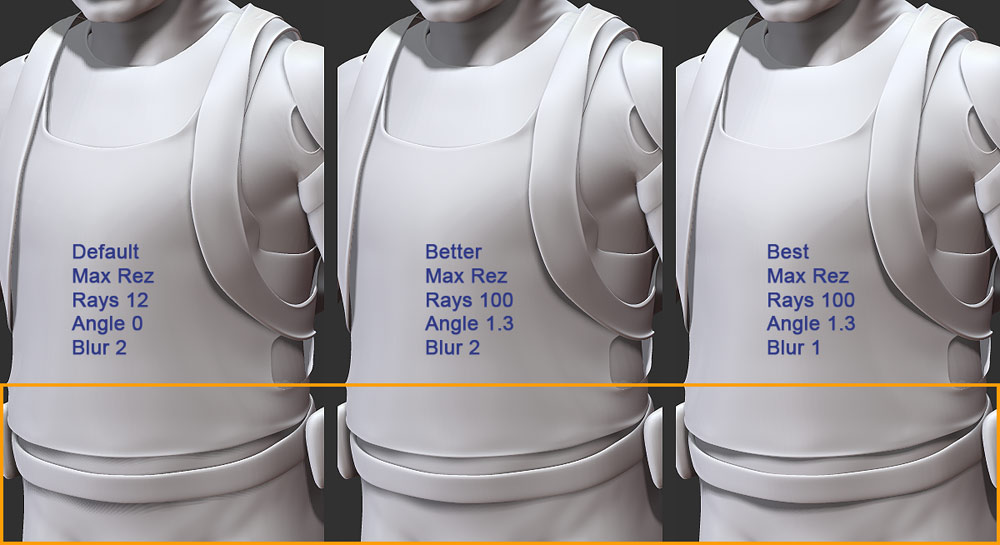Ok, I did my own tests on this, since its a matter which will be concerning me shortly. Used demo soldier and default R2 lighting. Shadow resolution actually didn’t seem to make much difference one way or the other, but I maxed it in all cases just to eliminate a variable.
The default BPR shadow settings produced shadows that were “acceptable” in most areas. But near the belt area where the casting object and receiving object were very close and the shadows slight (see the section in the orange box in the image), I ran into a pixelation/ moire pattern like you have there. The pixelation was a separate pattern from the underlying mesh topology, so that had nothing to do with.
At first, it seemed like nothing I did could get rid of it. Pumping blur or angle just resulted in blurry , gauzy shadows, shadow res was already maxed, sub pixel res did nothing, increasing rays by itself did nothing except increase my render times.
However, increasing rays and angle in tandem seemed to do the trick for me. I increased rays to about 100, and increased angle to about the same ballpark…1.3 or so. Maxing angle just results in more blurry shadows, but modest increases hand in hand with the ray count seems to yield good results.
The “better” and “best” is subjective. The “better” results actually look pretty good, but you mentioned you wanted crisp shadows, so once I had the pixelation under control, I decreased the blur to 1, and got crisper edges of decent quality.
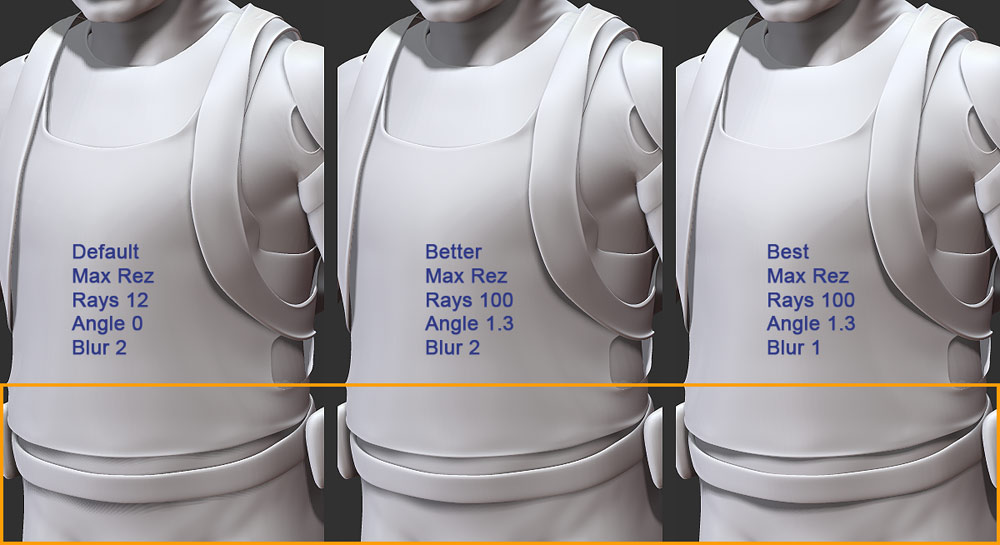
Or you could always just render everything twice as large and export AA half size mode images, where Im sure the pixelation probably wont be as apparent.
I hope this is helpful to your situation. If not, I’m sorry I couldn’t be of more help.