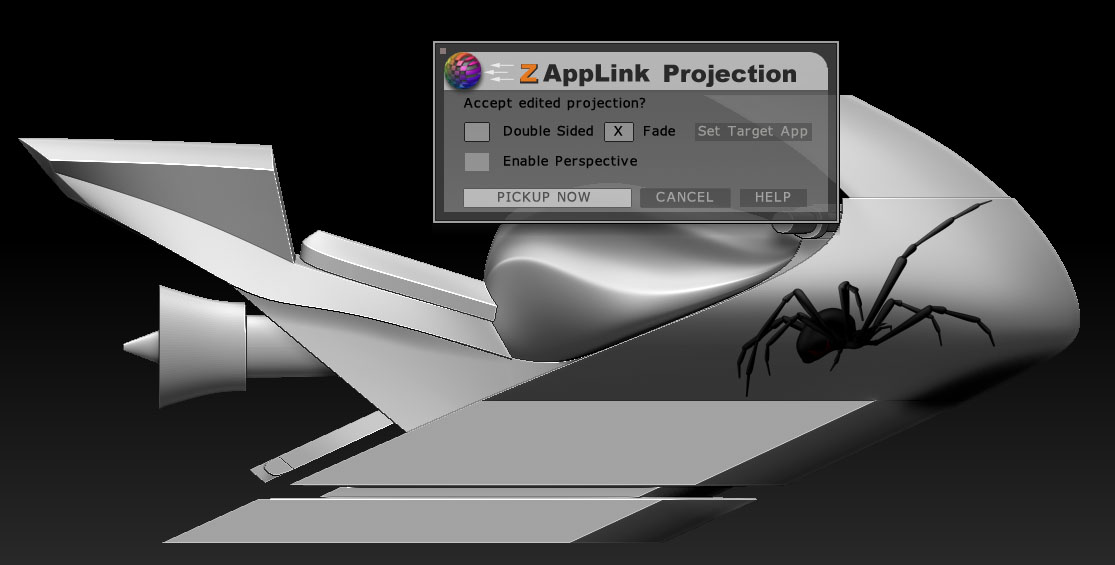I am a noob to ZBrush.
I am trying to place an image of a spider (the decal) on the side of a motorcycle model I created in 3ds Max and imported into ZBrush for texturing. The model has a full UV set. I think the way to do this is with Projection Master (although I could be wrong).
Here are the steps I follow to place the decal on the motorcycle:
- Load base mesh and divide to 1 million polygons
- Select a base color and fill object (Color -> FillObject)
- Create a texture from polypaint (Texture Map -> New From Polypaint)
- Clone the texture (Texture Map -> Clone Txtr)
- Initiate ZAppLink (Document -> ZAppLink), select Fade and Drop Now
- When Photoshop opens, import the image that is to be used as a decal. It will open in a new layer. Position the image as needed and merge the layer down selecting Preserve (Layer -> Merge Down -> Preserve)
- Save the image (File -> Save) Note: Do not use Save As.
- Return to ZBrush and select Re-enter ZBrush from the ZAppLink dialog box.
- Select Fade and Pick Up Now from the next ZApplink dialog. Projection Master processes the image and places it correctly (albeit poor quality) on the mesh.
My problem is two-fold:
-
Prior to processing the image (i.e., before step 9 above), the quality looks awesome. After processing, the image looks a little choppy and of low quality. Why is this? How do I correct the problem?
-
Now that the image is on the mesh, how do I get it into my texture? I have tried exporting the texture using Texture -> Export as well as using the Multi Map Exporter. The image does not show up for either. I have also tried Texture Map -> New from Polypaint. It also fails to produce the image on the texture. What am I missing?
Any help would be appreciated.