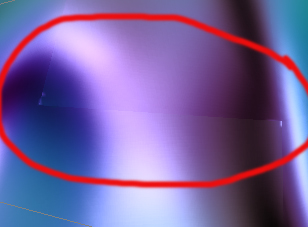I have run into an issue which ive yet to find a resolve for with texture boarders/seams on a head model. a friend/coworker of mine posted on another site and descirbed the problem fairly well so im going to quote him: The UV’s are laid out in Maya with the top of the head’s UV’s a seperate shell from the rest of the heads UV’s. Basically what is happening is the normal map that I generate in ZBrush, when it hits the texture boarder from the side of the head to the top of the head, the normal map flips and inverses itself. So if I paint a large bump going up the side of the head to the top of the head crossing the texture boarder the bump reverses and now is a large crevice instead of a bump. I’ve checked and double checked the UV’s on the head, making sure they are oriented correctly and they are.
I’ve also tried duplicating the head mesh, deleting the UV’s from it, exporting that mesh with no UV’s as an .obj and then importing that to ZBrush, applying the GUV tool to create a tiled UV layout, painting the detail in and then generating the normal map. The normal map generates fine and does not show up as being inverted on the mesh where it crosses the UV boarder. I then exported the base morph target out and imported that into Maya with the newly created ZBrush UV’s. The problem I’m facing now, since I use mental ray to render, is that it is attempting to use multiple UV sets with a single mesh isn’t working out too well, as some of you know mental ray for Maya doesn’t always like multiple UV sets.