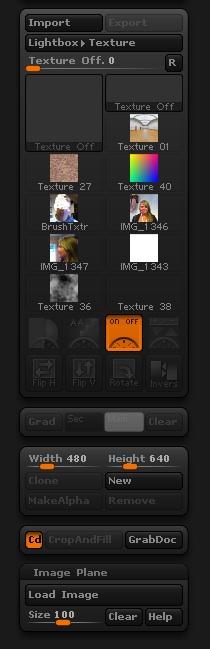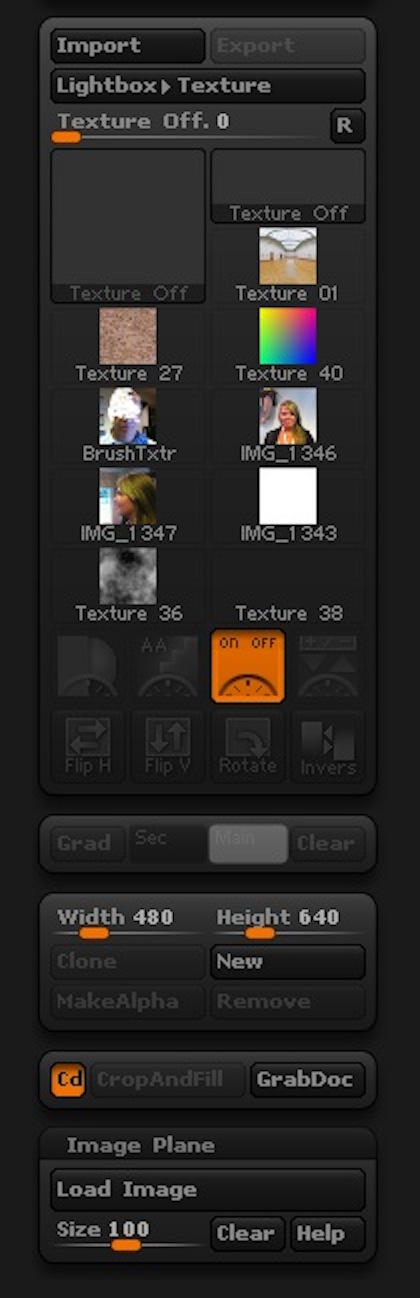Howdy,
Just to chip in from my own experience, it’s extremely helpful to think of zbrush’s foundation as being more of a painting application. Sort of like taking a model, positioning it in photoshop to be just how you like it, and then saving it as an image. That’s why models are referred to as tools, since you’re using them to produce the final image seen on the canvas. You can draw out a model onto the screen, and by editing it, can move it around the document and pose it as needed. But once that information is dropped to the document it’s just like any other photo or image; a 2d grid of pixels instead of 3d vertices. And just like you can’t take a photo of a person in photoshop, select just the person and spin them around inside of the image to see what’s written on their back, you wont be able to do the same with the document’s pixels in zbrush either. You can always go back and edit the tool itself to continue sculpting, but the tool and the document are two different things.
I assume it just so happened that zbrush became absolutely amazing when it comes to editing those 3d tools, which is why a lot of us use it for the 3d side of things.
(It may sound strange, but there are several benefits to this. For example, you can model a brick that has the detail of 10 million verts, and then copy the tool all over the canvas. Because that information just becomes part of an image, you can have the detail of 60+ million polygons worth of brick on your screen with the same impact on preformance as your desktop wallpaper might have. A key difference with Zbrush is that it’s pixels are called pixols, and they also store separate z-depth and material information aside from just regular RGB values (zbrush: painting with depth). So once you have that image of bricks, you can still change it’s material around, play with the lighting, and extract height and normal maps from it. This makes zbrush helpful both for creating textures, and for creating alpha’s to help customize your sculpting brushes. And even if you don’t touch the 2.5D stuff and just want to sculpt on a model, because zbrush doesn’t require the same scene management resources that typical 3d programs do, it lets you easily work with highly detailed models even on lesser hardware such as my own.)
why is it not possible to build a ZPheres-skeleton and then add the mesh with the help of all the brushes?
Zspheres have their own system going on, and probably aren’t as keen to heavy sculpting since you can always severely change the underlying zspheres on a moment’s notice (or the algorithm used to calculate the resulting skin/topology, which any existing brush strokes might be dependant upon).
All that is required is to convert the zspheres into a regular 3d model, then you can add to the mesh with the help of all the brushes. This can be done by previewing the skin (‘a’ key) and hitting the Tool: Make Polymesh 3d button, or by going to Tool: Adaptive Skin: Make Adaptive Skin.
If you’re interested, Ryan Kingslien has a fresh 4-part video series on his blog at http://www.isculptstuff.com/ where he showcases his workflow that involves posing a zsphere amature, converting to to a polymesh and then using the other tools to help sculpt it into form.