Doug, this exercise wad with Paul Gaboury from Pixologic. The small size is correct. Sure it can be bigger.
I am simply repeating the steps from his class.
Marcus. Thank you for this workaround. I will try this out as soon as i get home.
Thank you and thank you to everyone.
Again… I will let you know how this went.
Are you using ZB 4R6 P2?
Hej Doug
I updated to r6 as soon as it was released as projection master did not work for Macintosh under r5
then r6 got another fix shortly after that first release which promptly i updated also.
so that would put me just about right up to date i think. 4r6 P2
Marcus.
Nothing doing there.
Result was no button in the macros misc sub pallet to assign a hotkey.
??
And still not heard anything from the ticket i submitted to Pixologic for help either.
Its 5 in the morning here, Ice outside an gotta go work now.
I will keep an eye on the post here, leave any answers i can.
Thank you for the effort Marcus, i appreciate it a lot.
Doug…
I will try your suggestions this evening and let you know how that went.
Thank you again, both of you.
Strange, I saved his file where instructed to save, loaded ZBrush, found the pallette and the button is there. Visualize the canvas. Something is displayed there. Now, it’s possible to move something you see relative to the sides, top and bottom; However there are a couple ways for this to happen, moving the object, or scroll/pan view. It can get bigger or smaller with Zoom or scale. HTH
I feel like I am not understanding the problem… So I might not be helping but adding more frustration to you. …
But why dont you just configure expressionKeys so one of them do tilde?
this assuming you have a Wacom tablet, of course…
I think that the most likely explanation is that you haven’t installed the macro correctly. Can you show a screenshot of the ZStartup>Macros>Misc folder in Finder?
Thanks,
Dargelos. Hej
i do have a Wacom tablet and i think i tried configuring the tablet without luck.
certainly i can give it another shot whilst the post and subject is hot.
The ~ Tilde key is very hard to reach with a normal human beings dexterity but it is also
problematic due to the way the Mac behaves to produce the tilde symbol.
First i have to press alt on far left
then ^ Key on far right
once this is done… A yellow box appears where the tilde is to be inserted. No tilde actually is produced untill the right arrow key is pressed.
i think this was what gave me trouble setting the wacom to achieve this.
As for the Macro
i put this in the startup macros misc in main ZBrush folder not in the SHARED startup folder outside the main hierarchy.
could this be why the macro failed to produce a button for me or is it a PC Mac compatibility issue?
thanks for everyones involvement
No, that sounds as though you have installed correctly but I’d still like to see a screenshot. Also, check that you are clicking the Macros and Misc sub-palette titles in ZBrush to open the sub-palettes. It’s not a compatibility issue - I’ve tested this on a Mac and it works fine.
I forgot to mention that when assigning a hotkey to the macro, use a single keypress, don’t add in Shift, Ctrl or Alt as these will not work for this particular usage.
Note that ZBrush responds to the key that produces the ascii code 126, not the combination of keys that produce the ~. For example, I have a ~ key but the @ key is what pans the canvas on my UK keyboard. You can see what ascii codes your keyboard is producing in ZBrush by examining the View Keyboard Status slider (the second one down) in the Preferences>Utilities palette.
Marcus
screen shot of statup folder etc yes, i can do this evening.
I did go to main ZBrush folder > startup > Macros > Misc and dropped it in there.
Then i fired up ZBrush.
Here’s what it should look like:
Attachments
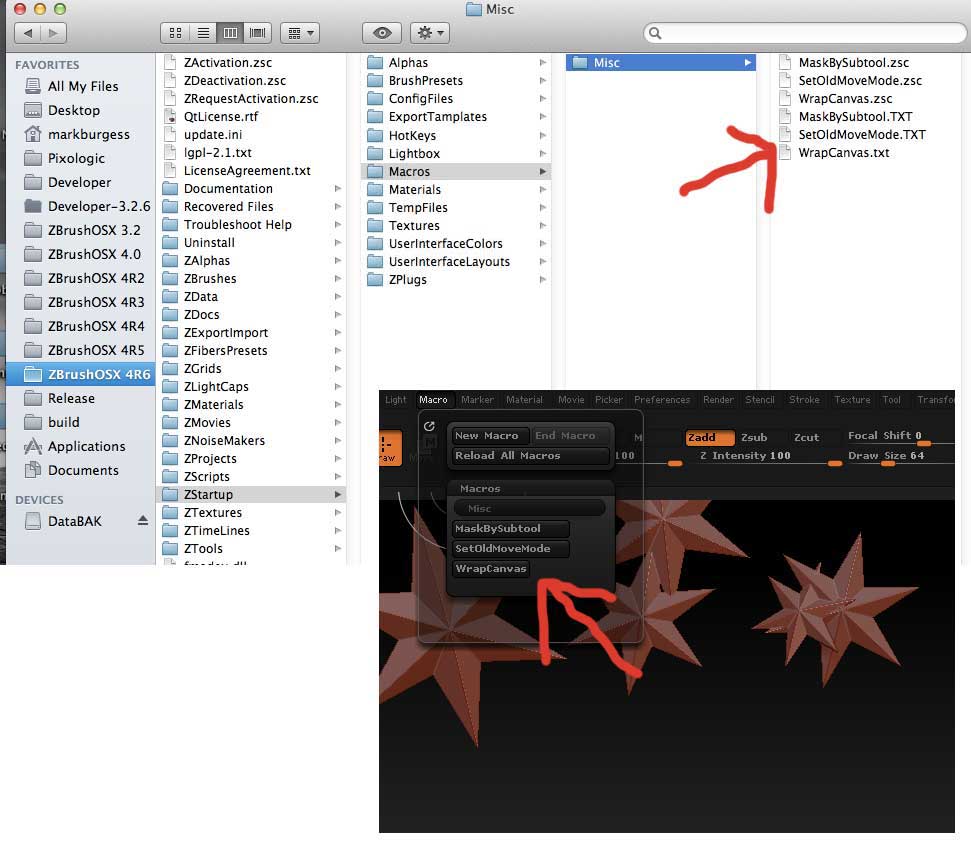
Thats very interesting Marcus,… but it seems he has been panning the canvas with a combination of keys… hmmm Don’t you think using the expressionkeys button assigned to the key combination he has been using will work?
No, I don’t think it will. Adding a modifier key (Shift, Ctrl or Alt) will add their values to the ascii code, so they won’t work.
If one of the existing keys works then the most likely one is the > key between Shift and Z. That corresponds to the ~ on my Mac keyboard which has a similar arrangement.
Marcus
i will try installing this again to the folder you show.
For the record. This is where i put it last night when i tested it out.
but i go over it again and post the shot.
Also tested are the å ä ö keys without holding a second key.
The ONLY way i have been able to pan the canvas so it moves out to the right and reappears on the left is by use of the sliders in the layers pallet, with wrap mode on. Nothing else works to achieve that resulting movement.
How though can i find which key is code126?
The keyboard viewer shows the keys sure. But which oh which is code126
I have pressed every key i have anyway. Surely i would have hit it by this trial and error method.
wow this seems a lot more complicated than I thought. Thanks to marcus you know why it isnt working and that you need to find that evil code. Stieg Larsson could have written a novel about it “code 126”…  … I dont know, maybe marcus could write another macro to use the arrow keys and displace de H And V by 10 when you press them? just another idea…
… I dont know, maybe marcus could write another macro to use the arrow keys and displace de H And V by 10 when you press them? just another idea…
As I said, you can see the codes that ZBrush is getting from your keyboard by looking at the View Keyboard Status slider in the Preferences>Utilities sub-palette. Put the palette in the right or left tray so it stays open, and position it so you can clearly see the slider. Then press the keys you want to try. Press the spacebar and you should see 32. You can ignore the keys with standard letters.
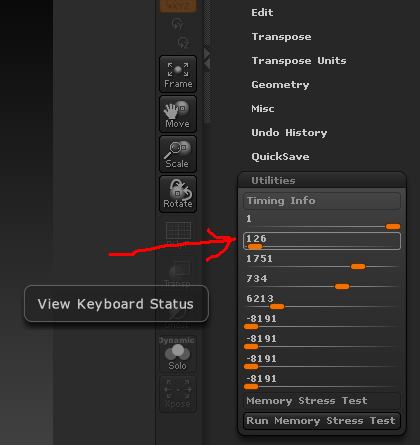
The macro I have already posted should work fine.