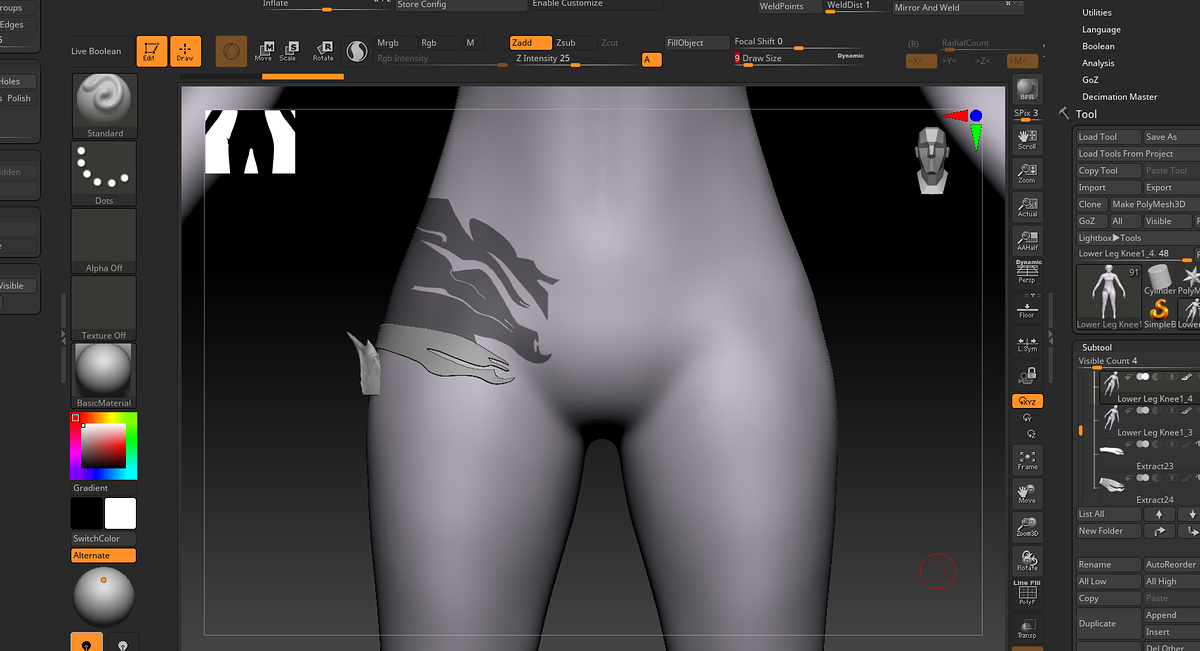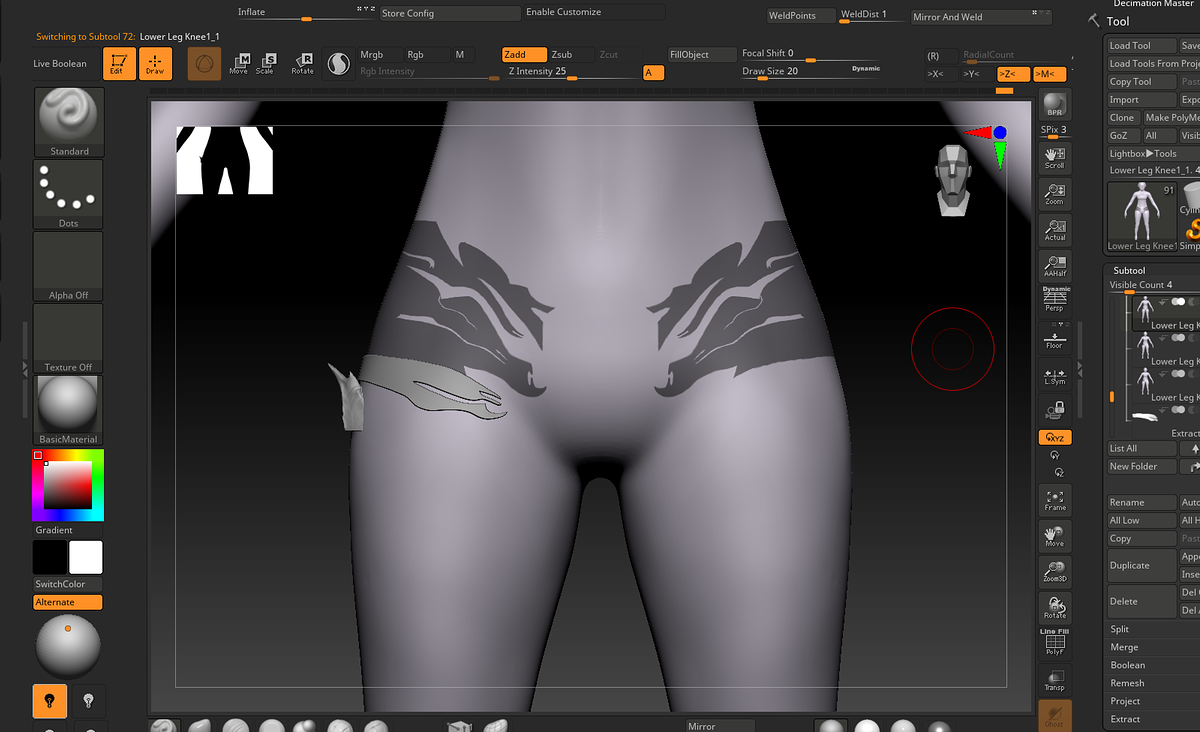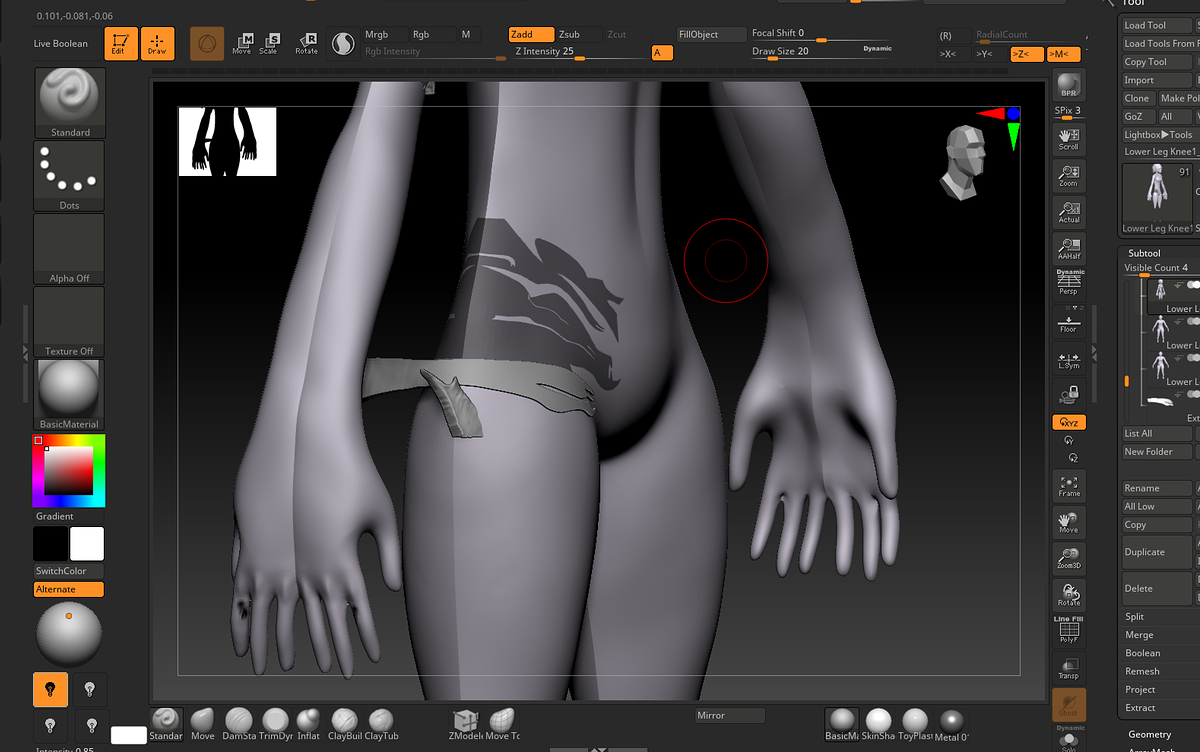I’m trying to mirror a mask on the z-axis. I’m able to mirror along the x-axis just fine however when I try to mirror on the z-axis I’m left with an odd result. How can I resolve this?
Hello @APersistant-Beginner
Your model only appears to be symmetrical along the X axis. A mesh must be symmetrical along a given axis in order for mirror symmetry to work on it.
It appears here as if you’ve mirrored your body subtool along the Z axis, but the model is not symmetrical along the Z axis. The mirror duplicate may be in another visible subtool.
If you have Symmetry active while painting your mask, and the mesh is symmetrical along that axis, the masking should paint out on both sides in real time. No need to make a 2 step process.
How can I get the model to be symmetrical along the z-axis?
Well, a humanoid figure generally isn’t symmetrical along that axis. We are often roughly symmetrical left to right, but not front to back. Unless you are trying to create an atypical figure…?
In that case, you could use Tool > Geometry > Modify Topology > Mirror and Weld (z) to force the mesh to become symmetrical along that axis. You may need to first flip the figure to the other side of the axis with Tool > Deformation > Mirror (z) to get it to mirror your preferred side. Again, this won’t result in any kind of natural looking figure.
If all you want to do is “mask through” the figure so that the mask shows up on on both the front and back of the model (the model isn’t symmetrical front to back though, so it may not show up where you want it), you can paint the mask as an Alpha , and apply the Alpha specifically to the masking brush by holding down CTRL while you select it in the Alpha slot.
Then, also while holding down CTRL, change the Stroke type to Drag Rect. Now when you hold down CTRL to mask you can start dragging out the mask in empty space first (it’s important to start in empty space and not over your model), and then dragging it over your model by holding down SPACE. Then you can adjust the size/placement as desired, and when you release, it will “mask through” the entire model, with the same mask on the back side.
thank you
You’re welcome!