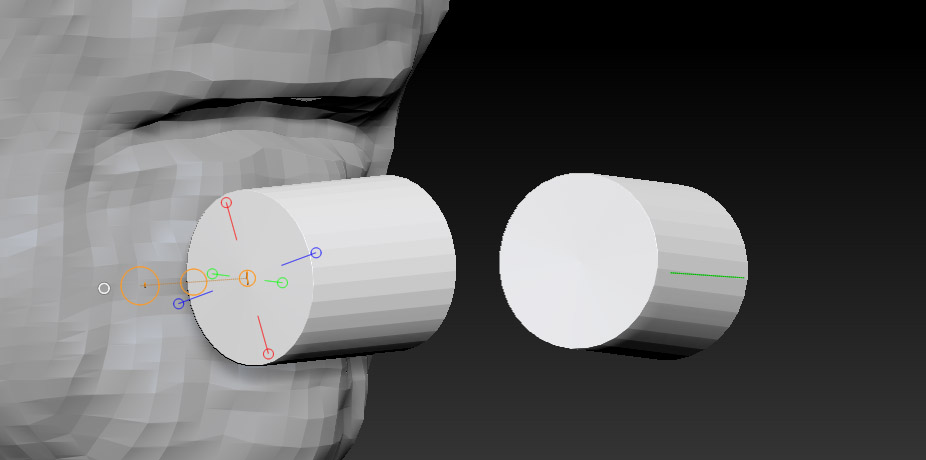I used insert cylinder to put these two onto my subtool:
I now want to extrude their respective outward caps. Ctrl + click with transpose tool does not mask the rest of the cylinder of and due to the cylinders being tilted in 2 axes, I cannot mask them properly to commence extrusion. How would you go about this?
I tried it with transpose tool and the white circle, but to no avail. Also clicking (with transpose tool) onto the middle vertex does not seem to give me the correct normal, i.e. the transpose line does not follow the direction of the cylinder.
Tried the white-circle alignment method on this one too:
But no matter how I click and turn, the mesh is tilted. I want this frontal circular piece to be perfectly orthogonal to my view as to use projection master on it, while having the basemesh which is only partly visible in this image aligned vertically, that is its Y standing perfectly upright.
Attachments