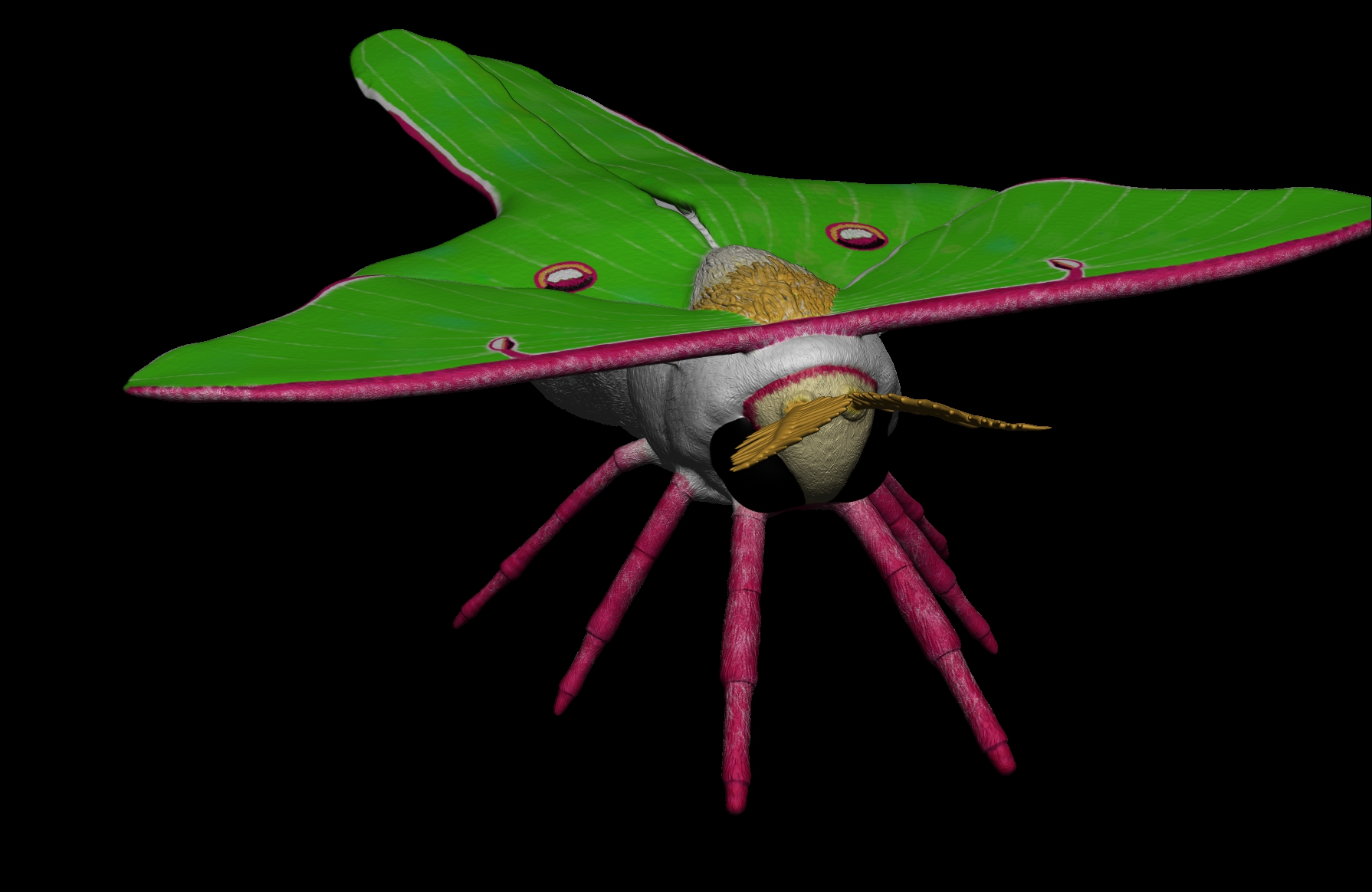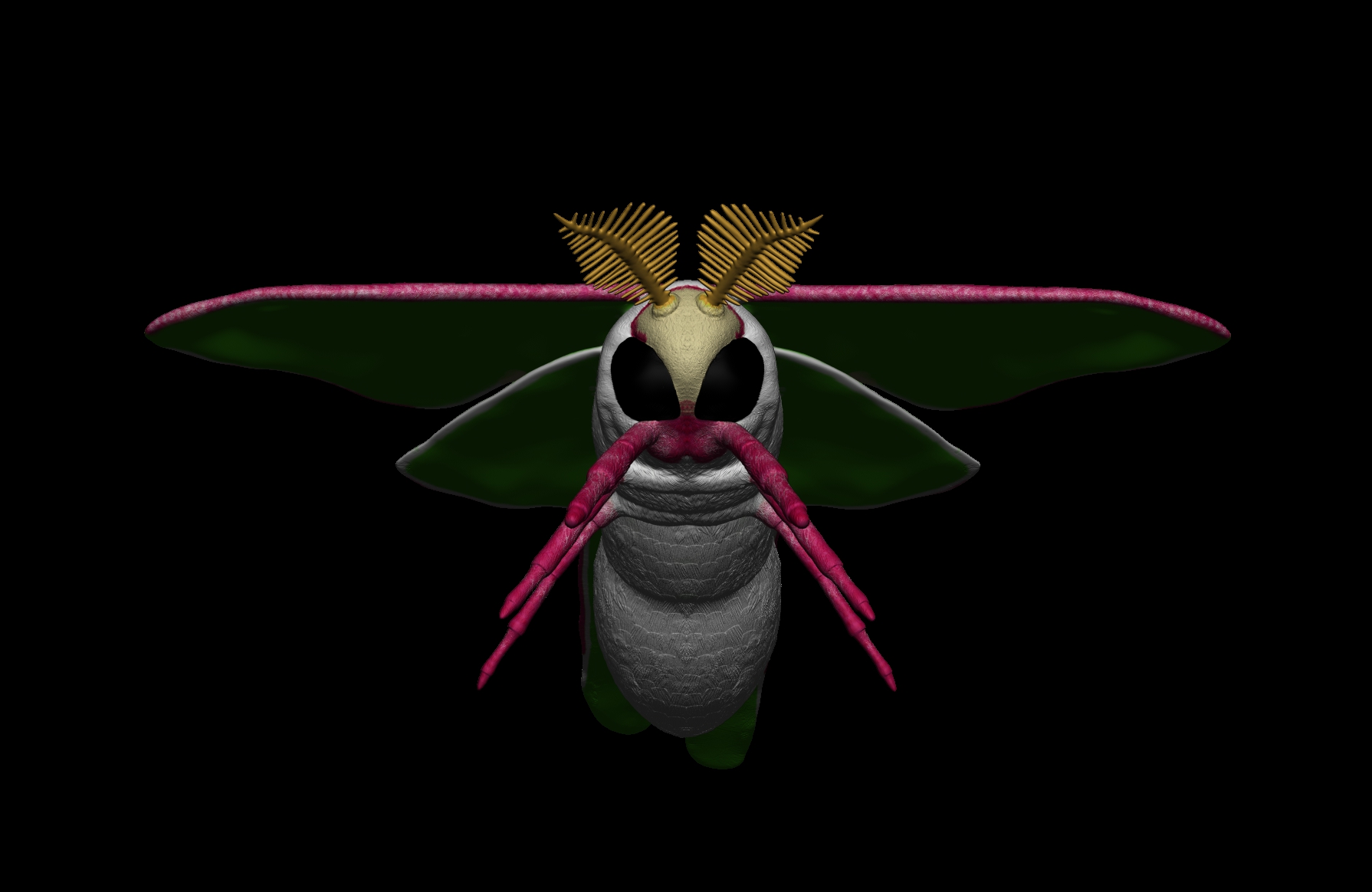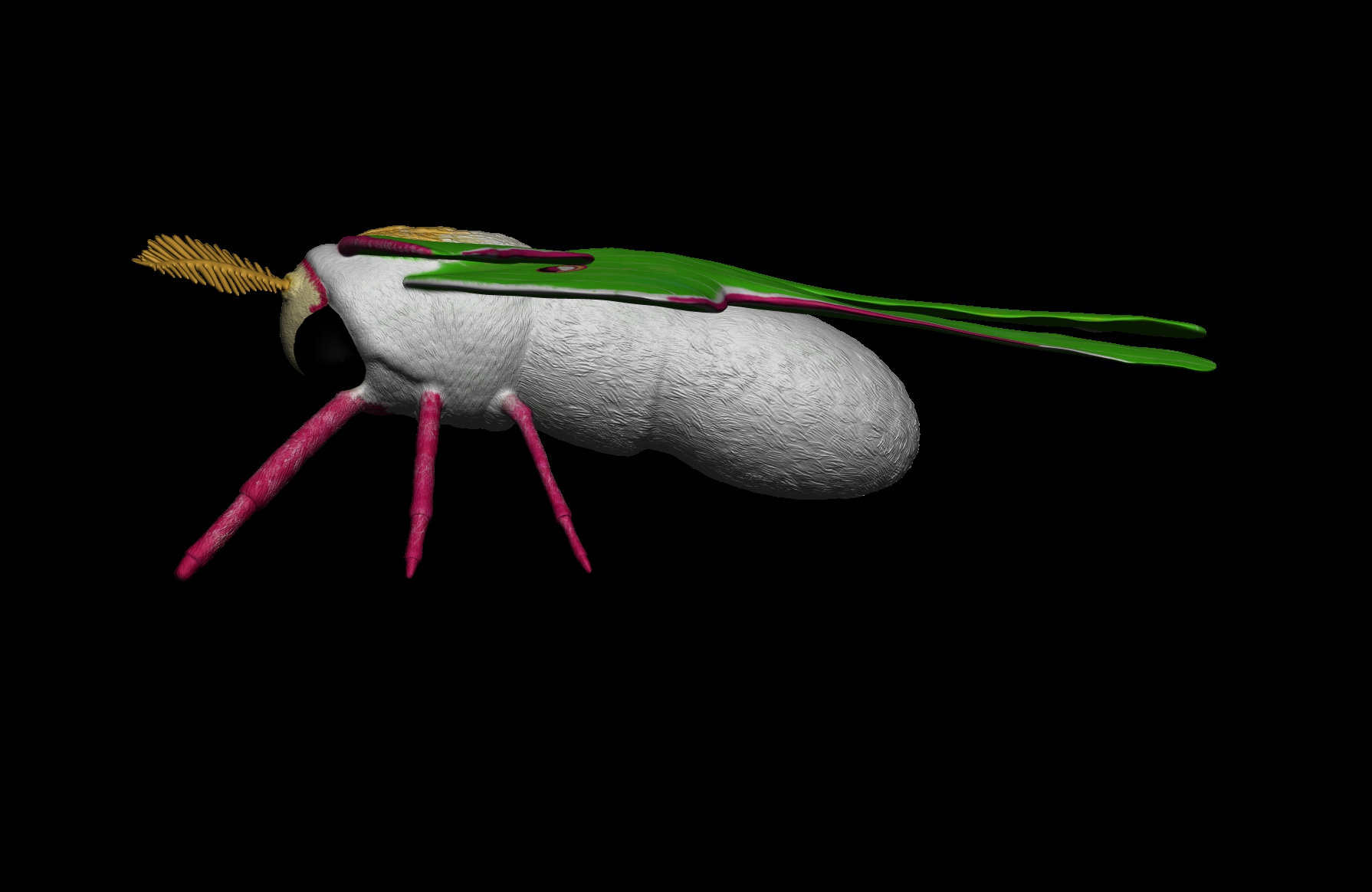Texture> Grab Doc> then Texture > Export will export an image at the same rez as a BPR render i.e the document resolution and proportions.
Only Document >Background color will appear in the BPR render . There is no bg image option as far as I am aware.
A BPR render clears all canvas textures leaving only that which is contained within a subtool group as defined by it’s elements render mask. A BPR render will not clear the presence of a spotlight image after BPR render but the spotlight images do not show in render. Only Best Render Mode will render a background layer e.g an image texture filled to a canvas pixol layer with flat material.
For working interactively in relation to a background image using subtools try…
1,Textures (Menu)> Image plane - this will load and place an image at a good zdepth i.e such that it’s zdepth will not interfere when dropped to it’s own pixol layer if working on a newly created canvas layer with a subtool .Pull out the tool on to the canvas and with your pen or mouse clicked down press T to see the tool. This is useful if you wish to work with subtools without them colliding with a background layers depth + committing to 2.5D later should you wish.To do this load an Image Plane when not in edit mode (i.e you have pressed T to exit edit mode then cleared the existing canvas), doing so places the image plane in move mode - press q to drop to the canvas layer and create a new layer to work on.
2, In Tool/subtool edit mode , Textures> Image plane - will help you place elements , sculpt etc in relationship to the loaded image plane .When BPR rendering is engaged it will disappear. For this method Image Plane is loaded when the Tool/ subtools is in edit mode. if you drop the tool it will clear out the image plane and will need to be reloaded when place once again in edit mode
An Image Plane In A Subtool Layer Stack
If an image plane is appended as a subtool it will appear in a render but will also be effected when perspective is switched on,as well as receiving scene shadows. An appended image plane is useful as a guide but only when building to an orthographic perspective.
Using Markers or ZApplink> stored views allows a method to match the scene and blend the shadows of a BPR render with a best render in an external image editor should you wish.Both these methods allow a working exchange between Best render scenes and BPR scenes. Make sure Draw Settings >angle of views match, whether perspective or orthographic is selected and that the document dimensions or proportional dimensions match exactly
You can of course use canvas layers to paint the background after creating the mesh items by separating the background elements on to a new canvas layer / layers from that of the dropped mesh layer. This can be all rendered in ZBrush or to render out just the background painting switch off the canvas pixol layer containing the mesh/model >Best Render > Texture >GrabDoc and export. Baking layers within ZBrush effectively allows you to paint with light as well as process tonality within ZBrush.
Using stored views when sculpting using spotlight images is another way for interactive reference in relation to background images but again spotlight images do not appear in render.
To use transparency with Best render Mode , make sure the material selected has transparency , switch off Flatten in Render > render properties and place it on a new layer. To paint areas using transparency rather than dropping a transparent material object to pixols, paint with a material that isn’t a matcap and with a brush set to material (M)
BPR Transparency relies on transparency to be switched on in display properties and in render setting. The subtools must be filled with material or have materials painted on as you do polypaint using say the standard brush set to M and your chosen material. These materials can be blended at their edges in render using Render settings > materials blend radius
Transparency settings in ZBrush are graphical solutions - not wholly realistic . For that you would need to use another render package but you could use ZBrush to paint your as Black and white transparency blend masks with painted textures on uv’ed objects then export these elsewhere.
Hope some of that helps - it helped me