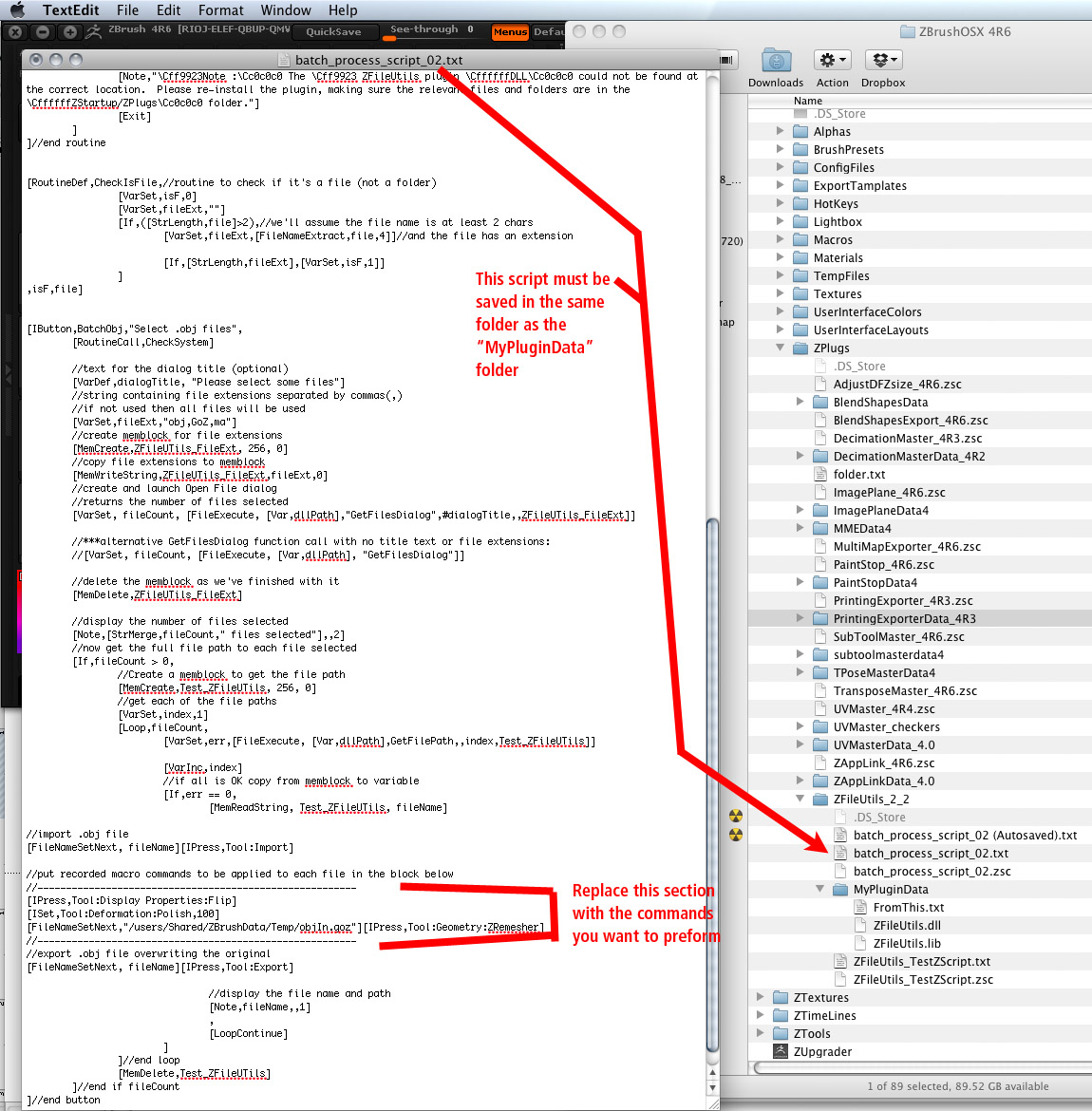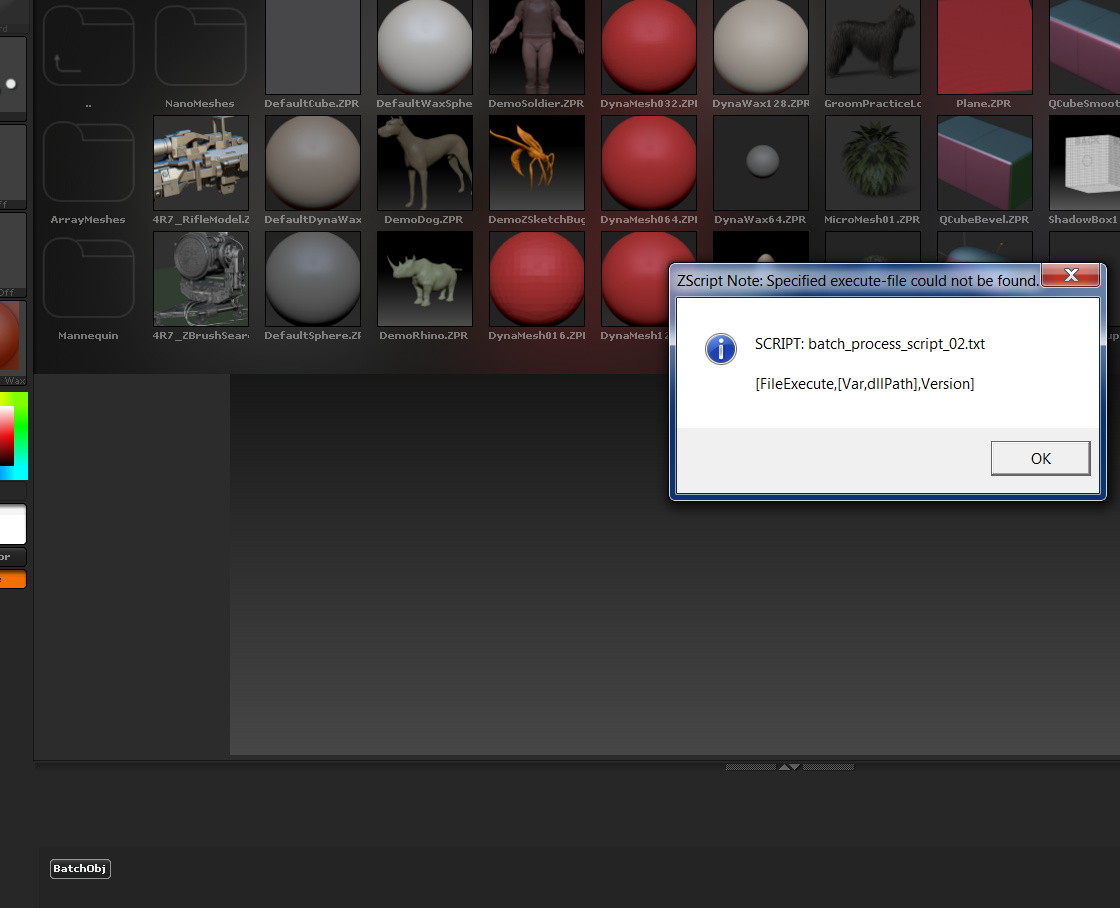OK attached is the script. No guarentees on this because its the first time I have tried to do anything with Zscript.
To use it first download the ZFileUtils_2_2 plugins from this link: http://docs.pixologic.com/user-guide/customizing-zbrush/zscripting/zfileutils/. I think you can put the files anywhere because Zbrush is going to look for them relative to where script is located.
Edit the batch process script to put in the commands you want to apply. The attached image shows where to put your commands.
You must put the batch process script in the same folder as the “MyPluginData” folder or Zbrush will not be able to find the plugins. The attached image shows where I put the files.
Load the script with the Load command on the Zscript pallet.
Open the Tutorial panel at the bottom of the Zbrush window.
There should be a button called BatchObj. When you click it you will get an open file dialogue box where you can select all the .obj file you want to process. The script will open each selected file in turn, apply the recorded macro actions to it and then save the .obj file. The saved file will over write the original. (So it might be a good idea to run it on a copy of your files and not the originals). I did not have to delete any .obj files as Marcus suggested I do in his first reply. Each imported .obj file seems to just replace the previous one. Also when running the script it stopped at a certain point. It might be that my computer went to sleep while the script was running because it did continue to work once I started using the computer again. Another thing to note is that in my script I used Zremesher to reduce the polygon count of my objects. I would have rather used Decimation Master but when I recorded that in a macro I could not get it to play back properly.
Again thanks to Marcus for providing the ZFileUtils plugins and examples.
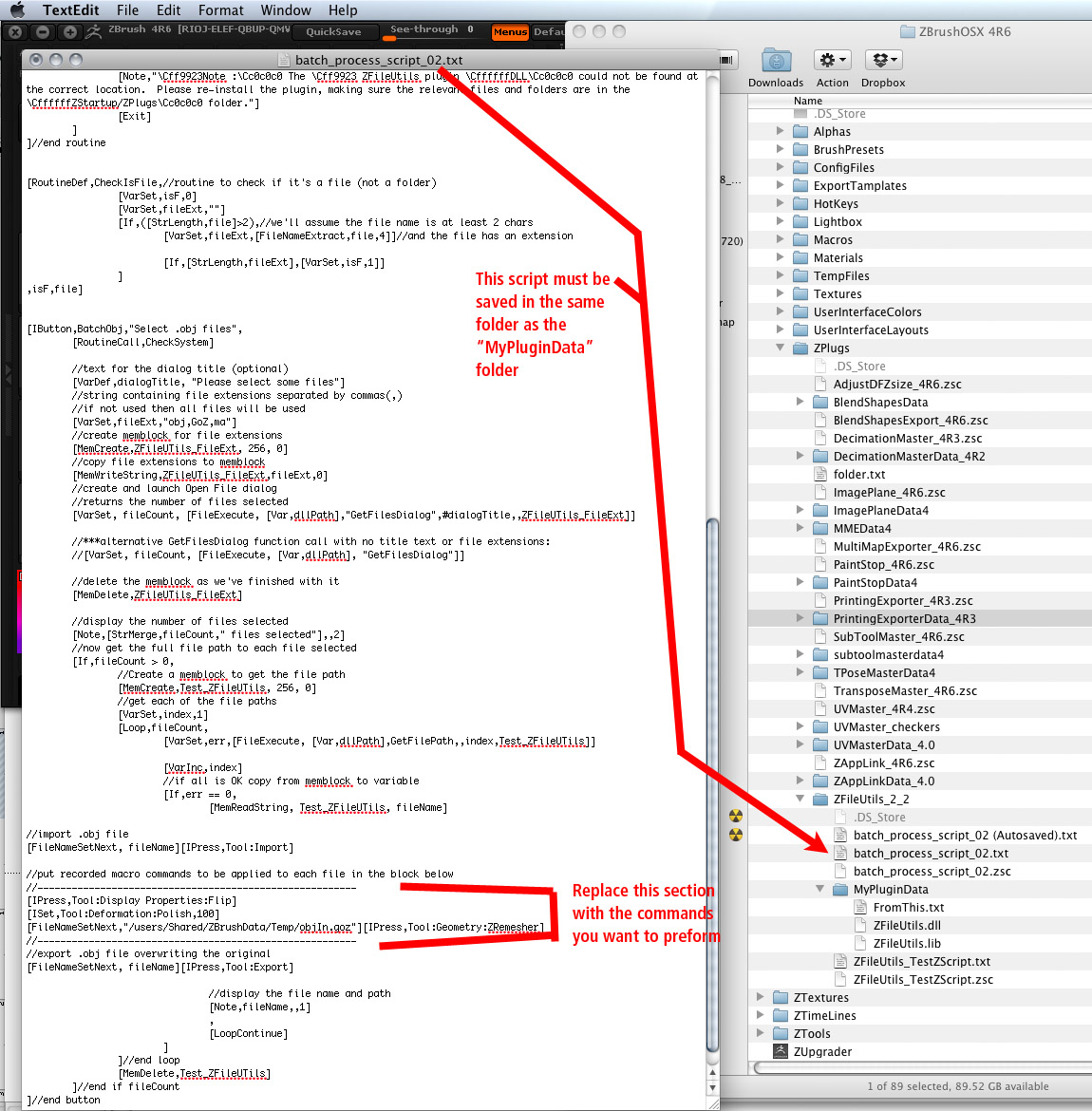
batch_process_script_02.txt (5.1 KB)
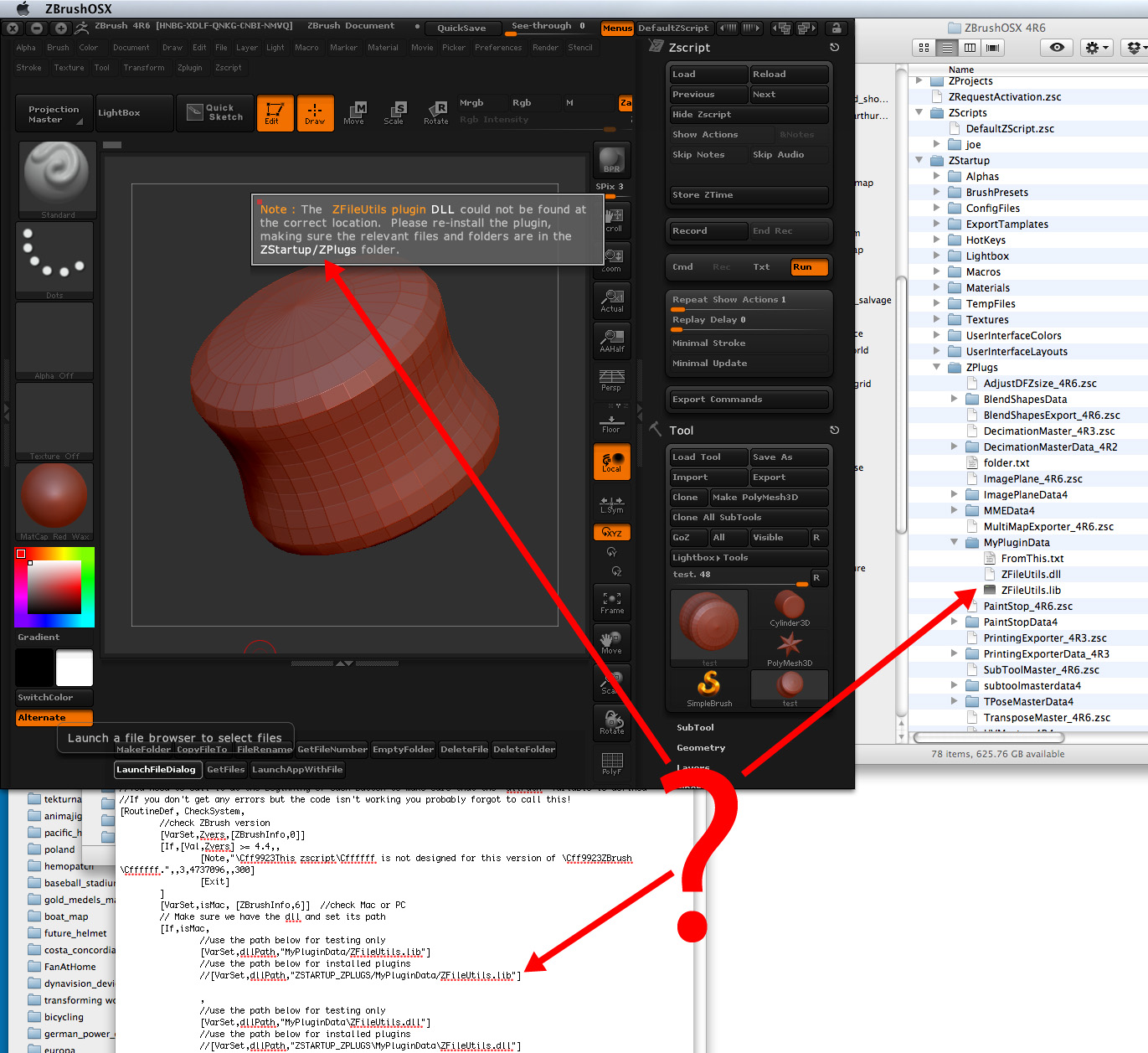
 Any chance you’ll share the script file in .txt format?
Any chance you’ll share the script file in .txt format?