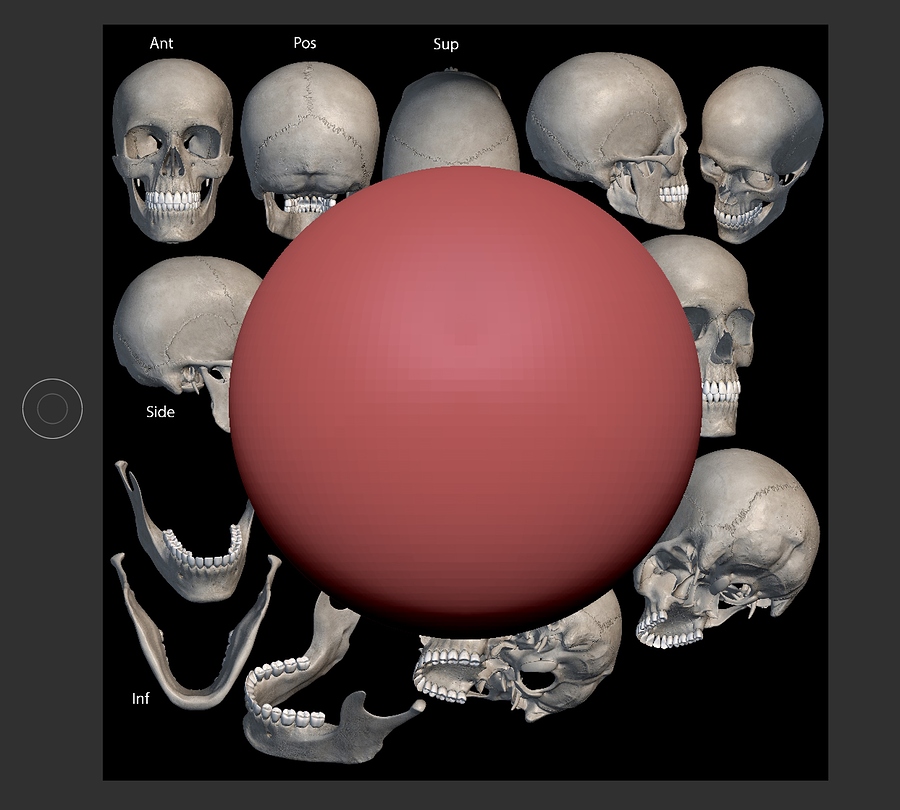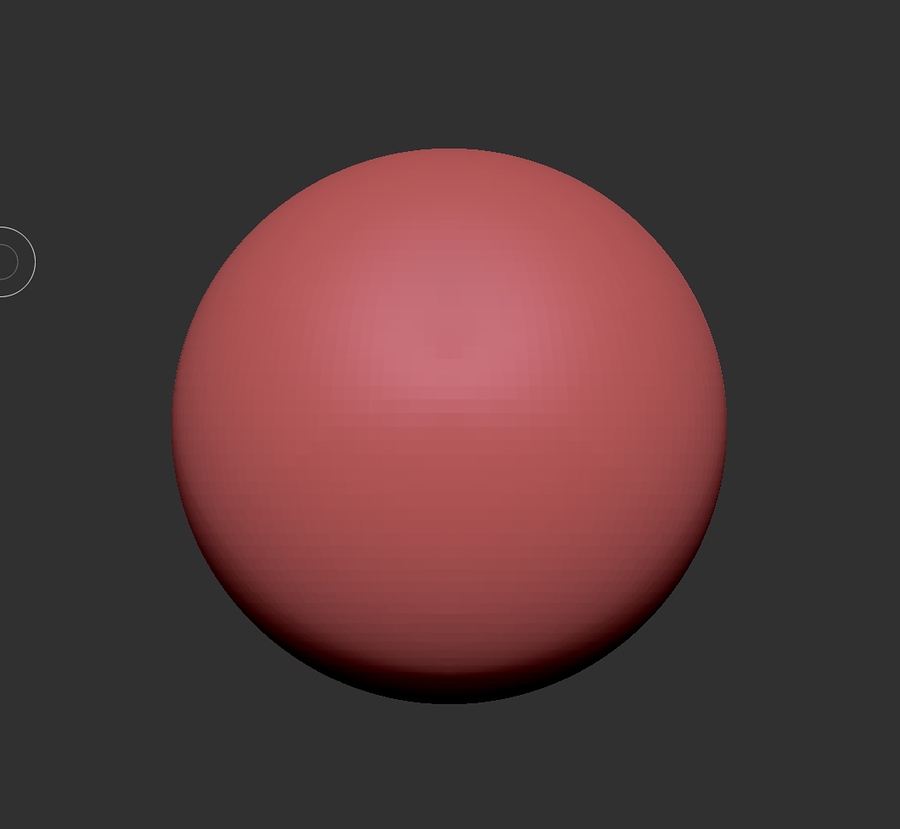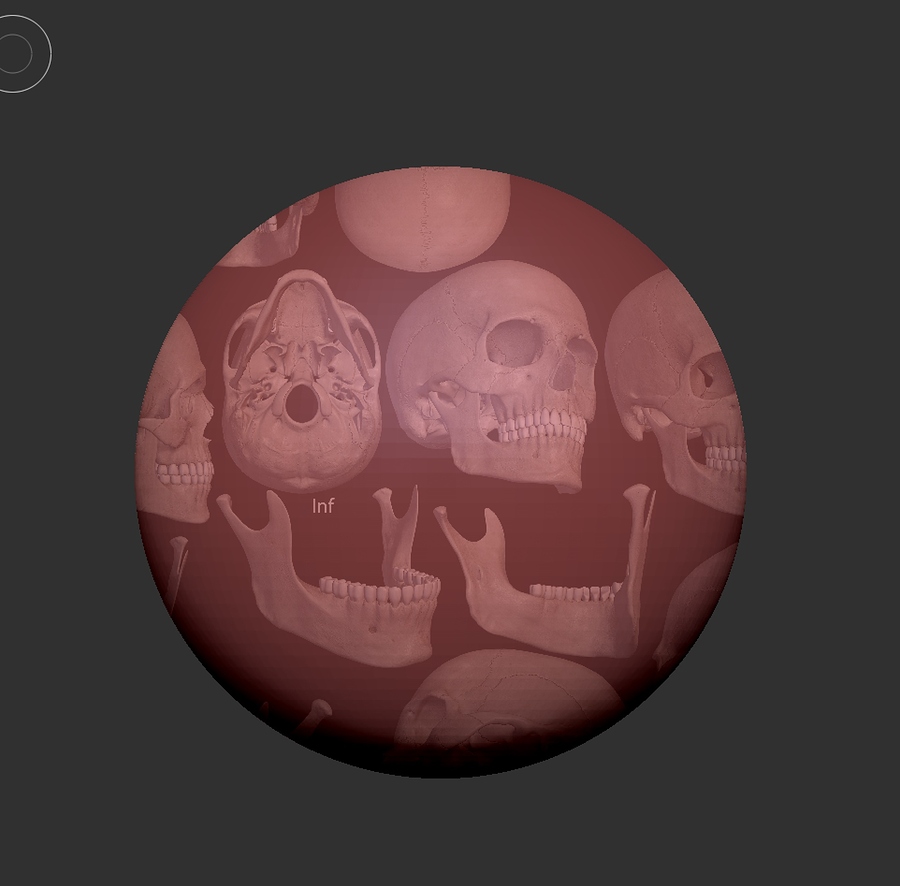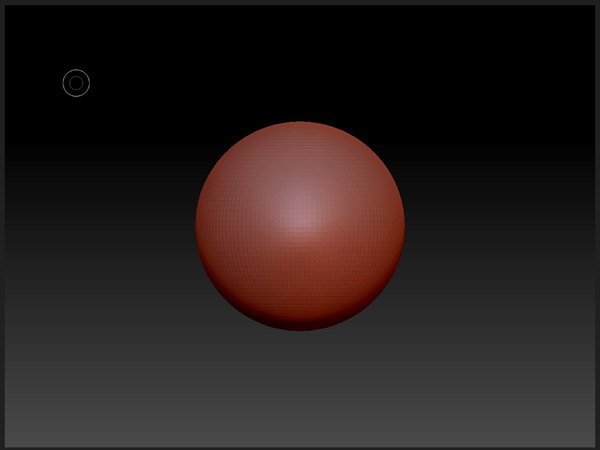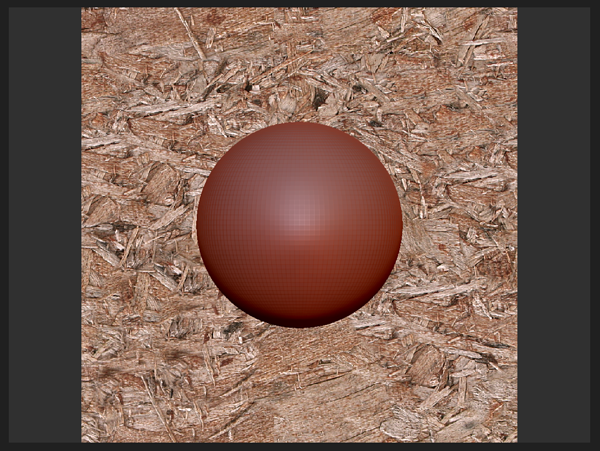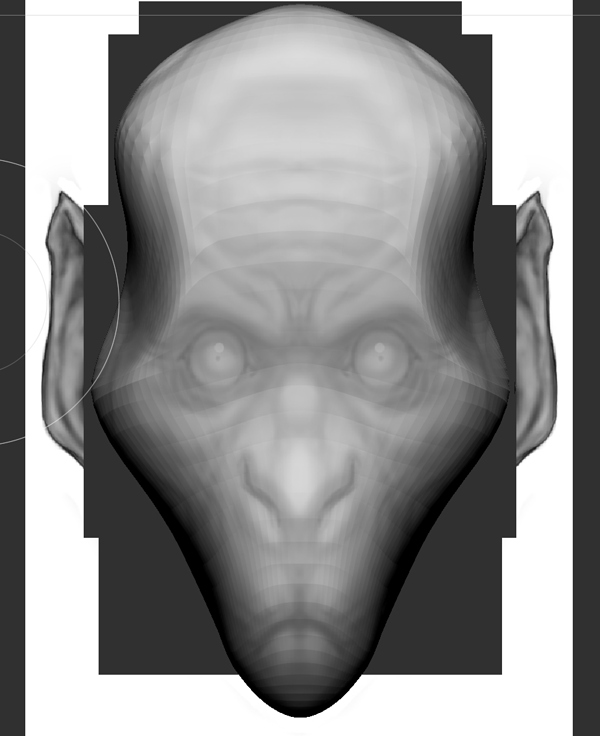My apologies if this has been resolved somewhere else but I can’t seem to find an answer to my problem. It has to do with the reference views using Texture > Image Planes.
When I initially load an image into a view, it all seems fine. I line things up and hit Store View, go to the next view and repeat. When I go back to a saved view, it appears as though the image is gone. (Image 2)
However, if I turn the Model opacity down, I find that image is visible behind the model and only behind the model. (Image 3)
I do not recall this being the behavior of Image Plane before, does anyone know what is going on?
I am running ZBrush 2019.1 on a 2019 iMac running Mojave 10.14.5
Any help would be greatly appreciated.