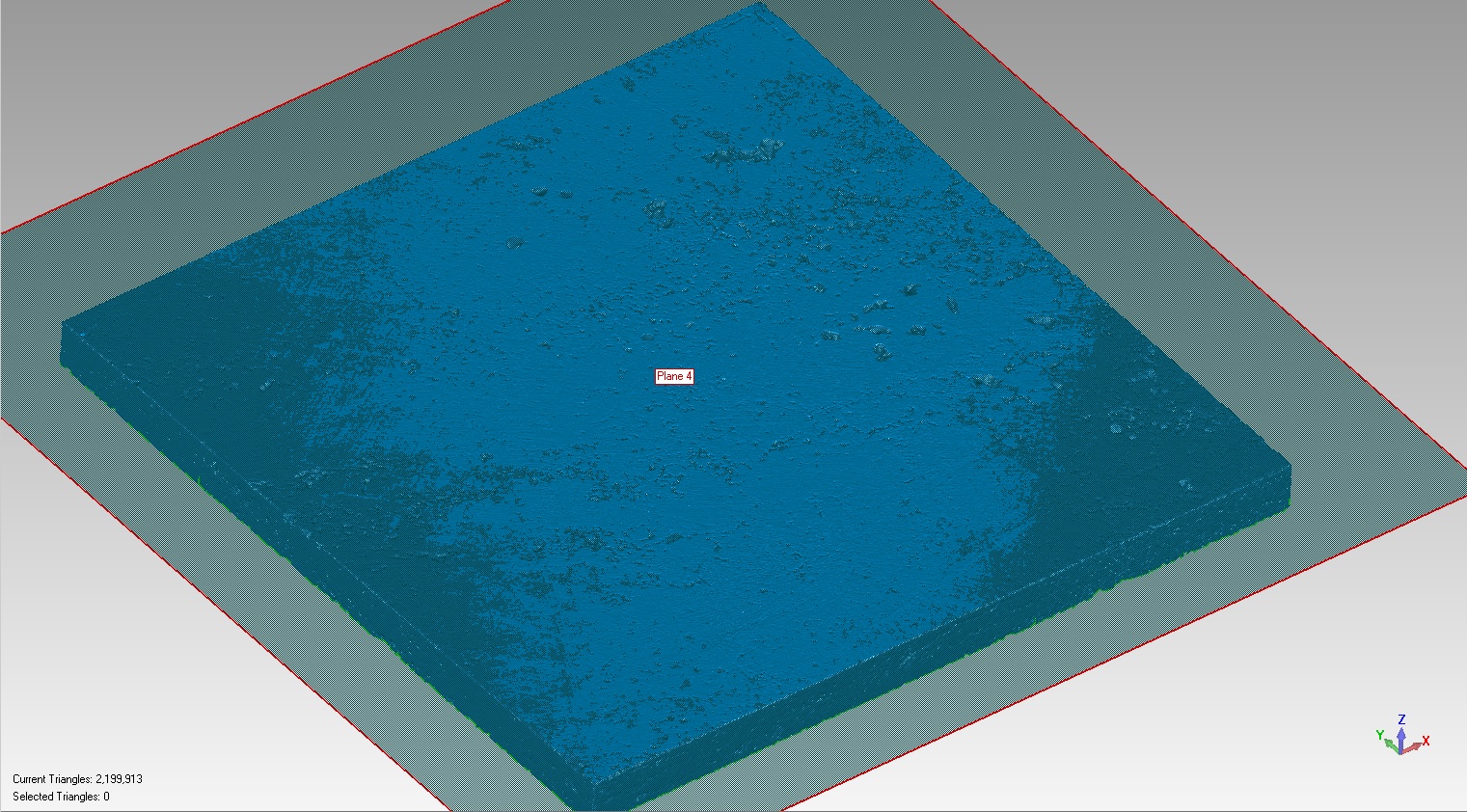Hi.
I am making master molds of pieces of travertine stone, and right now i am using a Scanner to match the texture of samples given to me by the customer. I then machine the texture into a plastic type of material. The stones are flat to begin with but my scans are coming out deformed, i have deviation of upto about +/-1.00mm, which will not pass.
I realize it might be an issue with my scanner, I calibrate it regularily (almost every morning) but i still seem to have this problem. I dont really have time to investigate the cause.
Im fairly new at zbrush but i am using it to touch up the finish, as some of the details are lost in the scan. I am wondering if there is any way to select certain areas of my model and make them more planar. i would not like to flatten any
I use geomagic for processing the scans but i cant seem to find a way to flatten.
Any advice would be greatly appreciated. Thank you.
Here is a screen shot from geomagic with a plane for reference.
Attachments