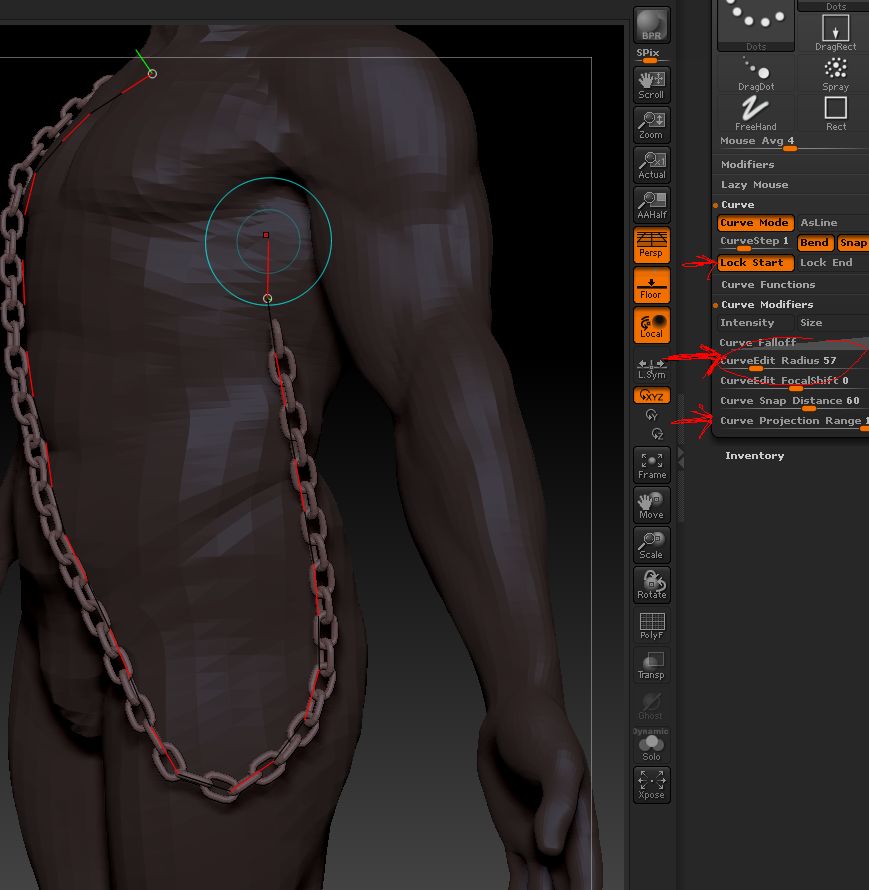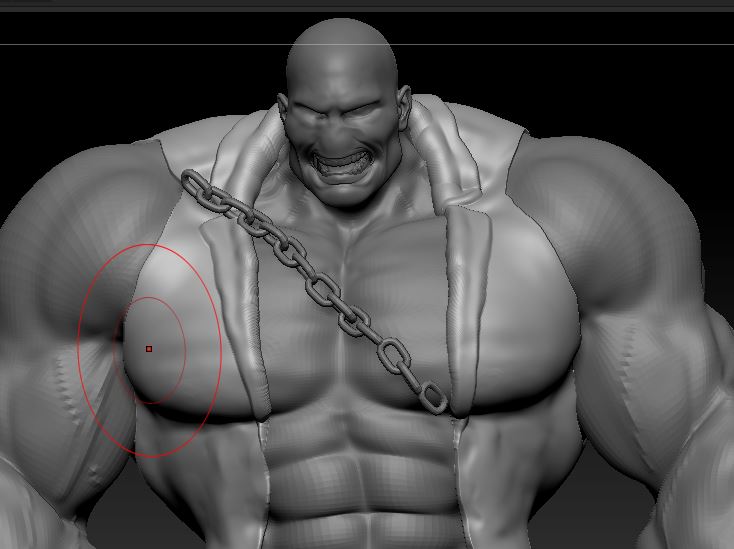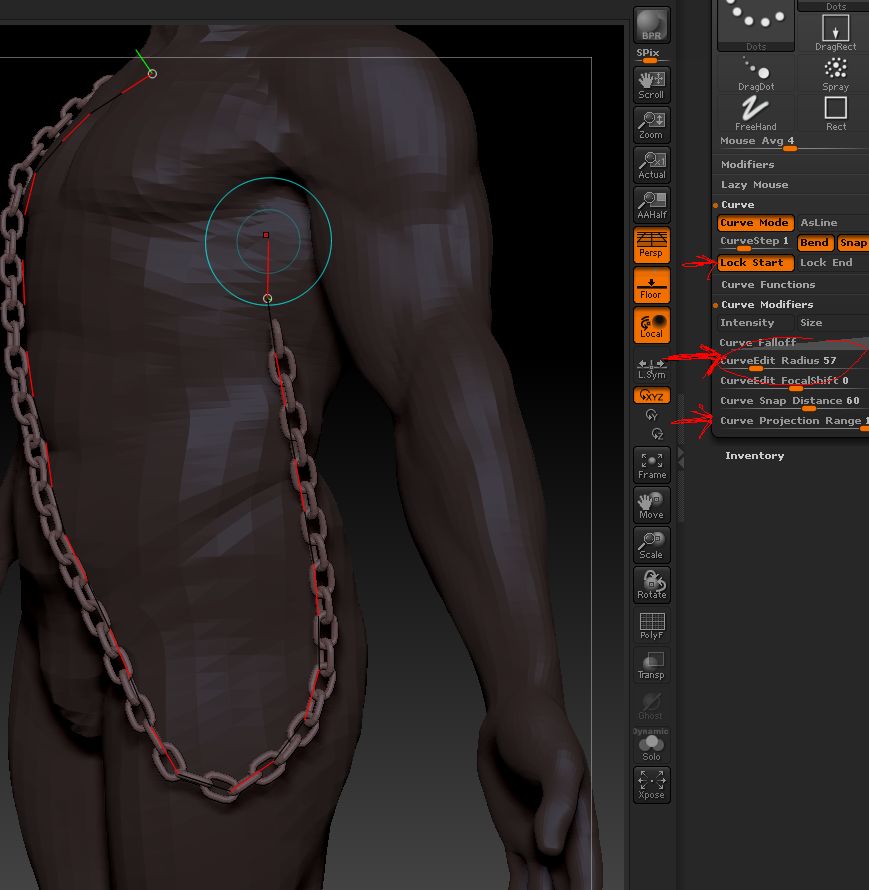When you draw the curve on the model it should snap to the surface. You can increase the way it snaps by setting the Stroke>Curve Modifiers>Curve Projection Range to a higher value. Also, it isn’t difficult to adjust the curve after drawing:
- Turn on Stroke>Curve>Lock Start. This will make sure one end of your curve stays put.
- Adjust the Stroke>Curve Modifiers>Curve Edit Radius. This will make sure you don’t affect more of the curve than necessary.
- Turn your model to the side and drag the chain until it is against the body. It won’t pass through the body but stop on the surface.
With things like chains it’s best to draw them in fairly short pieces, adding to the curve after you have rotated the model. To add to the curve:
- Place your cursor over the end of the curve. The little gray ring should turn green.
- Move the cursor in the away from the end until a red line appears joining the cursor to the curve.
- Now click+drag and the original curve will be extended.
Attachments