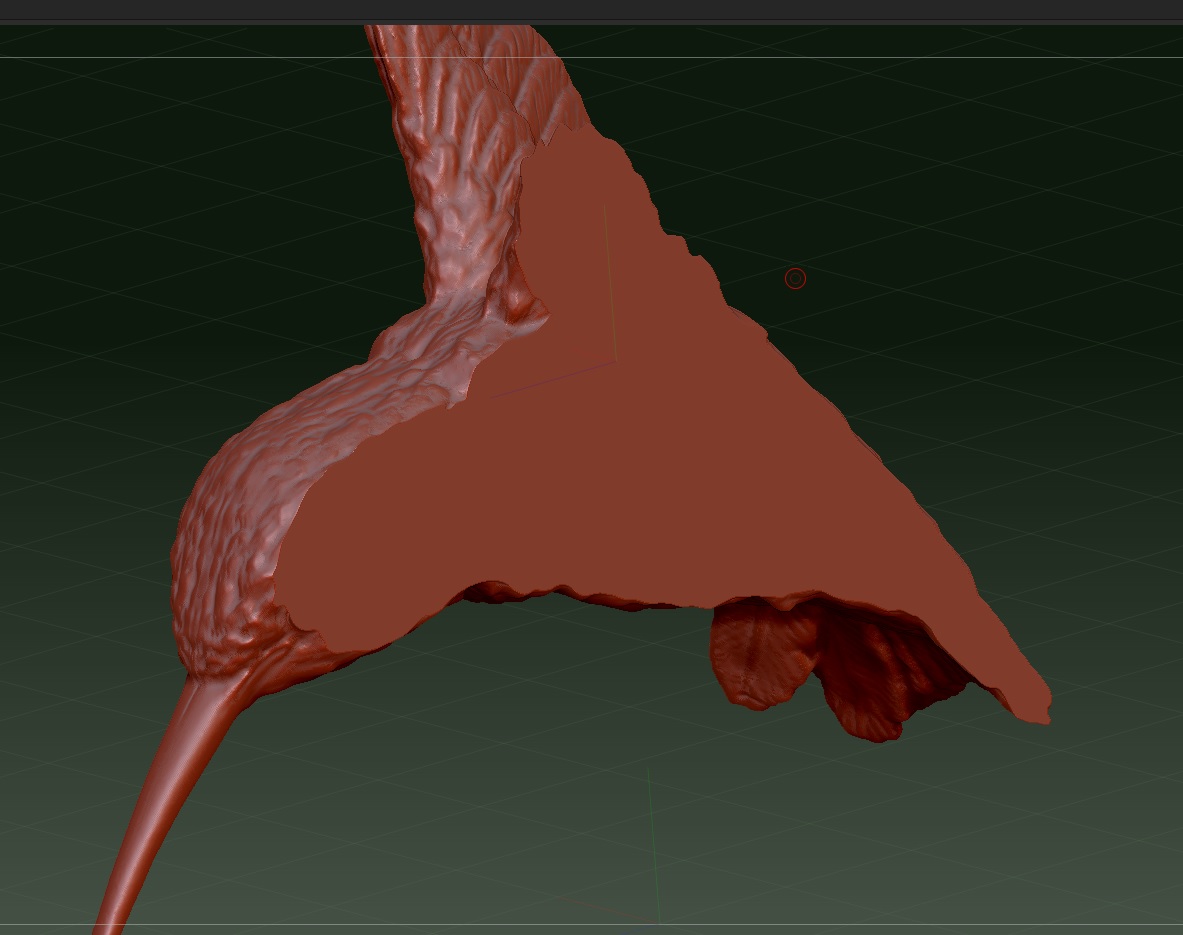Hello everyone. I’m new to Zbrush and am really loving it so far. I have watched lots of tutorials and videos about masking and polygroups but I’m having trouble with what I think should be simple. I have this partial hummingbird and I want to completely mask only the flat surface of it so I can extract mesh. I assume the only way to mask the entire flat surface is to first polygroup? I don’t know if its because the hummingbird has so many vertices but hitting different polygroup buttons does not seem to make any polygroups. They all look the same color after trying some.
I’m attaching a link to the file in addition to this image. Thank you for any knowledge or help.
Rick
https://www.dropbox.com/s/x814i68n61nfgaf/humming%20bird%201mm%20grid%20project.ZPR?dl=0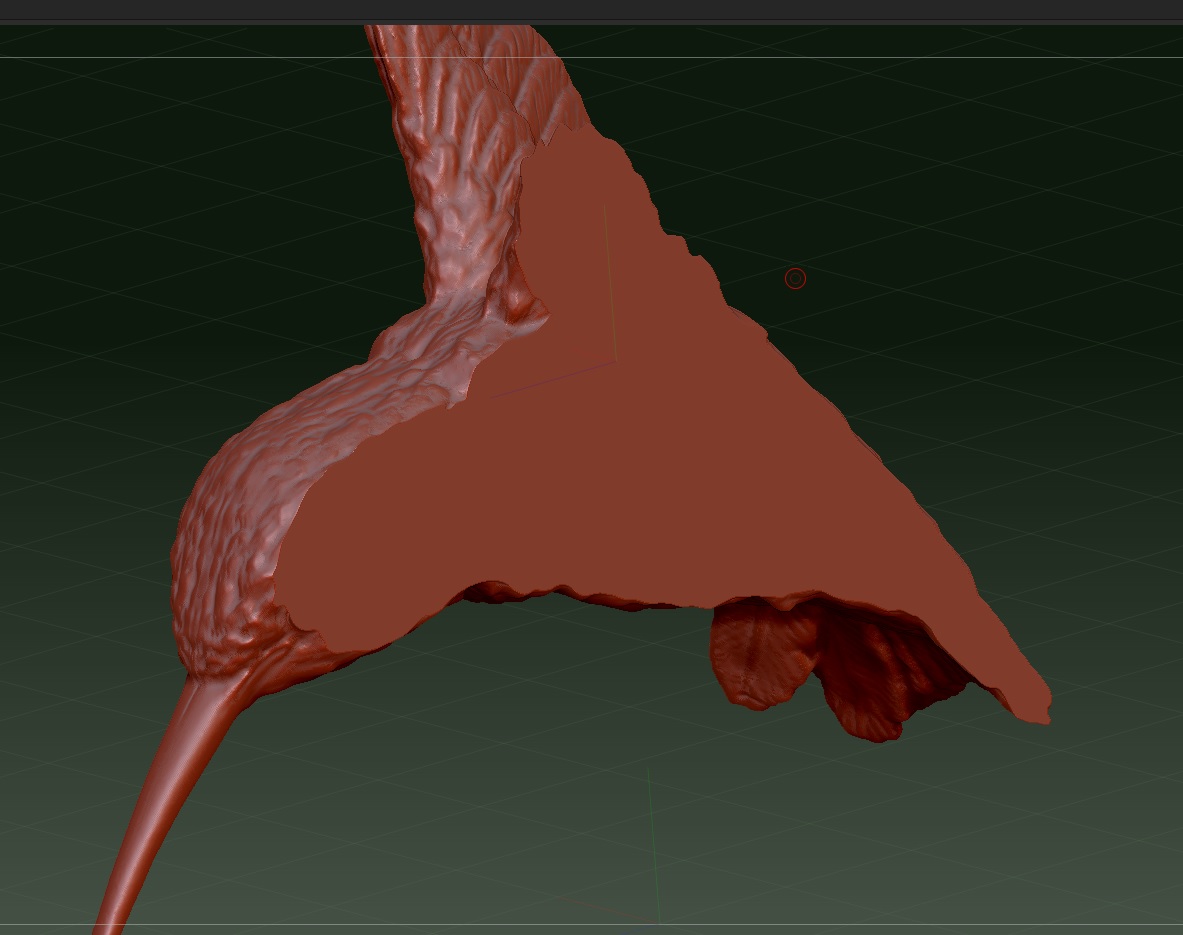
Attachments