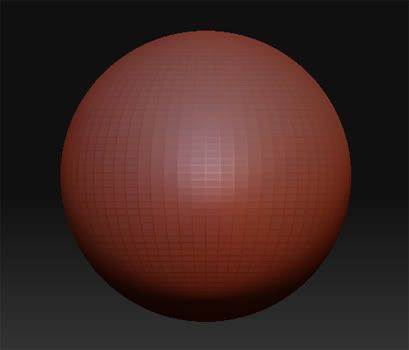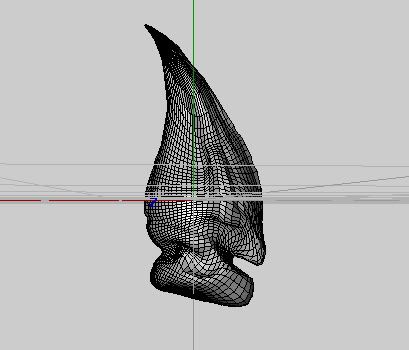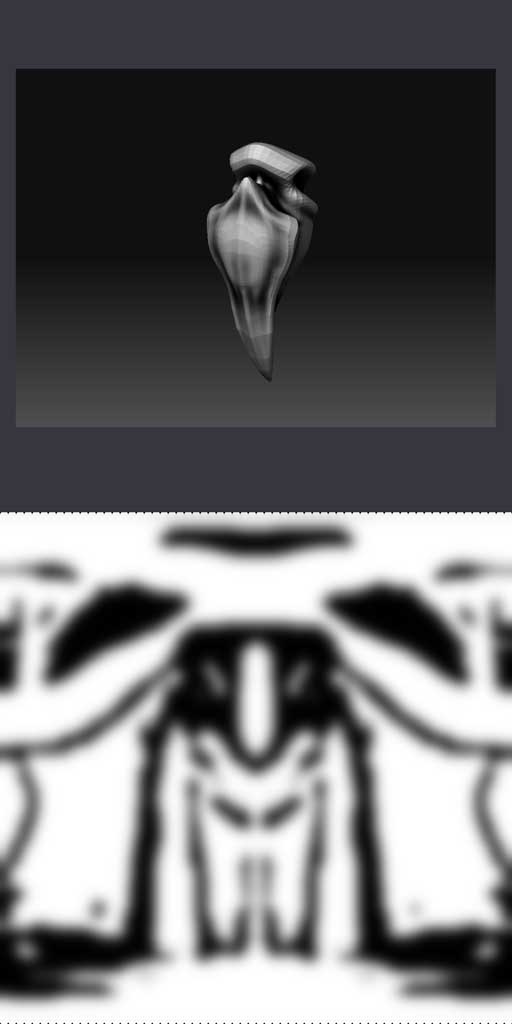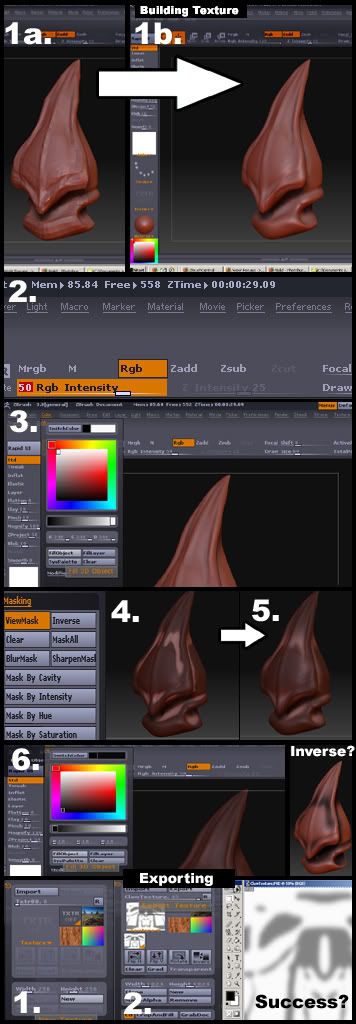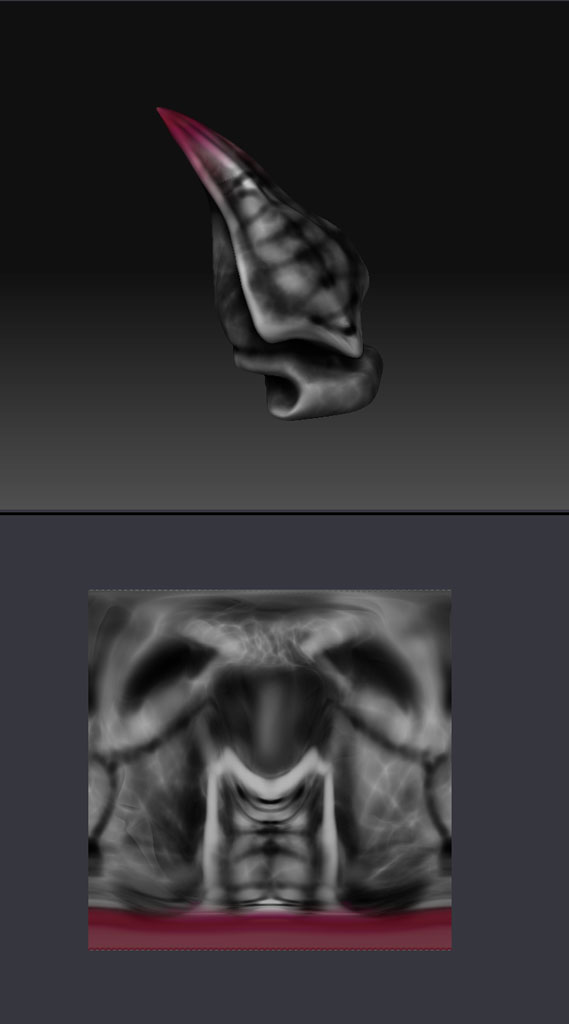First off, please allow me to start this request by noting that I have very limited modeling experience and that my attempts to teach myself Zbrush has been something akin to cleaning a china shop with a sledge hammer. Amusing, if questionable in it’s productivity. I have worked with Ued, Blender, Second Life, Rokuro and only recently Zbrush to limited degrees as what I mainly do is texture art in programs like Photoshop and Painter. I generally only learn enough to make and view textures which tends to give me a skewed idea of how these programs work.
True to this pattern I came to Zbrush to aid me with a texturing project and ended up finding it to be infinitely unique and enjoyable to work with- though my initial problems remain. It is my fondest hope that someone here can point me in the right direction and perhaps streamline my initial understanding in a way that will allow me to produce cleaner results with more efficiently techniques than my crude clubbing around in the system.
Here is the function of my work in Zbrush, thus my understanding of it. My current project is in a game called “Second Life” which accepts .bmp files which map out three dimensional parameters and essentially create shapes. After trying several programs in an attempt to learn how to make these I fell in love with Zbrush and succeeded in bringing many of my designs into the game. The problem I am having, is in the texturing. Most of the work for people I have done in the past, involved modelers who already had a template of the texture ready for me to work on but since in this case “I” am the ‘modeler’, I am having to figure this out for myself.
The process in full (Again, outside of this, I know sadly very little about the program, but I am learning.) is that I open a .obj sphere with the max number of polygons already preset into it… (Since I do not know how to make my own yet.) which is about four thousand. I push and pull, add and subtract that initial sphere into the shape I desire after which I export as a .obj file. I import that file into Wings3D, and export it back out as a SecondLife Sculpty file .bmp, handled by a plug-in which turns the model into a texturemap.
Like this.

This is the gauntlet of the current piece I am working on, made in Zbrush and imported into the game. The texture that is currently on it is just a leather with metal lining that I slapped on to give it some definition (Else it would look like the woodblock behind it, the games natural base texture) and I have had great difficulty in trying to use my obviously flawed methods to texture these peices. Again, other than the slapped on leather texture- the gauntlet is untextured. Size was a bit large to post in this window so the link is below if anyone is interested.
http://i7.photobucket.com/albums/y266/Rykka/a2j_Gauntlet_001.jpg?t=1183711881
This, after much swearing and reading, I figured out how to do. What I need aid with, if you will be so kind, is figuring out the best way for me to make textures for these models. At the moment I am painting a rough texture- uploading, and repainting it by eye to try and fit the object better. It is exceedingly time consuming and nothing ever fits quite right. I know there has to be a way to make the templates that were given to me before. (Feel free to laugh now. Neanderthal poking a supercomputer with a stick.)
After some research I read about some way to take the highlights and shadows seen in Zbrush on the model and make a flat texture out of them. That would be an -unbelievable- help, but unfortunately due to the experience (Thus usage of terms I do not yet understand.) of most of the people talking about it, and the fact that what I am specifically after did not coincide with their work, I understood next to nothing about it.
I’ve been trying to figure out the in-program painting tools, to paint onto the model itself, and maybe figure out a way to export that off of the model but I have yet to figure out how to do that correctly. I keep resetting the entire model when I attempt to poke around and figure it out. On top of that, I fear that it will not save those wonderful highlights and shadows that would be such a huge boon when painting the actual texture. (Especially since the game it is being transferred into has no dynamic lighting, texture shadows are all the more important.)
So please, if anyone knows how to help me I would be most grateful for any aid at all. If I am rambling and making no sense, please say so and I will try to reformat my uneducated understanding of the program and problem in a way that will help clarify.
Many thanks in advance.
Rykka