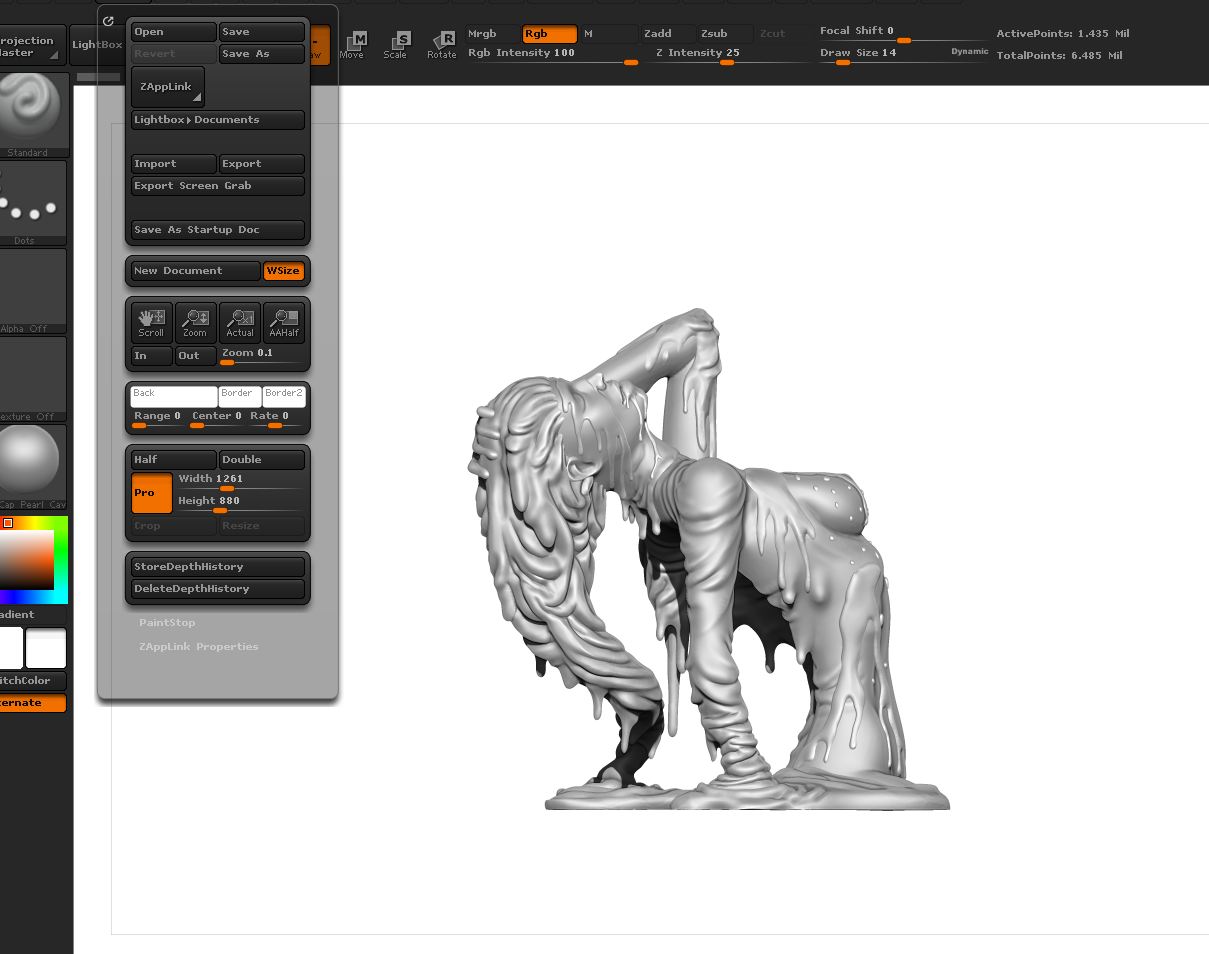Hey everybody i am currently trying to render a character in Zbrush using transparency and I need to have a white background so it looks right and is nice and clear. BUT For some reason i cant get the backgound to stay white. I set it that way in the document settings and when i render it still comes out black. Please help!! The transparency is dark and doesnt look good because of it. Anybody run into this before or know a way to fix it? Thanks in advance!
Attachments