I am also thinking of using ZBrush for terrain in a project I am working on. One thing I notice is that your plane is pretty low poly. You can displace all you want, but if there are not enough polygons to displace, you are going to get this problem. Try dividing it a couple times (or more), and then try it again. I bet that this would work much better.
I was actually thinking of writing a zscript (although I have no idea how yet) earlier tonight for the purpose you are looking for. It would calculate the z displacement (since z would be height of a plane). The very highest displacement would be white (255,255,255) and the lowest would be black (1,1,1). This would create a height map for the entire plane. Without disclosing too much information, I am in need of a huge height map. I actually started making my map already in zbrush (we already have a nice world map, so i created it as a texture for my plane, and then made it a PolyMesh 3D, then once I added the poly tool, I subdivided it to about a million polygons. I have done little work on it so far (about an hours worth) and it is looking great. There really is no other tool like zbrush! Why would I want to go to some map editor to do things tediously, when I can already do them with ease in zbrush. Don’t even get me started on the possibilities of creating normal maps and bump maps for use on lower poly terrain to make it look great. If I can get a script that would output greyscale height maps (either as one huge height map, or have it zoom in to sections and systematically go over the entire plane in sections (and thusly creating tiles for me)) this would be the greatest thing ever.
This is what I need for my project, so I actually just started looking just now and saw your post. Kind of a coincidence that we are both looking for the same thing on the same day. I actually was in bed when I came up with the script idea, so I got up and wrote it on a post it note, and went back to bed. That was about an hour and a half ago. I was woken up by my pager for work, so I had to come to my computer to check things out, and while I am waiting to make sure everything is ok, I decided to come do a search here for height maps to see if anyone had already done anything like this.
Really cool stuff. Keep me posted. I will inform you of my progress and you can inform me of yours. If I dont find anything, I will start to research zscripts tomorrow. Good luck!
 ]
]
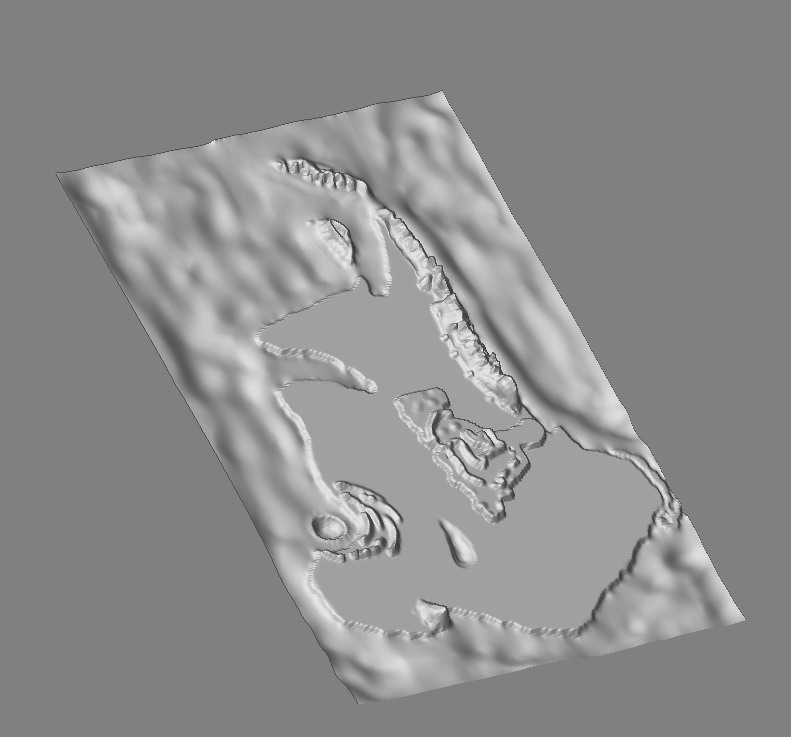
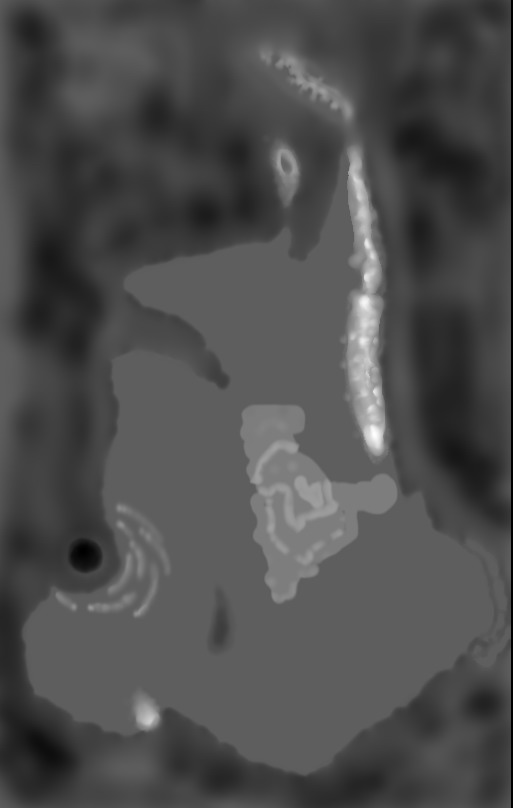
 (although I meant to). So give that a try.
(although I meant to). So give that a try. 