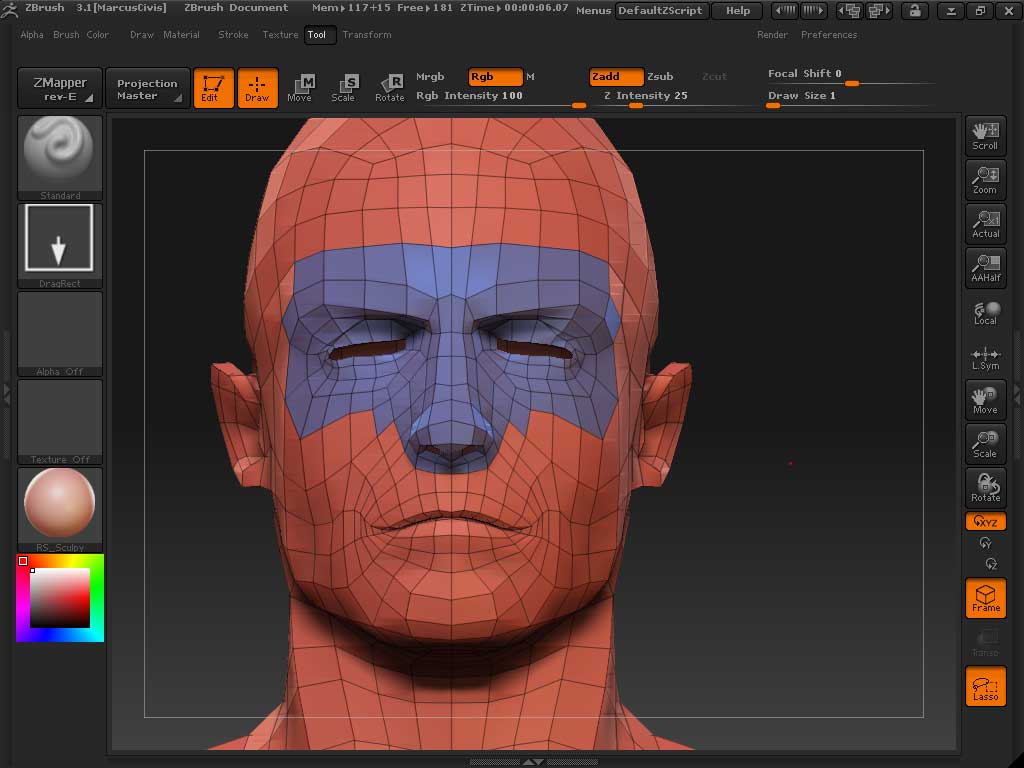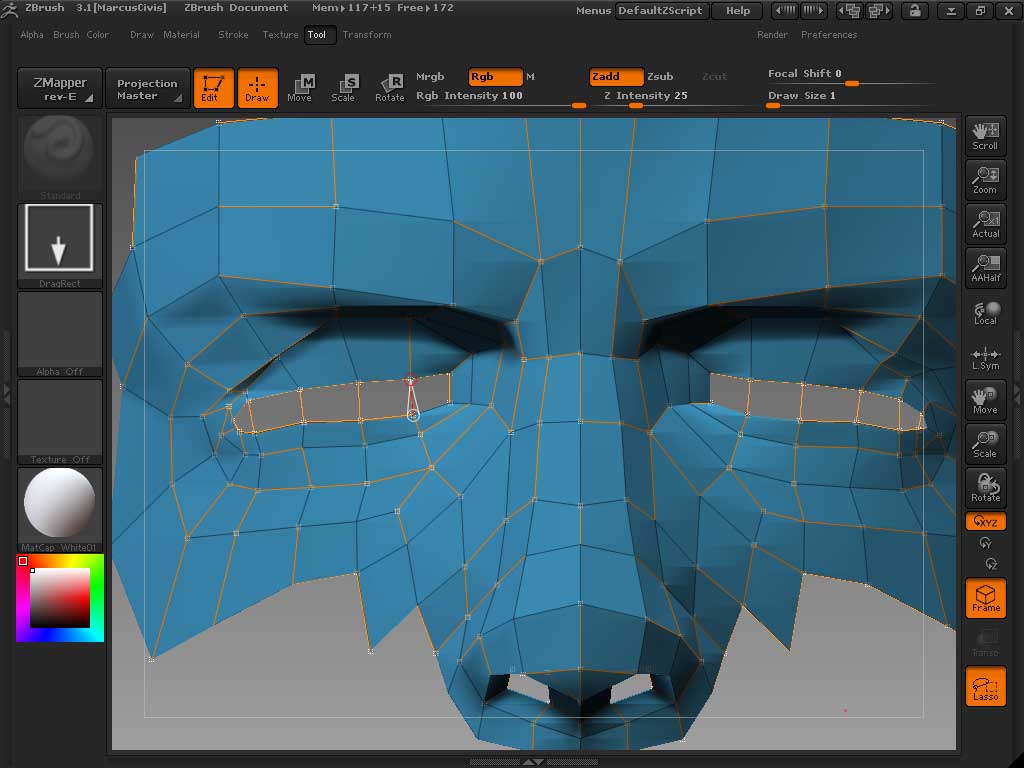ok! I’ve searched and searched and cannot find an answer to this. 
I’ve made an almighty hole in the side of one of my models. and I could really do with filling it in.
Is there a feature for this in zbrush?
For example, I have the Super Average Man model and want to turn his face into an eyeless alien. how could I fill in the holes where his eyes are?
Thanks in advnace! 
 small_orange_diamond
small_orange_diamond