Thanks a bunch! this is exactly what I was looking for. will have to try it out tonight when I can dowload it on hi-speed.
I’ve tried it out and I’m still getting seams on my character:( I’ve followed the tutorial just as you said exept for step 5 as mentioned above I didn’t click GUV tiles I clicked fix seam as well but still I get seams. Does setting FSBorder to 0 have anything to do with it? I notice your site says 3Ds Maxer, does this technique only apply to 3Ds Max? I’m using Maya maybe that has something to do with it?
yep, the exporting part was meant for 3dsmax, what you should try to do is to leave fix seams value as it is, I think it is 4 or 3, also, it might be a good idea to check on tutorials about exporting displacement maps for maya (I think zbrush 2 practical quide can help), because then all you do is bring your disp map into xnormal and it converts it for you to normal map. also dont forget to flip your texture vertically in maya if you havent done so in zbrush because, zbrush flips all textures vertically.
Tell me if it works
How do you doo too import the psd into Xnormal? i cant select psd as an import type. Do you change it in photoshop first?
well in Xnormal when you right click and select import it should be “Photoshop PSD Importer” but if you are using an earlier version of Xnormal and it is not there, just save your map as Tif or Tga, just make sure that depth is set to 16 bits.
so did it work, did you manage to bring in your psd file?
Well If nobody have any comments or questions, I would assume that my tutorial works 
by the way, would anyone like to upload some images of using zbrush with xnormal after using my tut in this thread?
Just a thought…
This method works marvellously fine with me,I found it gives me better results and far more control than the one relying on Zb2’s NormalRGBMat.
Again ,I’m talking Max here, so I don’t know about Maya ect…But a good Normalmap is a good Normalmap so I don’t see why it wouln’t work in Maya and co.
Skarpunin’s tutorial is crystal clear.
But you have to read Xnormal’s documentation and experiment a little to achieve wanted results.
Xnormal’s manual is one of the easiest,userfriendly,straight-to-the-point manual I’ve had the chance to read this year,so don’t see this as an extra-burden.
Once you’ve found your routine just repeat it.
Be sure to download the lastest version.
For Anyone being unable to use the HeighToNormal in Xnormal or any other
function of this soft(as it was for me and the NormalMapToCavity)
I suggest to use the Photoshop Cs 2 plugins bundled with the latest Xnormals that are basically doing the exact same thing and with which you will most likely never have any problems.
It as to be CS 2 or 3, for if you have an older Photoshop ,
Xnormal’s installer won’t let you check Photoshopfilters in the install options (which is completely absurd since those plugins work perfectly fine in my vintage Photoshop 7)
Have fun!!!
(Maybe I’ll post some images of my results using Zbrush3 and Skarpunin’s method this weekend.)
thanks for the post Christian, I’d love to see some of your work with ZB and XNormal :), yeah I have totally forgot to mention that by using XNormal Photoshop plugins you can convert maps straight in the Photoshop, which is very handy :), thanks for mentioning that
here’s another tutorials on XNormal website, including the manual, which is a video tutorial
http://www.xnormal.net/Tutorials.aspx
Also XNOrmal is quite a big software, so the steps, that I’ve described in my tutorial is just a tip of the iceberg :), because you can also bring low-rez and high-rez models in to Xnormal and create a normal map straight in the xnorm, which could be very handy if you are in the gaming industry, because Zbrush works with quads, but most of the gaming mesh is triangular-based and therefore you can bring in a high-rez mesh from Zbrush and a triangular-based mesh from the software package you use, like 3ds max, but if you try to do the same thing in 3dsmax (bring in a high-rez and a low-rez model), you would find that 3dsmax, maya and many other software packages are not so good when it comes to handling the models, that contain millions and millions of polys 
skarpunin…what has been your experience with very hi-poly import
into xNormal? I tried bringing in 7-8mil poly (lots of tris  ) and it
) and it
had troubles, so I ended up in XSI with the model. Admittedly, I haven’t
fully explored the software yet, but just curious on it’s capacity to
hold really hi-poly objects using 32-bit XP and 2gig of RAM…
cheers.
WailingMonkey
lol, not many softwares could handle 7-8 mil, I reckon Xnormal works fine with maximum of 2-3 mil, but why would you want to spend your time bringing models in to XNormal, when you can export a displacement map from Zbrush with as much polys as you want  and then use XNormal to convert it in to normal map, I reckon it would be much easier comparing to bringing the models, building cages and exporting normals the hard way
and then use XNormal to convert it in to normal map, I reckon it would be much easier comparing to bringing the models, building cages and exporting normals the hard way 
the tutorial on how to do it can be found here:
http://3dsmaxer.blogspot.com/2007/06/exporting-high-quality-nomal-maps-in.html
works for me, and also using those tools you can convert normal maps in to cavity maps and Displacement maps to occlusion maps.
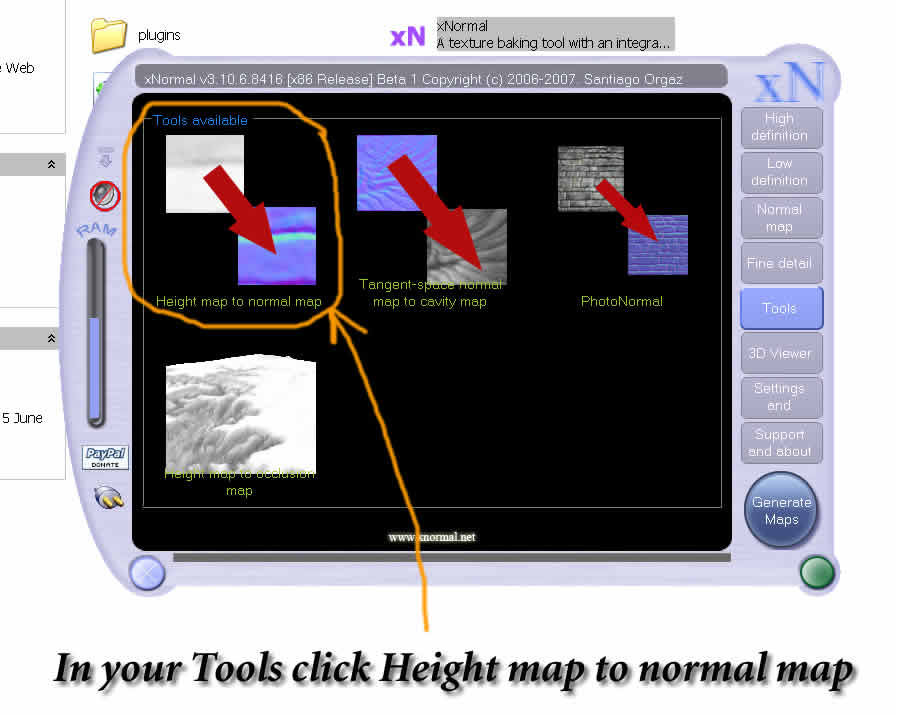
just curious, has anyone used XNormal for 3million poly models. If so, how does it do with it?
How about 4 mill?
sounds like a cool program, thanks for the tutorial skarpunin.
No worries :), I am glad that you’ve enjoyed it.
Personally I havent tried any other features apart from converting maps in Xnormal, but it seems like xnormal is a big package with many features and would take a lot of time to learn every bit of it 
I just used the XNormal-way for a ZBrush-model with about 4,5 Mio points and using a 4096 x 4096 DispMap resolution for rendering-tests in C4D-AR, Maxwell and FR 2 for C4D.
The results so far with all variations of XNormal-maps I used were, let me say so, not bad at all , but far away from perfect.
By far not as good as with the detail-resolution that the Dispmap from which I created the Xnormal-Maps produced.
I also tried variations of filter-settings, gamma, contrast etc.
All in all not good enough for what I need.
Maybe I have to spend a bit more time in further tests. 
I’ve done some brief tests with a more ‘reasonable’ head mesh of 1.5m polys,
and I’m a bit unsatisfied with the results as well. I’ve used UVLayout for my
UVs, and it allows one to ‘locally resize’ areas such as the nostril holes, ear
holes, eye-sockets, etc. so that the size of the UVs in those areas can be
smaller, yet gradually transition to the ‘full-sized’ UVs in the bulk of the face.
Anyhow, for whatever reason, xNormal doesn’t like this, and created empty
areas in these ‘locally resized’ spots, which makes my resultant maps pretty
much unusable.  So I’ve tried in XSI, and at least got complete normal and
So I’ve tried in XSI, and at least got complete normal and
AO maps, but still lots to clean up.
My next attempt is to finally  try the disp->normal PS technique skarpunin
try the disp->normal PS technique skarpunin
has generously provided.
Are there any tutorials out there dealing specifically with fixing trouble spots
on normal and displacement maps from within Photoshop? Any assistance
pointing me in the right direction with that would be appreciated…
cheers.
WailingMonkey
Rastaman & WailingMonkey,
Please pop an email to XNormal’s creator Santiago Orgaz and tell him about the issues you’re having so he can improve it. He’s very quick at responding & correcting issues with the program.
Santiago’s email is: granthill76 AT yahoo DOT com
Thanks in advance,
MG
i’m closer than you thing 
btw, I just uploaded the final 3.11.0 with a new and improved memory manager… should increase bit the polygon limits.
Do you have any photo about the “locally resized” thing? Are you using cages btw?
Hey Skarp thanks for the great tutorial, but I have to be doing something wrong 
I’ve been going over the tutorial, making sure I did everything right (which I think I am) but my displacment is just one giant grey box…

I really don’t know whats going on here… would appreciate any help I can get!
jogshy…
http://www.uvlayout.com/index.php?option=com_wrapper&Itemid=67
UVLayout-Beta-v1.19.mov (down at the bottom of the page)
this shows what’s going on with local scaling (which is just like it sounds).
I don’t know how it affects the actual UVs upon saving to .obj, though,
but in each of those areas of my mesh, I got ‘empty’ info or holes in the
resultant maps from xNormal. You could download the beta and see for
yourself if you’re really curious.  Perhaps that actual shrinking of the
Perhaps that actual shrinking of the
UV info is making it difficult to interpolate the difference between
high-poly source and low-poly UV-d base mesh and xNormal is throwing out
the data?
I ran Ultimapper in XSI on the same hi/low meshes and those areas where
the holes were had normals info (lesser quality, but not holes)…
WailingMonkey
what you should do is, take this image in to Photoshop and play around with brightness and contrast and also levels, contrast would bring in more detail, but make sure to save your image in the format that supports 16 and 32 bits like tiff, tga or psd
those grey displacement maps contain from 16 -32 million colors, so the information about details is there and it would still get picked up by xnormal.
Hope it was helpfull and let me know if it works 