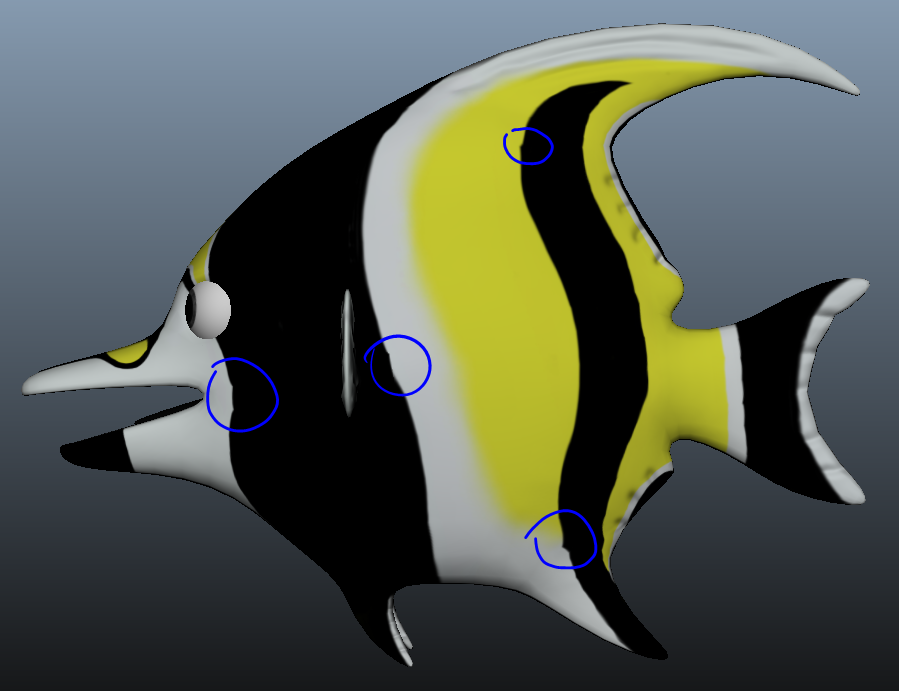I’m still a bit new to ZBrush but here’s my problem.
So I’m working on a fish. Looks like this in Zbrush. Subdivision level 7.
I exported the model with a normal map and texture map to Maya. Both maps are 4096x4096. Here’s how the texture map comes out. Notice how it looks a bit jagged, unlike the polypaint we see on the model above.
Here’s the fish in Maya. Normals look fine. The textures, however, don’t look nearly as clean as they did in ZBrush. I circled the most noticeable parts.
I tried exporting the texture map at a bigger size. Also tried increasing subdivision level then exporting again. Nothing worked.
So why does this happen?
Attachments