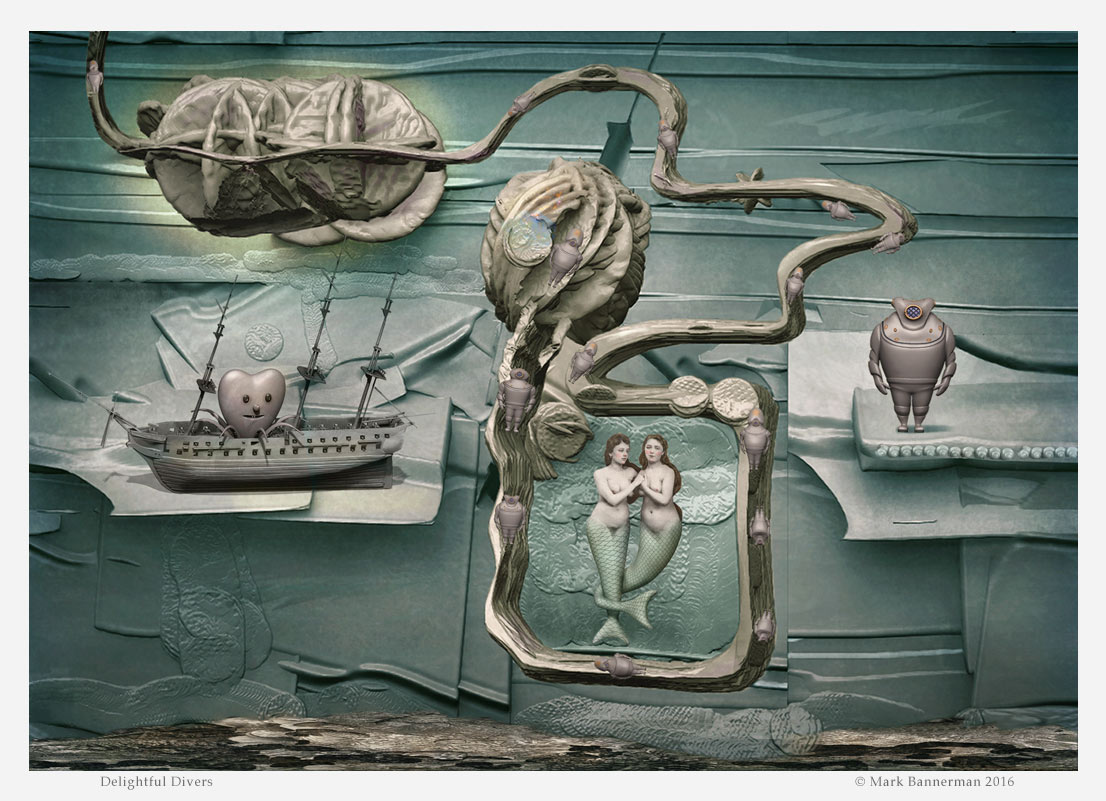Thank you Metin for the internationally recognized symbols of the smile and the thumb.
Thank most kindly Blueferret .
Lensman I have gathered before me one cup of tea , two fingers of shortbread and one square of chocolate before replying to your questions for I fear technical answers are rarely short in written form.
They can’t be put back into edit mode and are now part of the canvas
- yes that is correct once you have exited that layer for another layer or engaged another tool the previous tool is dropped to the canvas as pixols.
If you wish to edit a subtool element in reference to an existing pixol scene you will need to take a grabdoc of the layered files as reference - you can then reference this grabbed image of your scene whilst editing a form as an image plane or if you like sending the grabdoc as an image to spotlight. This editing work must be done on a single visible “scratch layer” - trying to do so with other layers in view causes issue with objects occluding your sculpt.
With regard having an effective option for positioning control and editing control of subtools at a later stage my advice would be as follows
1:Positioning Subtool Elements Using Stored Views In Canvas Space
Position your subtool scene in edit mode >Document Menu> ZApplink > store a custom view (you can also use the timeline to record variations of views which can be stored and saved out as new views for later recall using ZApplink)
Next Clone (in Tool palette menu top) your chosen subtools from your subtool scene that you will logically wish to split and place in to organized pixol layers. (Saving a file will save all cloned components for safe recall)
For each created pixol layer drag out your chosen cloned subtool >press T to go in to edit mode > Document Menu> ZApplink and recall the custom view , this will automatically position the location for the cloned subtool components to be placed on that layer > press T to leave edit mode. On all subsequent layers do the same for each cloned subtool, grouping them logically as you wish to separate on to pixol layers for further texturing etc.
Because you have a ZApplink stored view you can should you wish delete the contents of a pixol layer containing a component you wish to change by further sculpting/altering etc >shift click the layer with the cloned component you wish to change (this switches on only that layer) >clear the layer of the component you wish to alter (cntrl+n or cmd+n) - use this layer as a temporary scratch layer to edit your mesh /sculpt in edit mode > when you have made your changes in edit mode >Document Menu> ZApplink > recall your stored view - press T to exit edit mode > Shift click on the layer to return all layer pixols to view for render.
2: Positioning Subtool Elements Using Markers In Canvas Space
Drag out your subtool scene on the canvas > position in edit mode as you require - when positioned press T again to exit edit mode >press w to go into move mode then go to the Marker Menu to place a marker for the subtool scene position. Press Q to exit out of Move mode.
Next, clone your subtools components from your subtool scene that you wish to split on to different pixol layers.( Clear the canvas if needs be) For each created pixol layer, select your chosen cloned subtool components/elements >find your placed canvas marker , click, et voila , your subtool component is placed in it’s correct position as pixols on to that layer. If you require adjusting it further press w -move , r - rotate or e - scale , press q to exit mode.
NB:If you find it hard to see your marker >preferences >Marker and increase the Marker radius.
With regard switching layers on and off etc …… with the layer selected you wish to keep visible > double click a layer you wish to switch off or on > then click back again on the selected layer you wish to keep visible. Shift click a layer to see all layers - shift click per layer to see only each layer.
Both Markers and Stored views allow you to recreate the scenes at higher resolutions assuming your document proportions remain the same proportionally as you upsize. Most of the time I tend to use markers just because I’m in the habit of using markers also for painting with the 2.5D tools.
Hope that is helpful
Boozy



 small_orange_diamond
small_orange_diamond