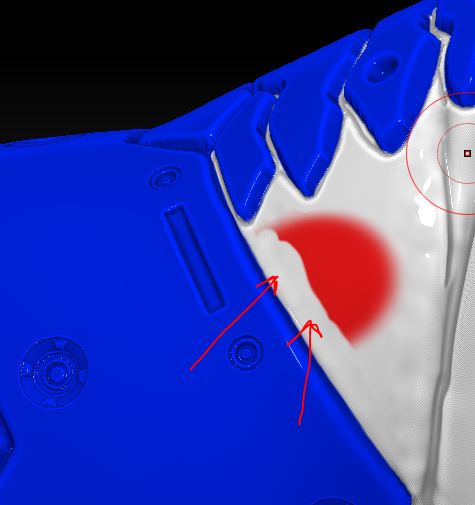I want to be able to erase a color from the upper polypaint layer so that I start to see the color of underlying layer. How to achieve this?
As an example, I painted with blue color armor plates on a nude (white) torso of a character, and now I want to start painting on a torso itself. I need white areas as transparent and not actually a color…
Attached is a picture - instead of red stroke starting right under the blue armor, I get white strokes surrounding blue areas. Obviously those white strokes are the strokes which I made refining the blue areas. But what did I do wrong? I thought I actually ERASE unneded blue color and not actually painting WHITE!
Attachments