I’ve only used the topo’ stuff to retopo a mesh rather than merge meshes,
so my advice here isn’t worth much…
But as I understand it, you work at (say) subdiv 2, for the retopo/merge,
then use a higher subdiv when you actually make the adaptive skin. The
Projection button is used to recover the detail (in other words the higher
subdivs).
So if you retopo at subdiv 2, and use a “Density” of 4 when you make the
Adaptive Skin, you should get a final mesh at (effectively) 5. Using the
“Projection” option should recover all your detail in that mesh.
I imagine that to preserve detail, you may have to re-arrange topology
in some areas, in addition to welding the two meshes. I’ll admit it’s not
a simple process.
With luck though, you might even be able to recover one subdiv lower by
using Reconstruct Subdiv on the final mesh.
I’m kind of assuming here that your objective is to preserve the higher
level detail rather than the low res mesh?
G.
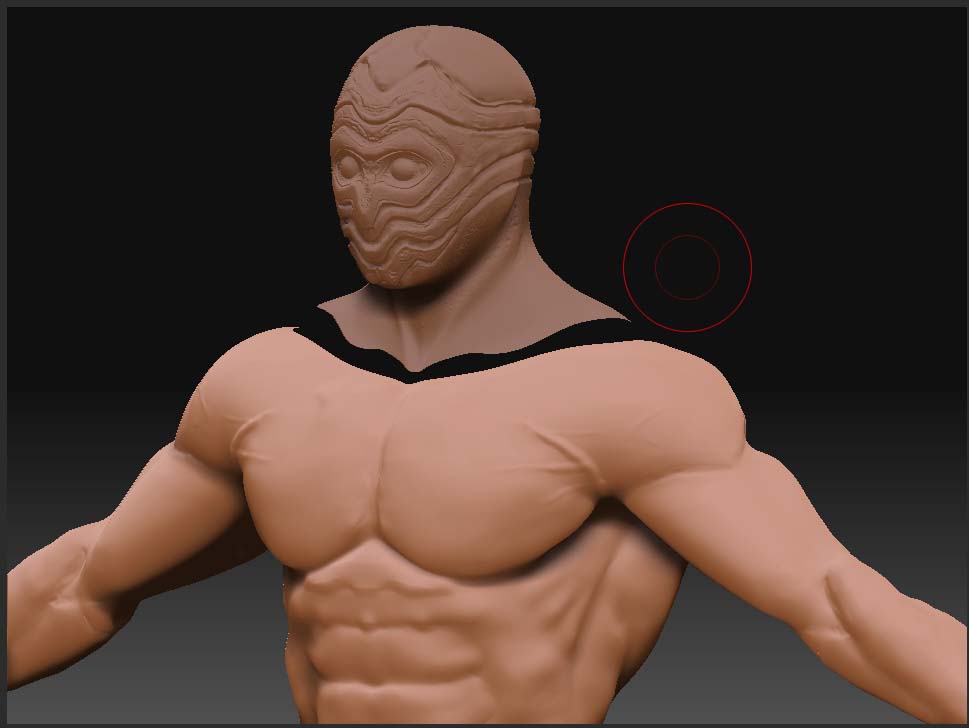
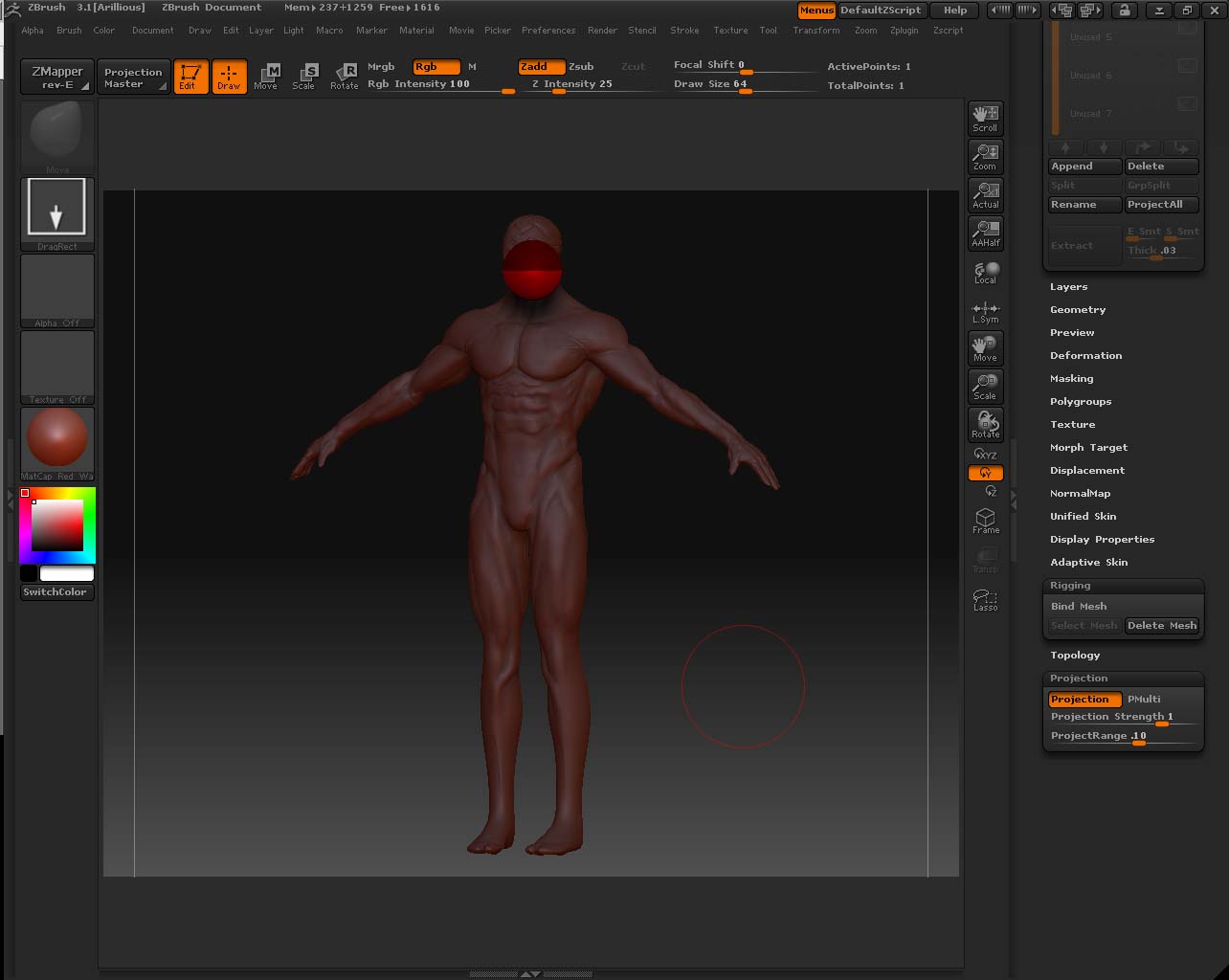
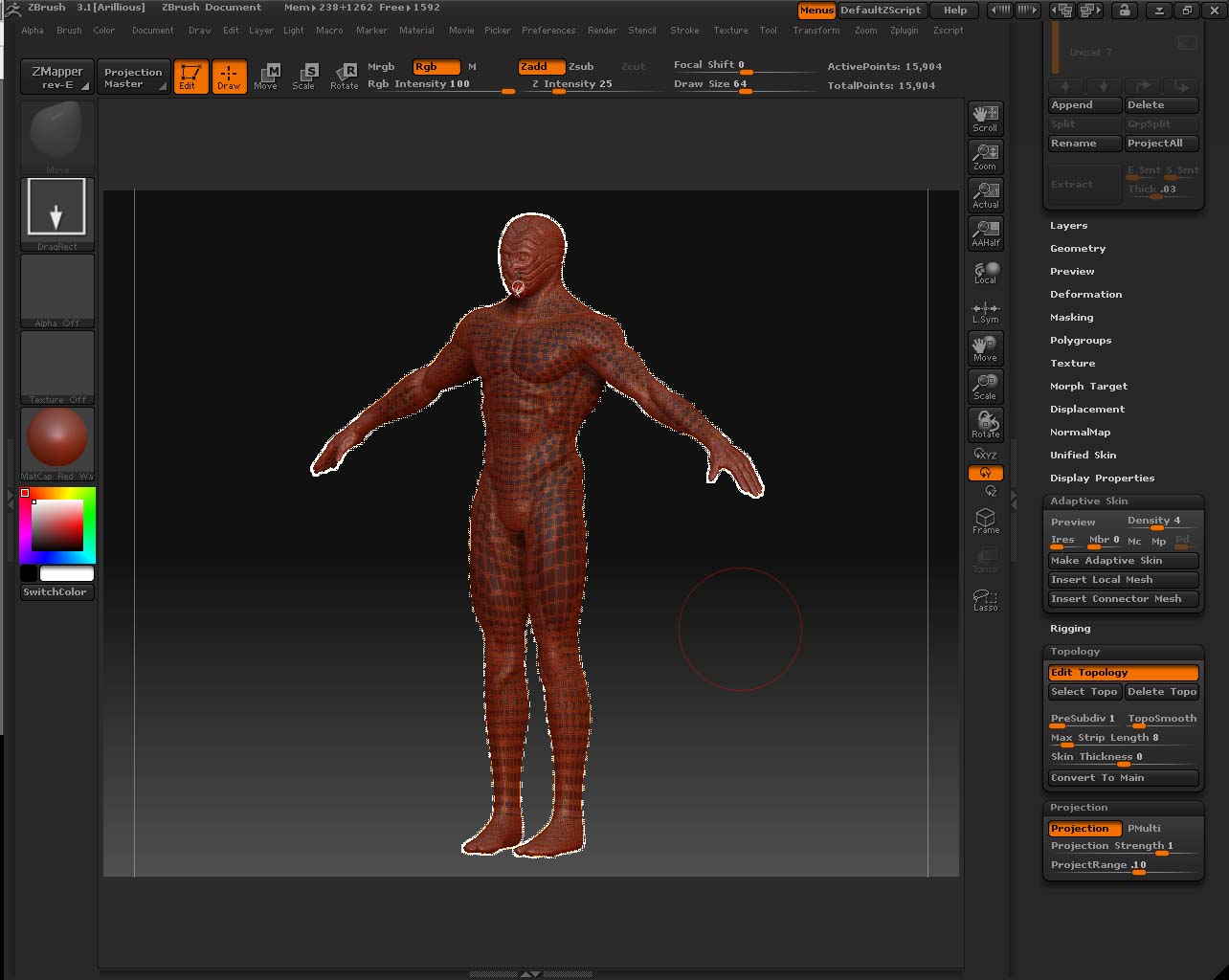
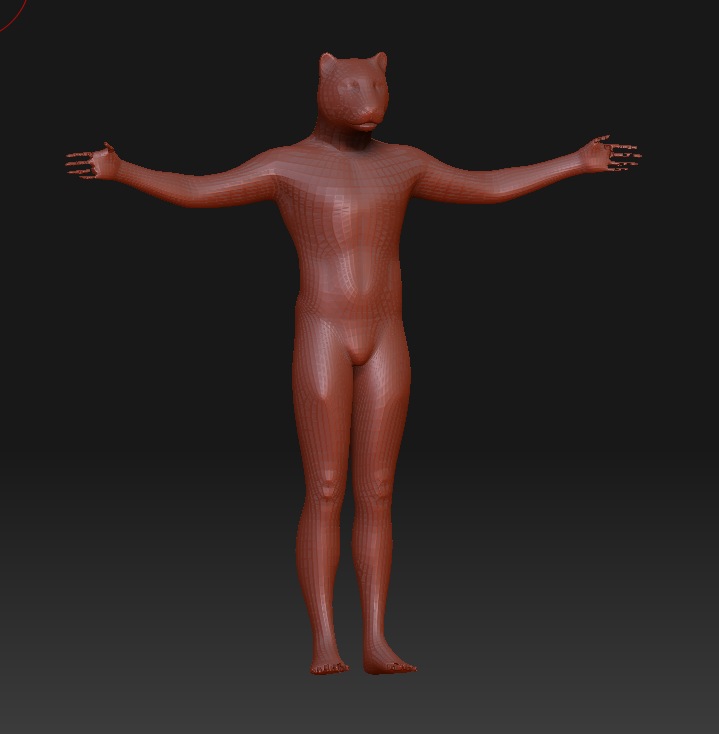 ]
]

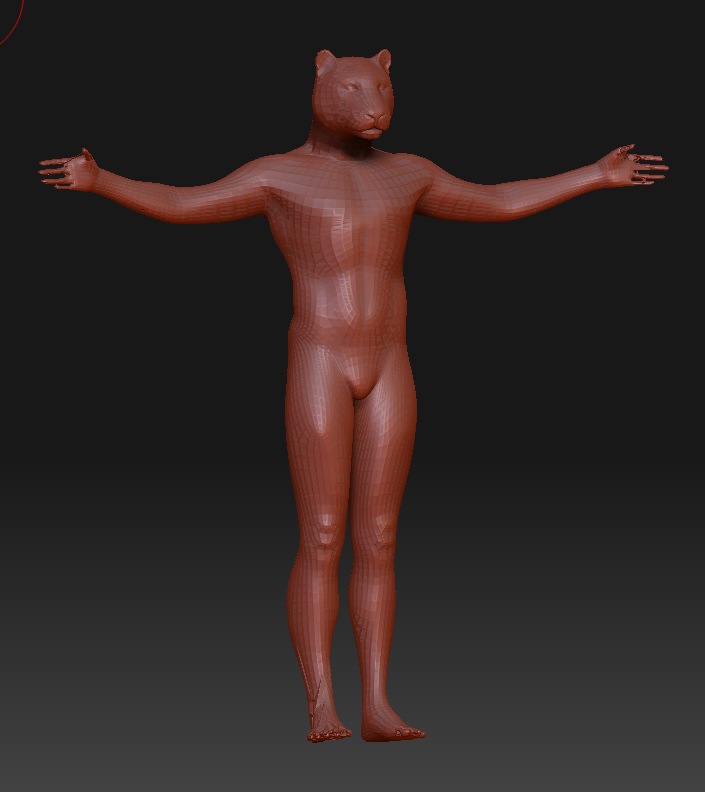
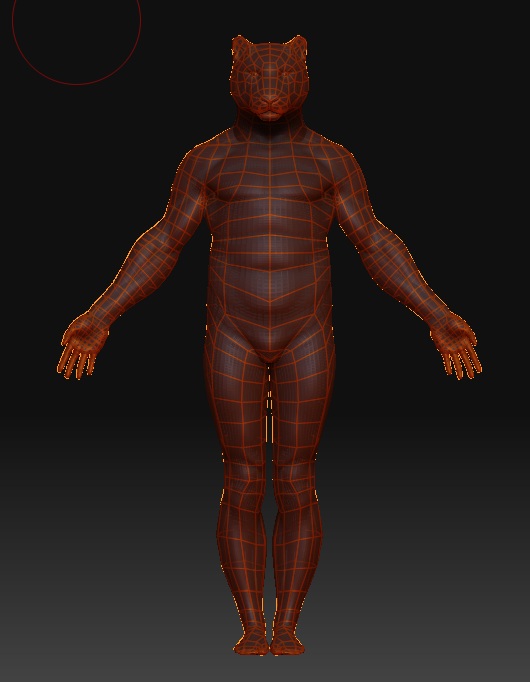 ]
]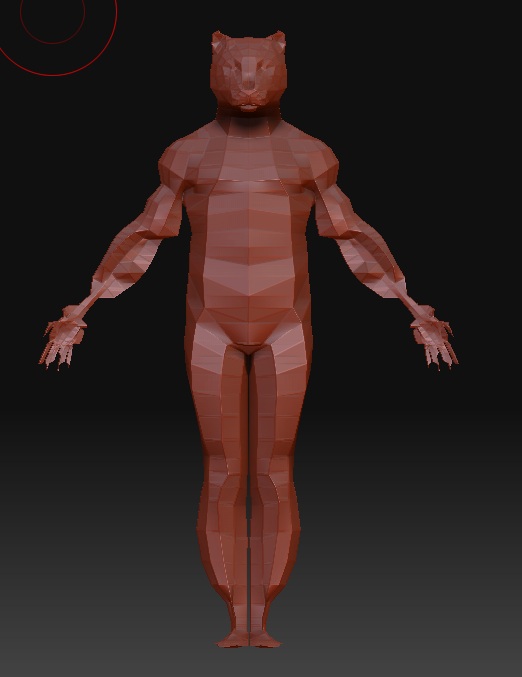
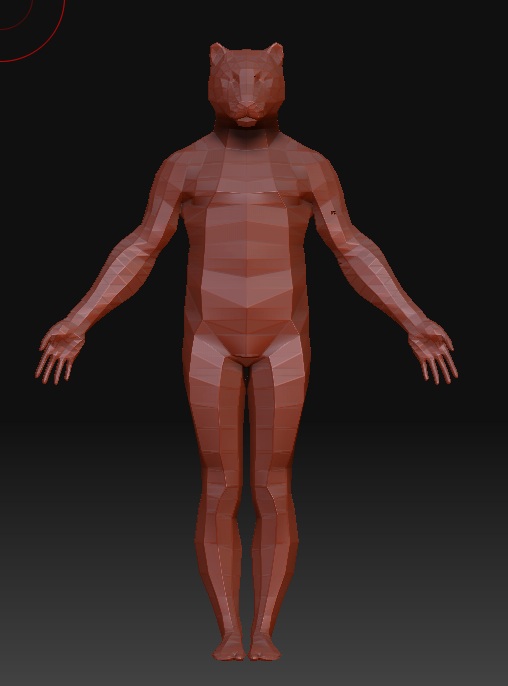


 First, keep workin’ in the tool for the head, and generate a displacement map (Tools Pallete -> Displacement Map, go to lowest subdiv, set your resolution, click “Create Displacement Map”). Export the displacement map (that will be in your texture list now) to an image file.
First, keep workin’ in the tool for the head, and generate a displacement map (Tools Pallete -> Displacement Map, go to lowest subdiv, set your resolution, click “Create Displacement Map”). Export the displacement map (that will be in your texture list now) to an image file. If not yet satisfied with the effect (too shallow or too deep protrusions/bumps), simply undo and play around with the intensity. Also helps to have “Mode” turned on sometimes, since this will equalize your medium gray on the disp. map to be same as your 0% effect, black = -50% effect, and white = 50% effect. This will make the displacement map “dent into” your model as well as “bumping out” stuff from it, which it wouldn’t do otherwise.
If not yet satisfied with the effect (too shallow or too deep protrusions/bumps), simply undo and play around with the intensity. Also helps to have “Mode” turned on sometimes, since this will equalize your medium gray on the disp. map to be same as your 0% effect, black = -50% effect, and white = 50% effect. This will make the displacement map “dent into” your model as well as “bumping out” stuff from it, which it wouldn’t do otherwise.