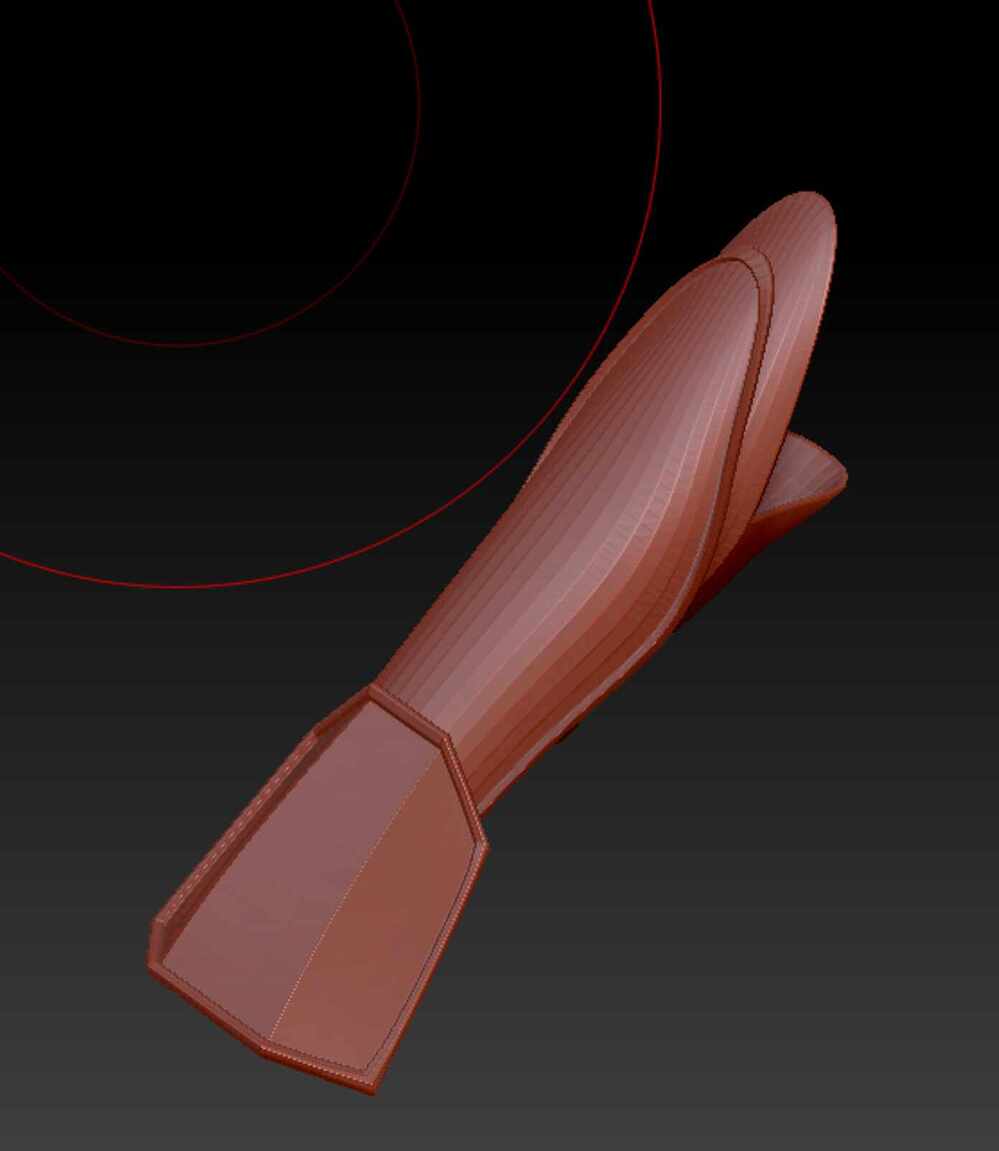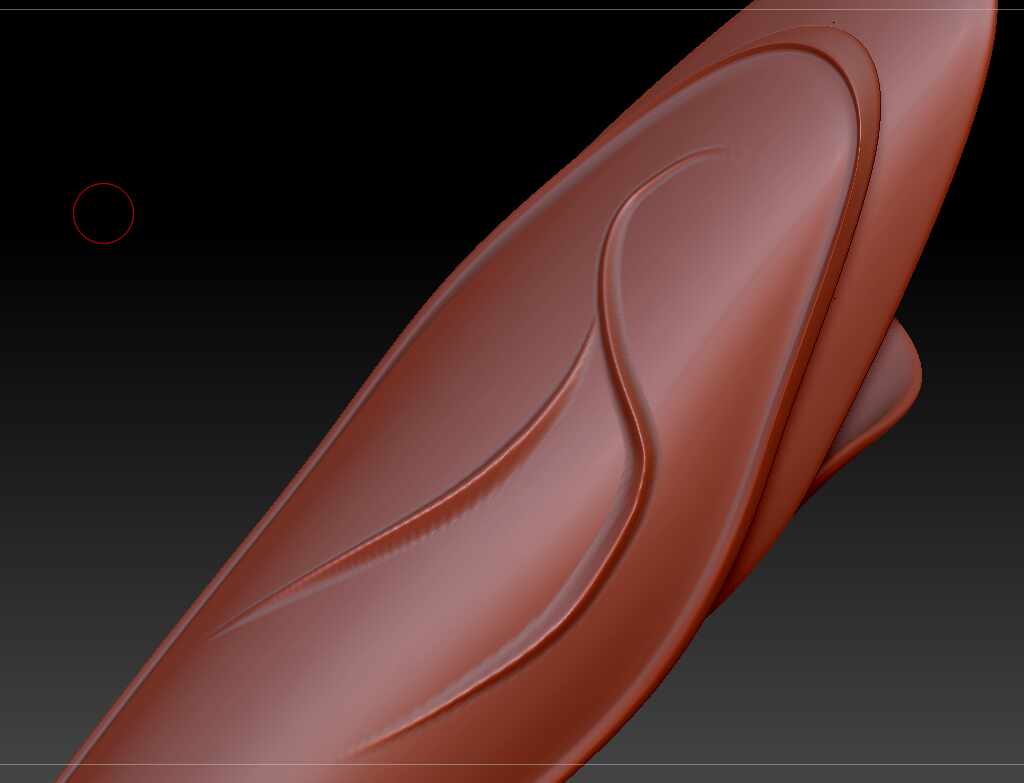Hello @vlalala ,
Be sure to read any available documentation for the ZBrush feature you wish to use.
If you are new to ZBrush, please start here:
http://docs.pixologic.com/getting-started/
Displacement maps generated from high resolution meshes in ZBrush are typically for use outside of the program. ZBrush is capable of rendering polycounts natively that usually make displacement mapping unnecessary.
By default when you switch the “Disp On” button in the Displacement Map menu, the program applies the map as a simple bump effect that will not alter the silhouette of the model no matter how far you turn the intensity up. No actual points are being displaced.
The reason your model looks coarse and blocky is because you are applying a bump effect to low resolution geometry (currently at subdivision level 1) without any kind of smoothing. In most situations in ZBrush you are looking at the actual geometry of the mesh. Real time smoothing effects negatively impact performance at the polycounts being used in ZBrush. Meshes must be subdivided to be smoothed and to increase the level of detail the surface can hold without displaying a faceted appearance.
So in this situation you would need to display a higher level of subdivision for a smoother mesh. However, applying a bump effect from this map to the same higher resolution geometry it was generated from would be redundant. Simply display the higher level of subdivision and dispense with the displacement map.
However, an exception to this is when you activate the “Mode” button in the Displacement Map palette. When “Mode” is activated, ZBrush will simulate the actual displacement of the geometry from the active displacement map in addition to a real time smoothing effect. This mode will actually alter the silhouette of the mesh and displace points away from the surface. The smoothing in this mode is created with a non-destructive virtual geometry independent of your subdivision level, and can be controlled with the Display Properties> Draw Resolution slider. In this way even a low poly mesh can be given a smooth appearance with virtual geometry.
This is intended as a render time effect. In order to enable this smoothing effect, ZBrush must disable Quick 3D Edit mode (Transform> Quick). This will disable the ability to sculpt on your mesh, and you must re-enable this feature to do just about anything else to your mesh other than render it.
The “Apply Displacement Map” function will actually bake the displacement detail directly into the points of your mesh. This will actually alter the target mesh, and it must be subdivided sufficiently to capture the detail being applied and still retain a smooth appearance. Because the Bump mode will not alter the silhouette of the mesh, it will not give you an accurate preview of how the mesh will be changed. The “mode” button will give you a much more accurate preview, but because the processes are different there may still be differences in the appearance of the Mode preview vs a mesh that has had the same map applied as actual geometry.