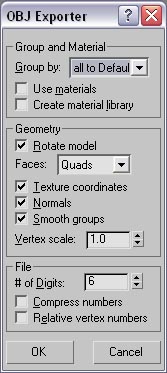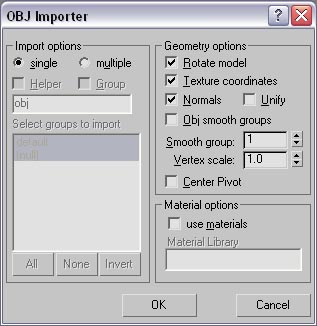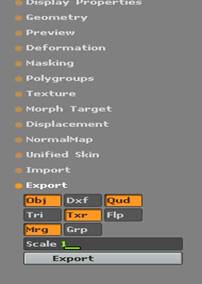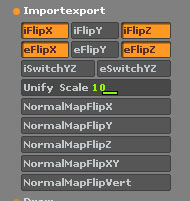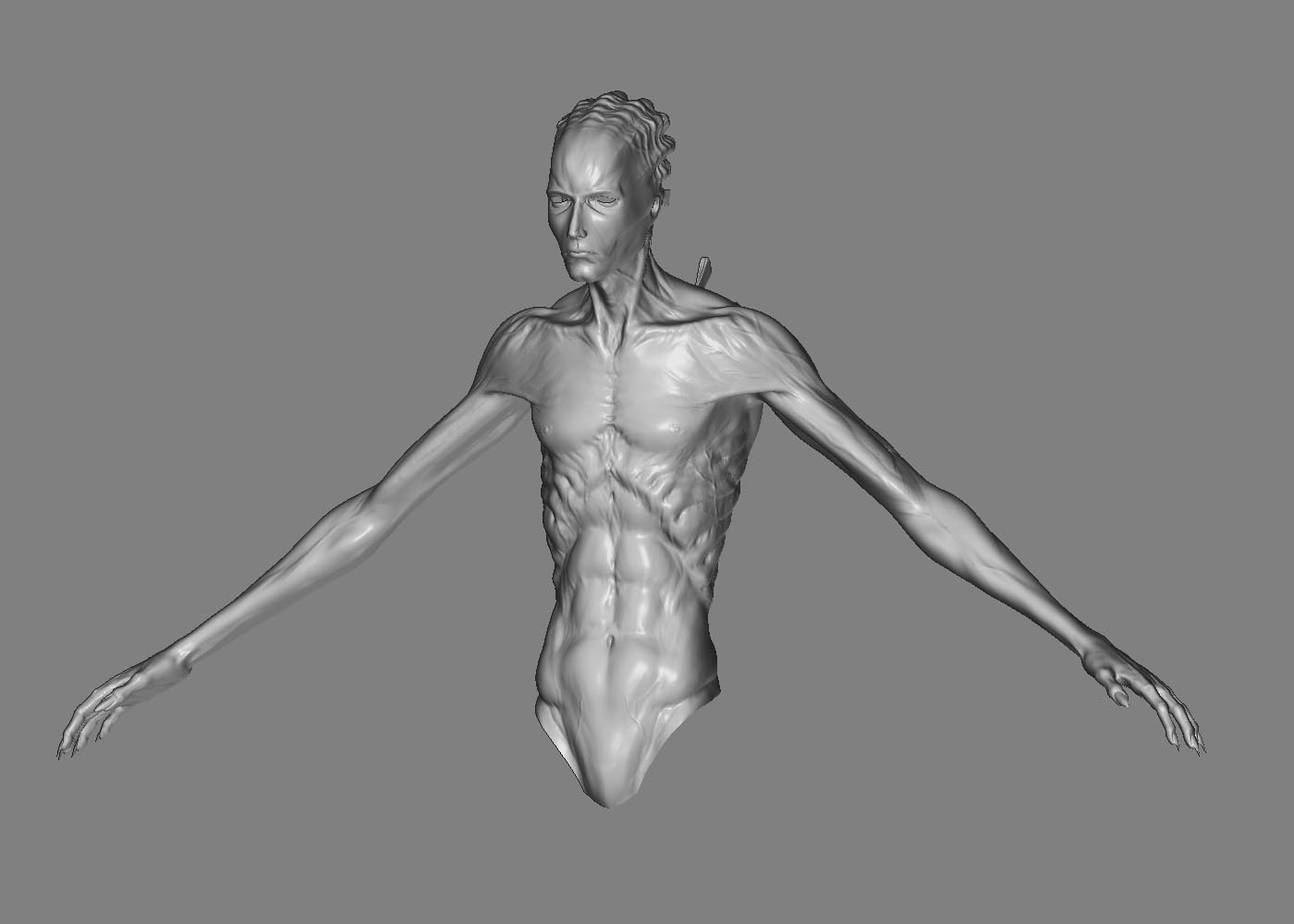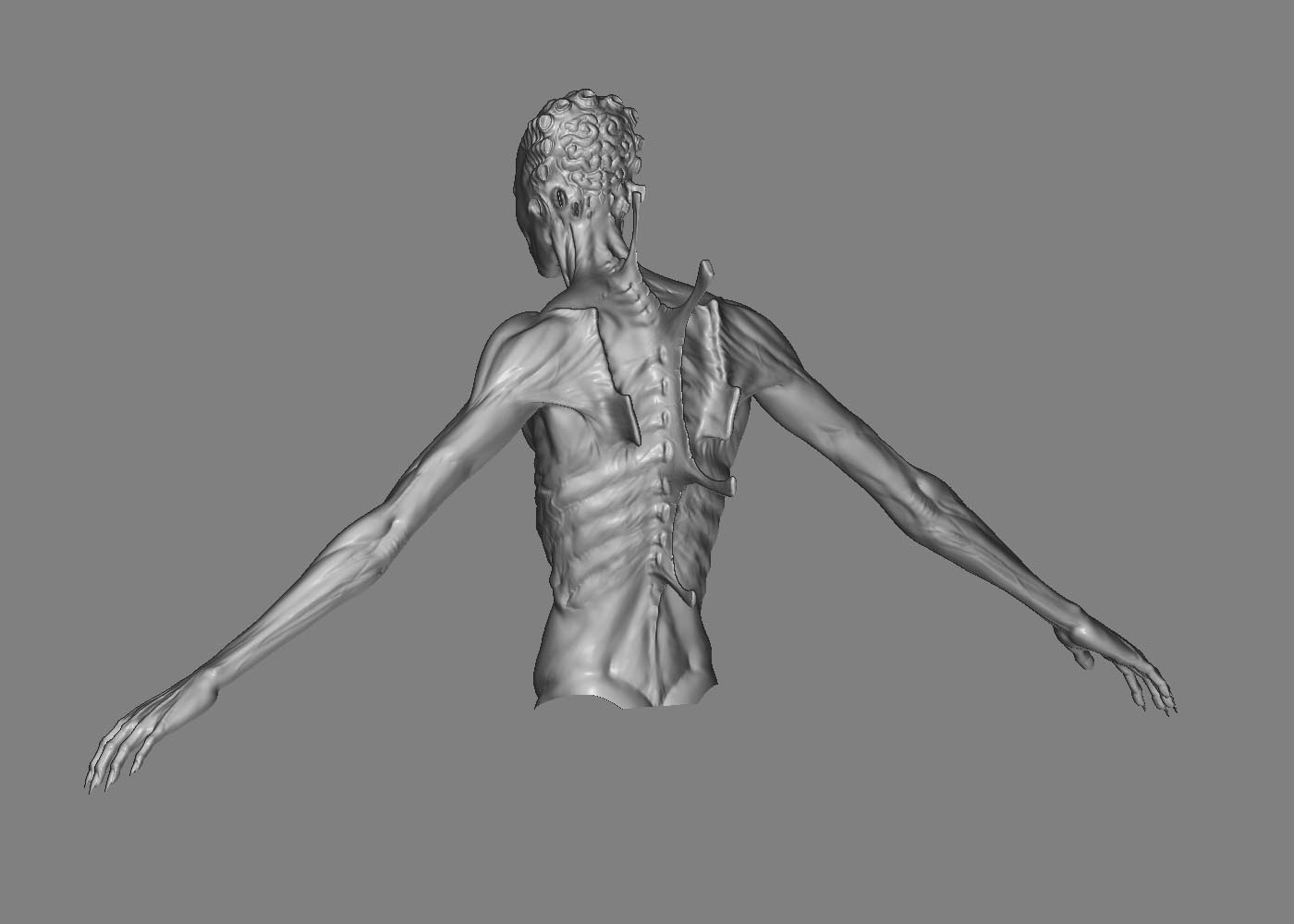DarkEdge: The thing is,I was actually hoping to create a step by step tutorial for all those MAX users who has similiar problem. I’ve been trying to make those crazy maps working for about a week and a half now and still not much luck  Hopefully,I’ll get it working and make that tutorial if needed.
Hopefully,I’ll get it working and make that tutorial if needed.
womball: The model wasn’t made in Blender  I used Mudbox for modeling and ZBrush for cleaning/smoothing/fixing some stuff and making the details. It’s still a WIP,though,got to work on the legs now…
I used Mudbox for modeling and ZBrush for cleaning/smoothing/fixing some stuff and making the details. It’s still a WIP,though,got to work on the legs now…
About the unwrap.None of the “islands” are outside the square. Blender makes sure that all the parts fit right in there. As for seams,I don’t think that hey have anything to do with the problem. I used GUV in ZBrush and had the same result in MAX ( with GUV tiling,ZBrush breaks the model into small rectangles so if you press “UV Check” you’ll see your model all covered with seams  ) I also tried breaking the model in about 4-5 parts in Blender,the results were even worse.Those back spikes looked all messy and that’s why I try to unwrap them individually so to say.
) I also tried breaking the model in about 4-5 parts in Blender,the results were even worse.Those back spikes looked all messy and that’s why I try to unwrap them individually so to say.
As for the model itself,well,thanks I’m glad you like it  I’ve been using ZBrush for about two years now and never posted anything here. Don’t know why,though…
I’ve been using ZBrush for about two years now and never posted anything here. Don’t know why,though…
P.S. Since I posted the images I think it would be a good thing to mention that the model is based on one of the drawnings made by Brom. I already contacted him and he was kind enough to give the permission to use his art,so there shouldn’t be any troubles with all this copyright stuff 
 Hopefully,I’ll get it working and make that tutorial if needed.
Hopefully,I’ll get it working and make that tutorial if needed. I used Mudbox for modeling and ZBrush for cleaning/smoothing/fixing some stuff and making the details. It’s still a WIP,though,got to work on the legs now…
I used Mudbox for modeling and ZBrush for cleaning/smoothing/fixing some stuff and making the details. It’s still a WIP,though,got to work on the legs now… ) I also tried breaking the model in about 4-5 parts in Blender,the results were even worse.Those back spikes looked all messy and that’s why I try to unwrap them individually so to say.
) I also tried breaking the model in about 4-5 parts in Blender,the results were even worse.Those back spikes looked all messy and that’s why I try to unwrap them individually so to say. Don’t think I’ll be able to send it via e-mail services. Any other suggestions?
Don’t think I’ll be able to send it via e-mail services. Any other suggestions?