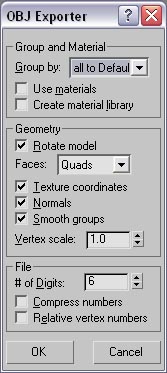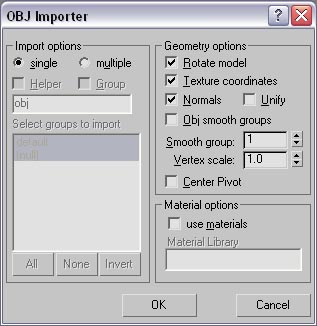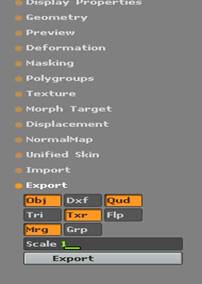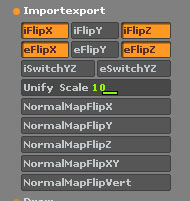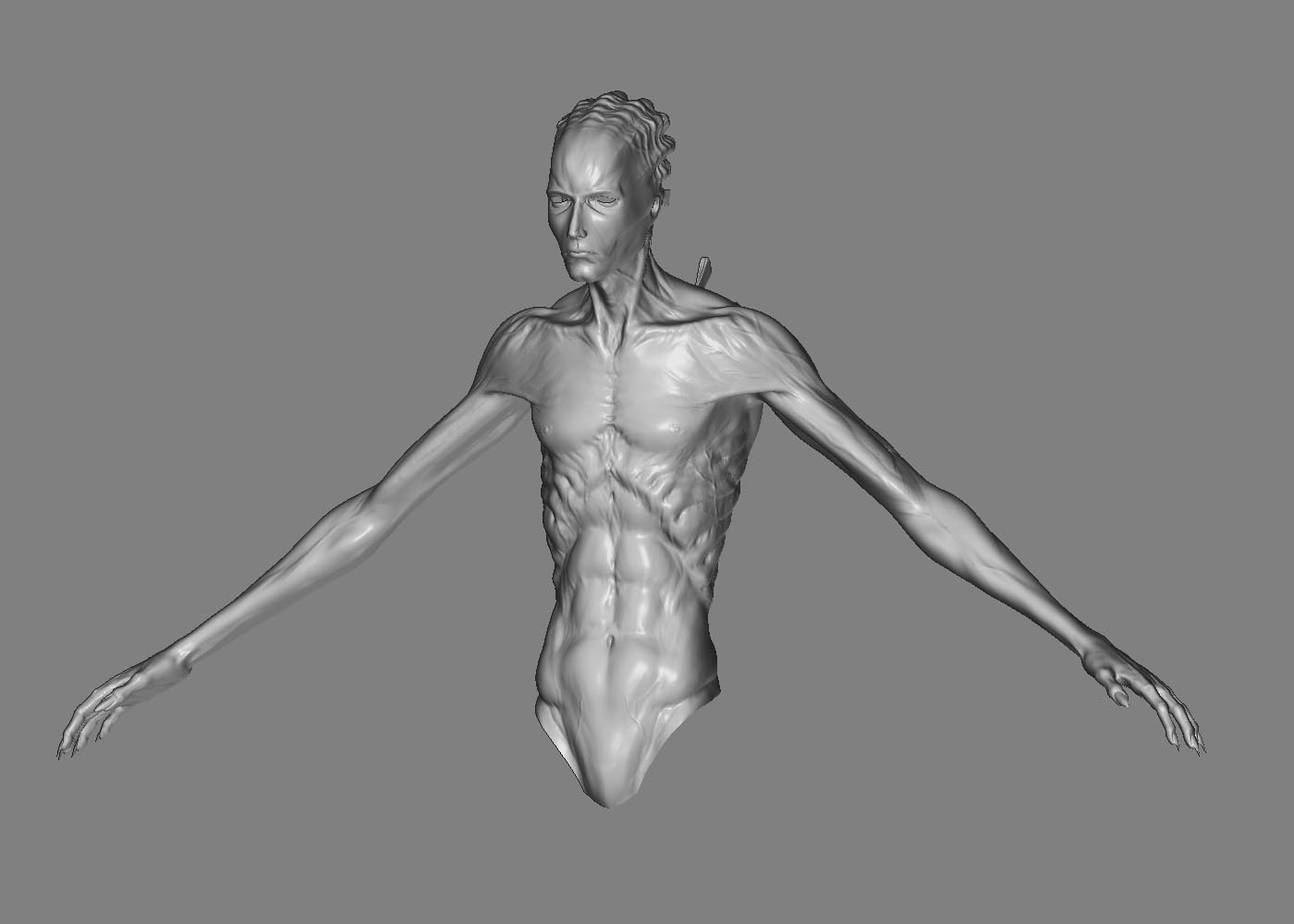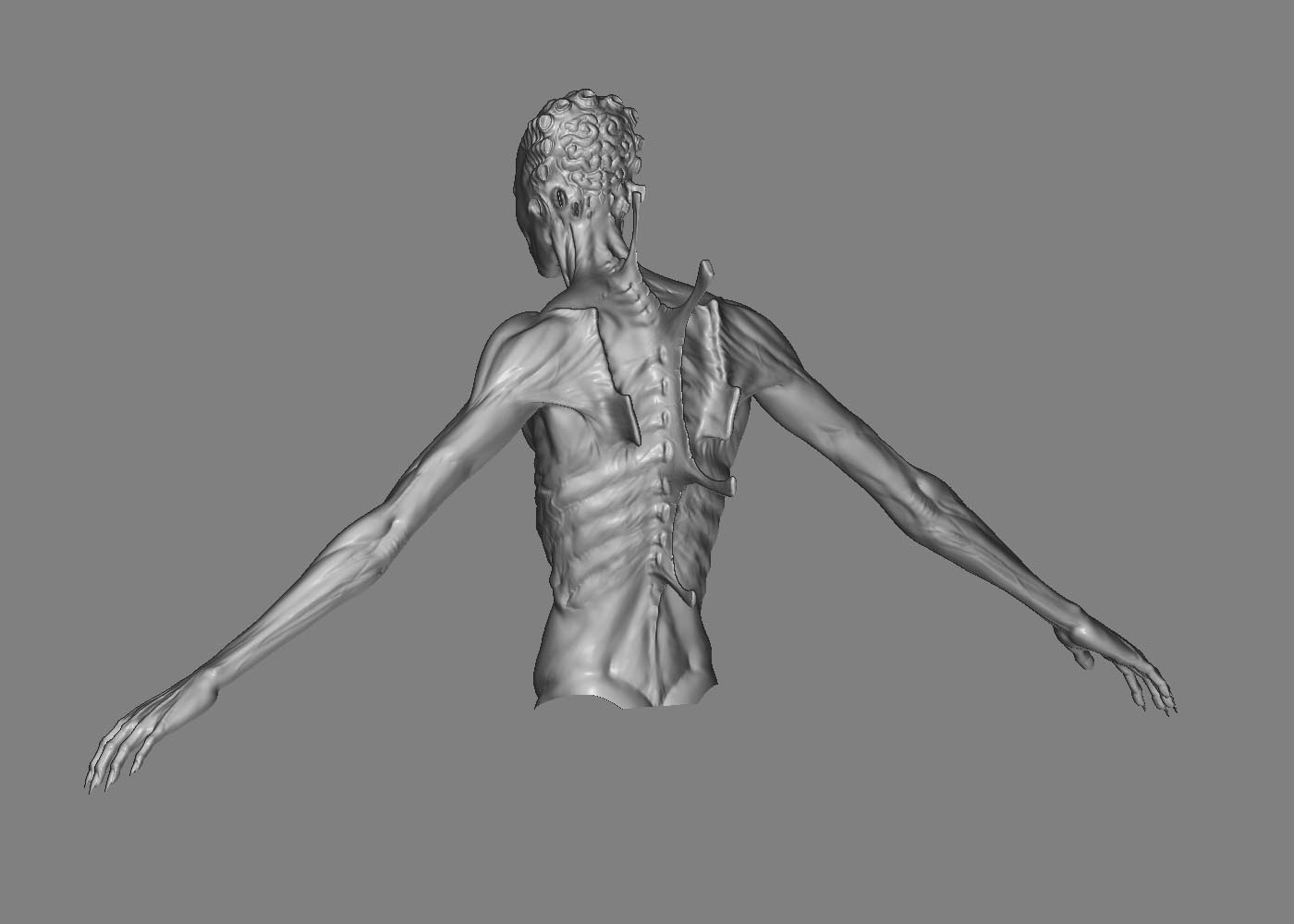Hi there,
Now for the bump maps.How to generate them? No seriously,is it a whole different process or am I mistaken something? 'Casue in the “Practical Guide” in that “Making a hand” or something like that tutorial,the author generated two disp. maps,one from the highest and onther one from lvl 3 or 4,well,not the highest one, and used the first map as a bump map and the second one as disp. map. So it means,while in MAX,I would have two maps one for disp. and one for bump, right? But how come it be a bump map,while by adjusting bump amount I’m actually chaging the geomtry (well I know that I’m not doing that,but I don’t know how to say it correctly) instead of just adding/removing small details like pores and veins. So as far as I can see,it’s just a disp. map that you put in the “Bump” slot… What’s the use of this kind of a bump map then? Wouldn’t it be easier to use just one with all these details as displacement? I’m really confused right now…
Is it really the unwrapping that makes those artifacts and if yes,how am I supposed to unwrap a model when even Blender’s great tools can’t do that correctly?
Some more pictures:
The low poly model I import into Blender

A strange bug after importng the mesh from Blender. I can easily fix it,but why the geometry is so weird looking? The other hand is fine,though…

This is what I export to use it later in MAX. I also use “Cage”…

I hope someone will help me out and make some things a bit clearer for me.Sorry for the huge post by the way 
-Aleks


 Hopefully,I’ll get it working and make that tutorial if needed.
Hopefully,I’ll get it working and make that tutorial if needed. I used Mudbox for modeling and ZBrush for cleaning/smoothing/fixing some stuff and making the details. It’s still a WIP,though,got to work on the legs now…
I used Mudbox for modeling and ZBrush for cleaning/smoothing/fixing some stuff and making the details. It’s still a WIP,though,got to work on the legs now… Don’t think I’ll be able to send it via e-mail services. Any other suggestions?
Don’t think I’ll be able to send it via e-mail services. Any other suggestions?