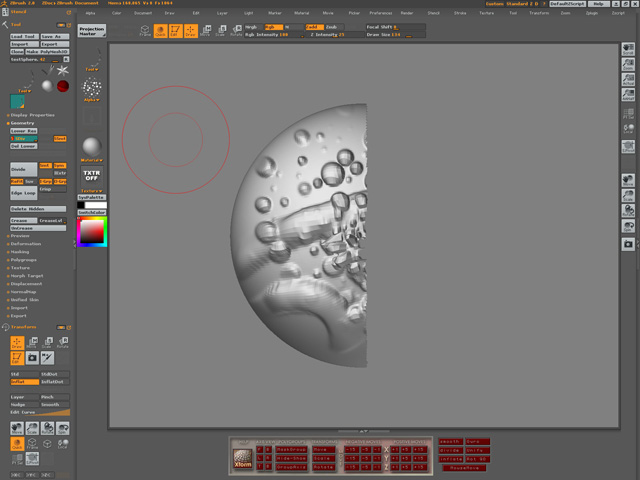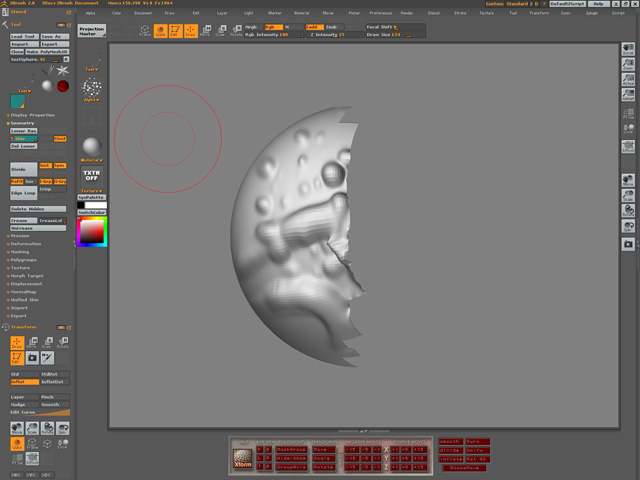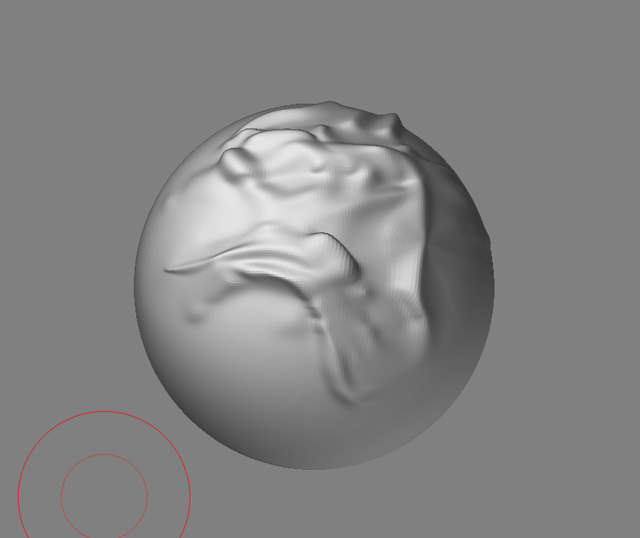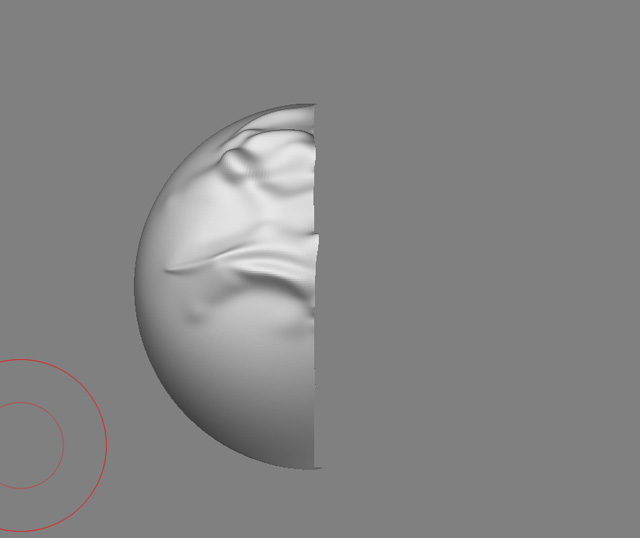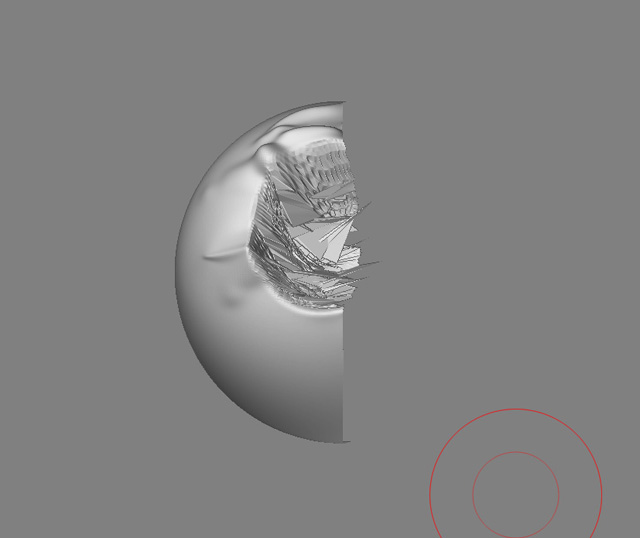As part of our Zbrush Pipeline at my work we are “parting” out our character models. This approach is predicated on the ability to seperate out the parts and then rez them up individually.
The problem is that the Delete Hiddenfunction seems to be applying some sort of global smooth to the object. The whole character has been worked up whole, up to this point, so having all of the detail smoothed away is not desirable.
I have posted two sample images. The first one, DeleteHidden_detail.jpg, shows my test sphere with lots of detail. The second one, DeleteHidden_smooth.jpg, shows the results of the Delete Hidden command.
I would really appreciate any insights into this situation, I can’t find anything in the documentation about it…Thanks.
Attachments