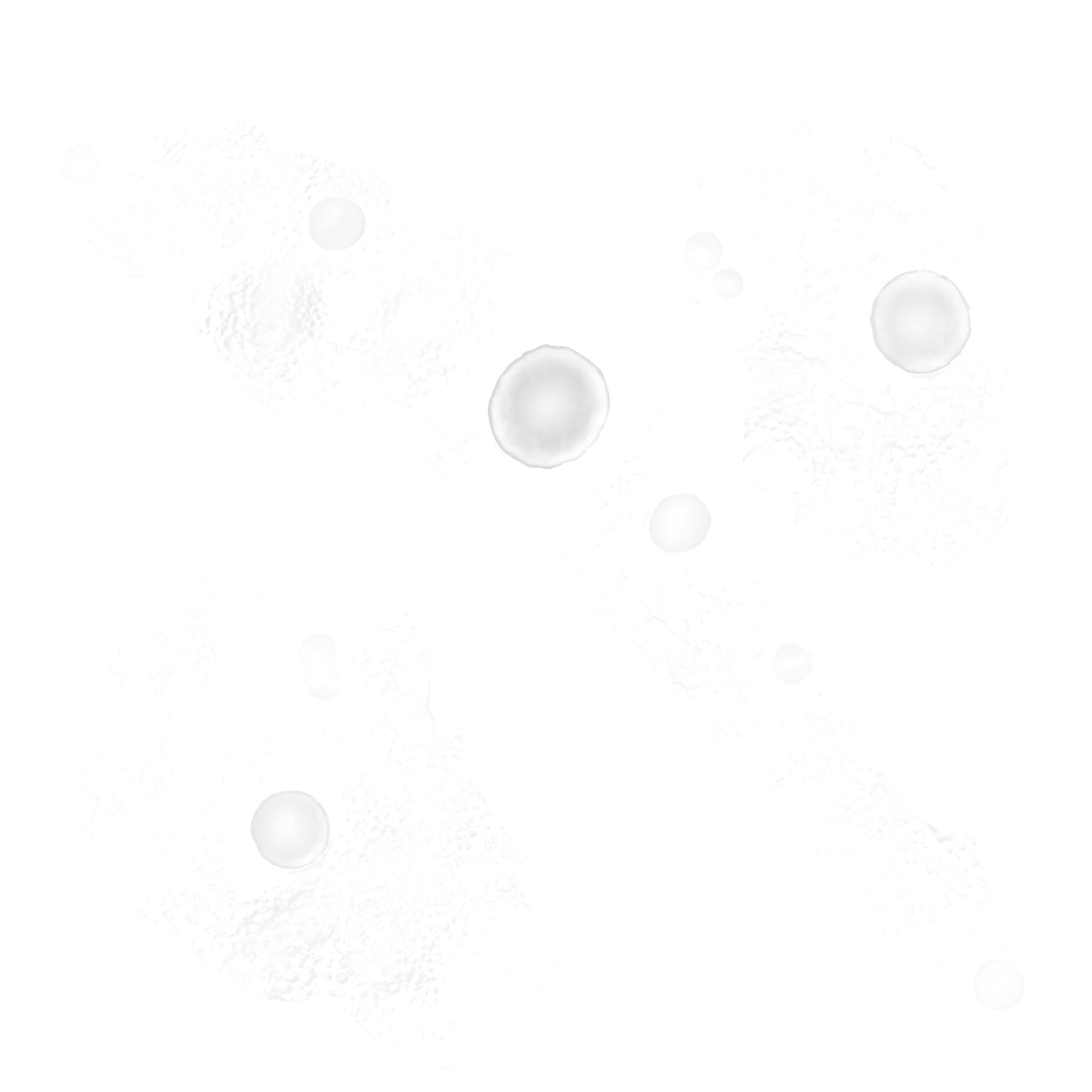I think they meant too high a decimation (meaning not enough faces in the end result). The way zbrush displays individual faces, the fewer of them you have, the more faceted the result is going to look.
Perhaps Decimation Master is the wrong approach for what you’re trying to accomplish. It’s good for cutting down a high-res sculpt and preserving the details (which is nice for saving on memory when you’re done with a part of the mesh and don’t wish to make any changes on it, and for keeping the file size down when you export to other programs to bake maps there or to print), but I don’t think it’s good for creating low-poly meshes. Aside from the manual retopology option, you might get a better result just dynameshing or remeshing a clone with a low resolution. Throw some UVs on that (either with UV Master or GoZ), and you’ll have something that’s low poly, more optimized, and ready to have the detail from the original sculpt projected and baked.
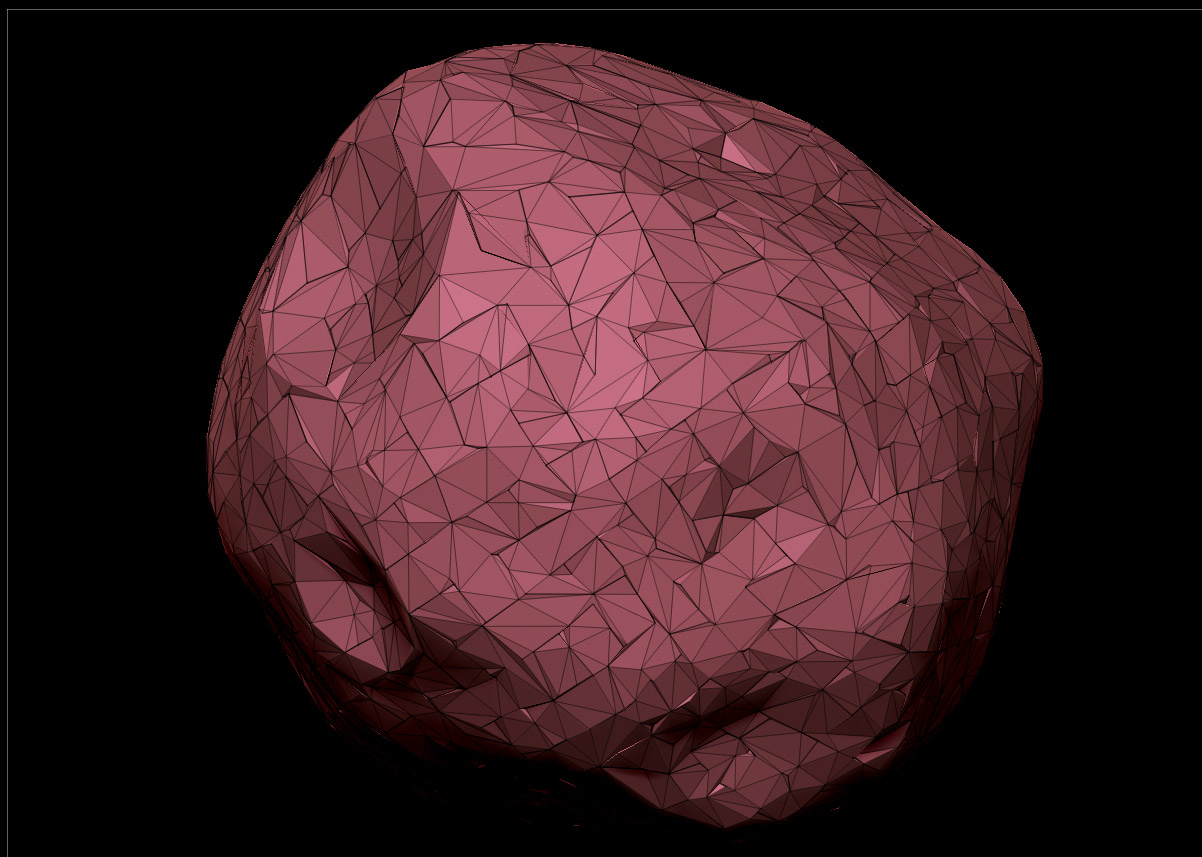
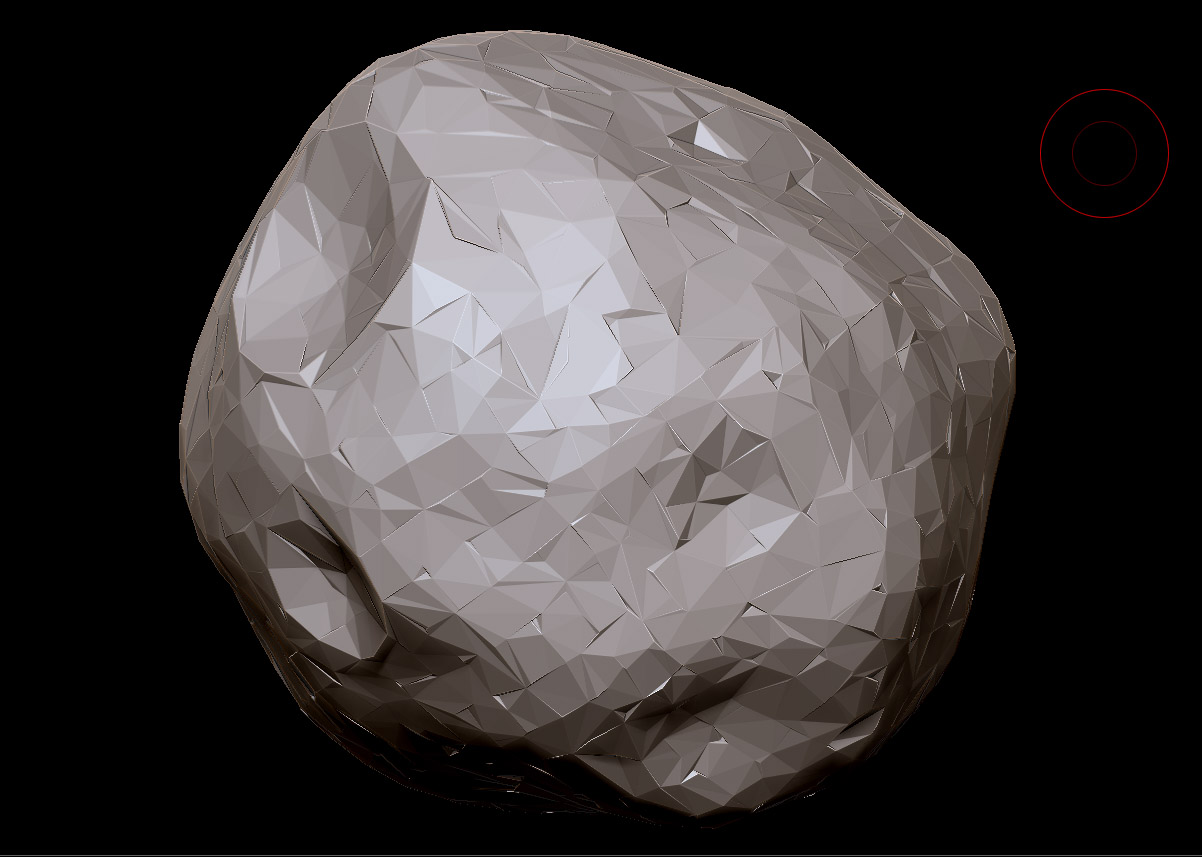


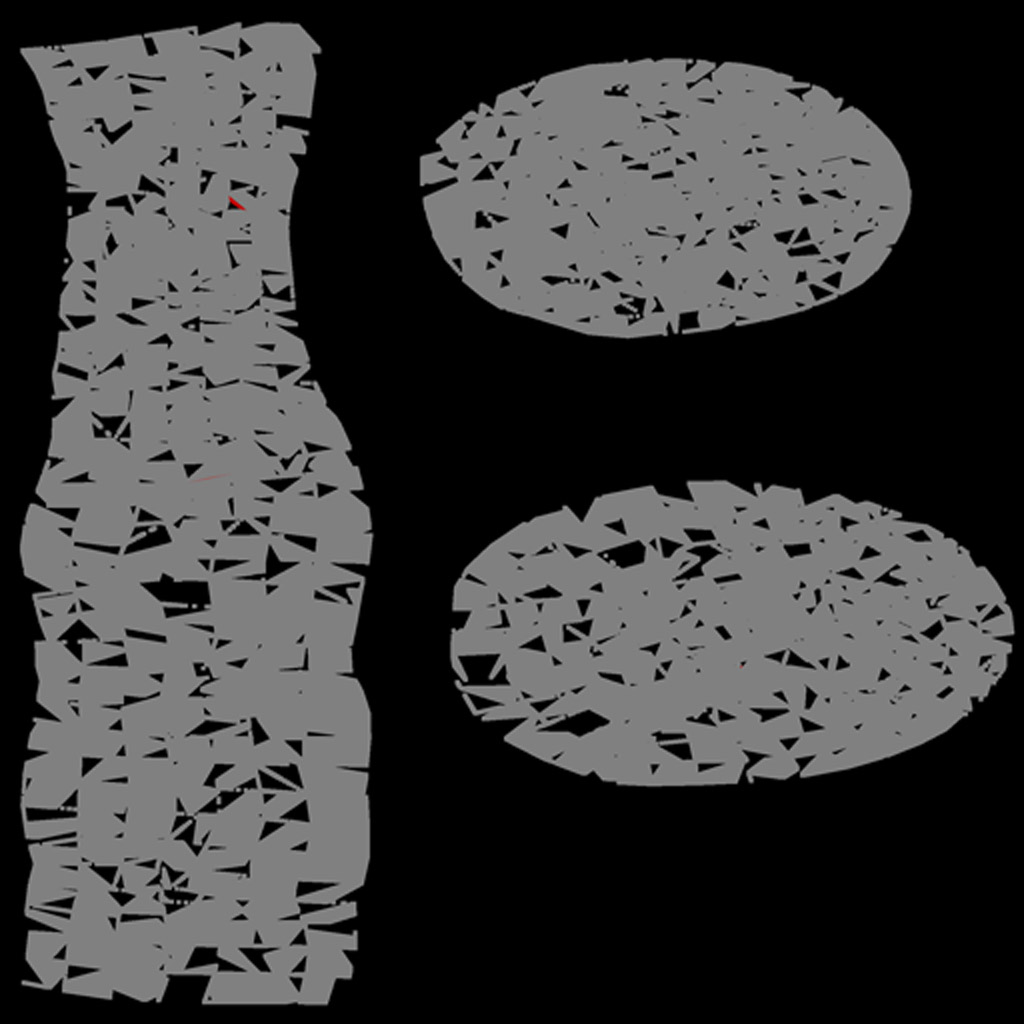
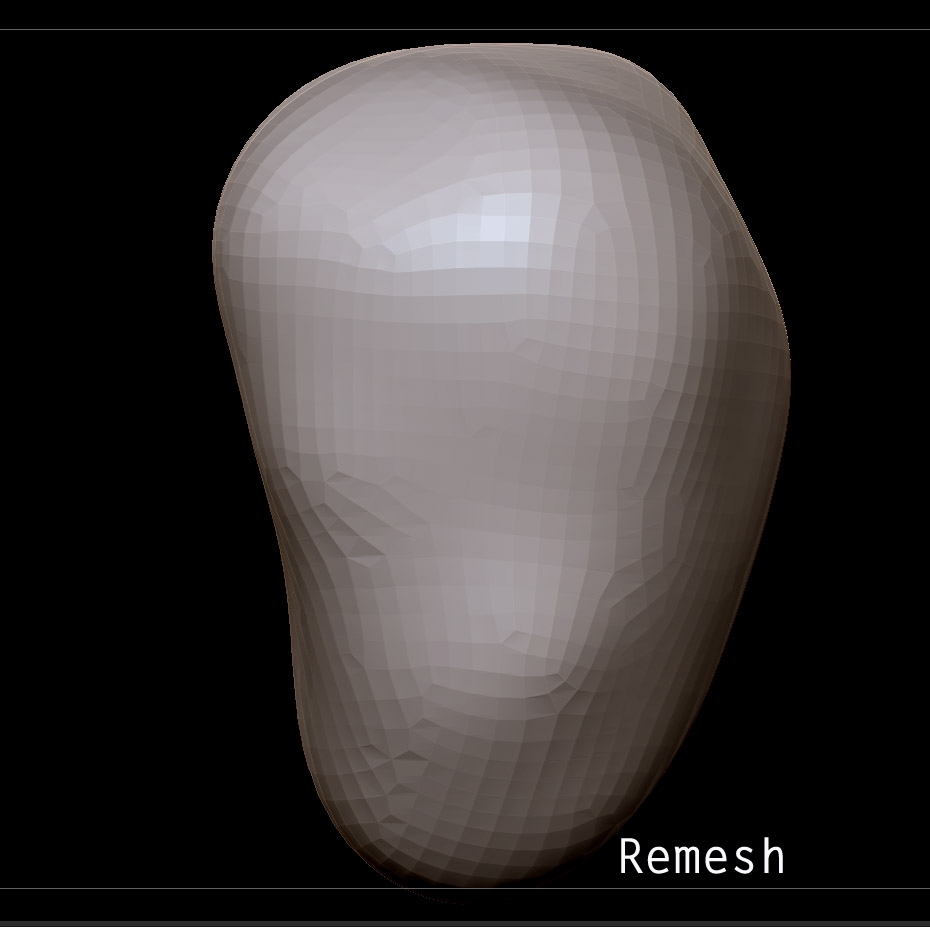
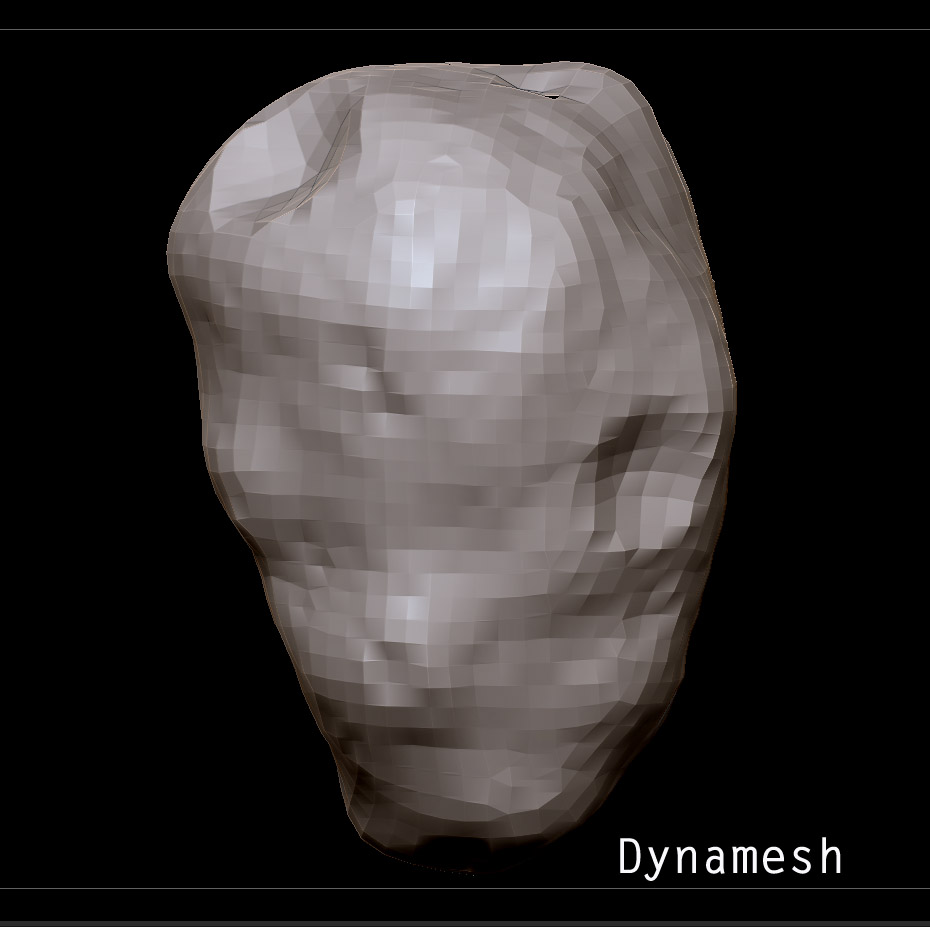
 im starting to think i messed up the mesh after starting it with dyamesh then exporting it into 3Dmax and scaling it up and unwraping it and importing it in Zbrush and sculpting.
im starting to think i messed up the mesh after starting it with dyamesh then exporting it into 3Dmax and scaling it up and unwraping it and importing it in Zbrush and sculpting.