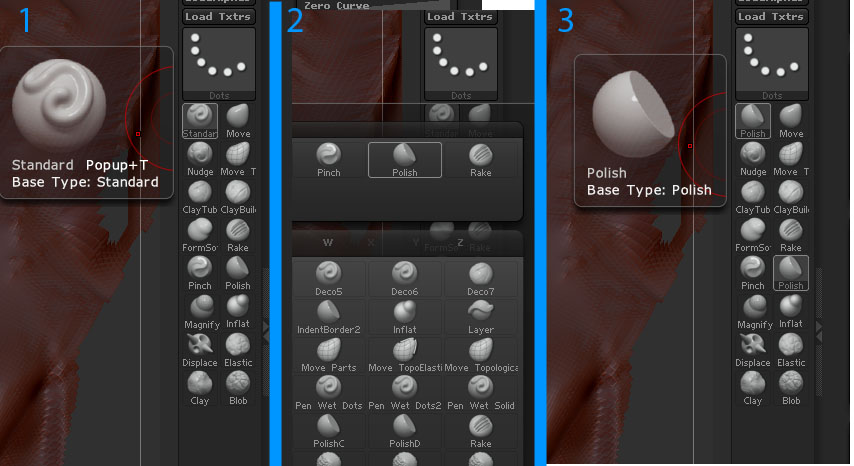I’ve created a custom UI for zb4 and have several buttons that shortcut to my favorite brushes and materials. I’ve noticed that if I change the brush or mat selection using the integrated pickers (that show ALL of them), the active custom button is replace with what I just picked. After a few minutes of working, my interface is now populated by these unwanted guests…throwing off my workflow.
Is there any way to prevent this by happening by locking the buttons so they won’t dynamically change like that? I’ve noticed that the buttons don’t always change when I pick a different brush/mat, but haven’t figured out the logic behind this (assuming there actually IS any logic involved).
Thanks,
Mitch