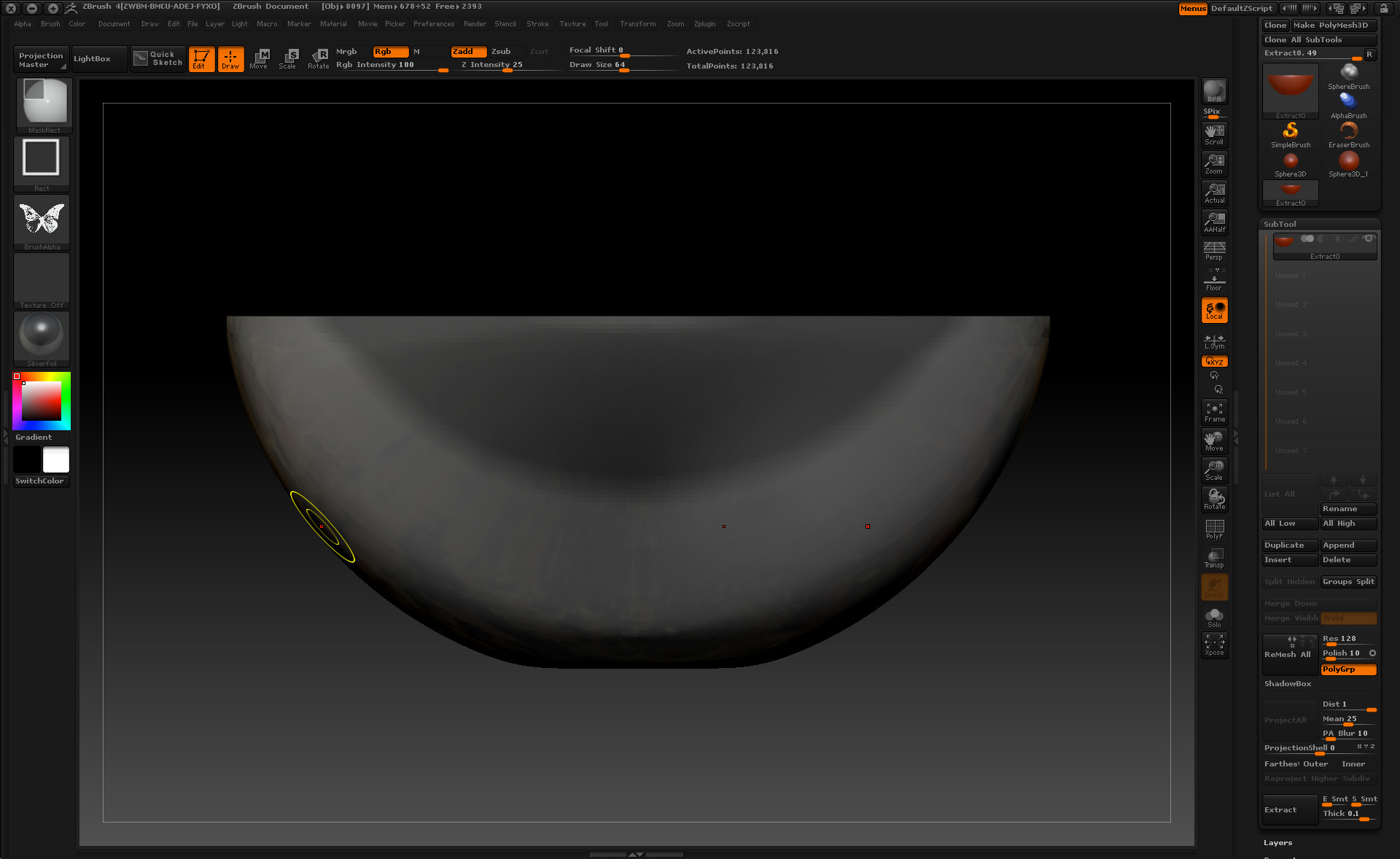Could someone please post a tutorial on how to use the new Create Shell feature? I am making vases and bowls with Zbrush and have been using the Extract function to inflate a ‘shell’ to create the bowl/vase. But the new Create Shell sounds just right for my needs, but I don’t know how to use it.
Bowls are easy enough to create from spheres, but vases will require a ‘Negative Insert’ - I believe. If you could use a vase shape in a tutorial it would be of great help. I’ll be viewing this post regularly for responses as well.
Thanks!
Attachments