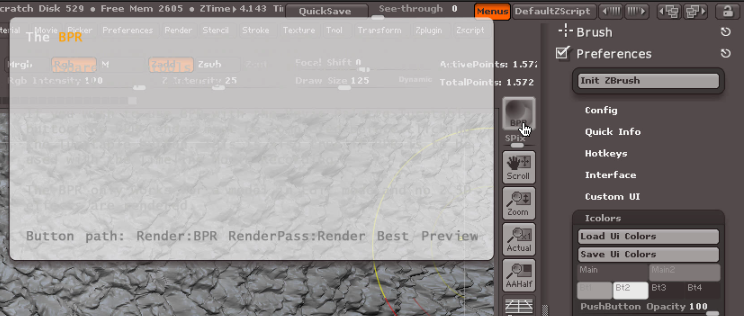Hello folks,
I’d like to be able to read the in-programme popup help that is displayed when I click CTRL while hovering over a menu item. By default it appears to be white text on transparent background. I’ve discovered the Preferences - Icolors menu with its 40 billion options, none of which are descriptive enough for me to figure out how to change this adequately.
Quick Info Opacity changes the background from transparent to white, which doesn’t help me read the words (which are light grey, see screenshot). Anyone know how to change either the background colour to a solid dark grey, or alternatively the colour of the words? I’ve seen this working on Windows, but I’m on a Mac and can’t seem to make this work.
Also, is there a way to reset the entire UI to “default 4R6” somehow?
Thank you!
Attachments