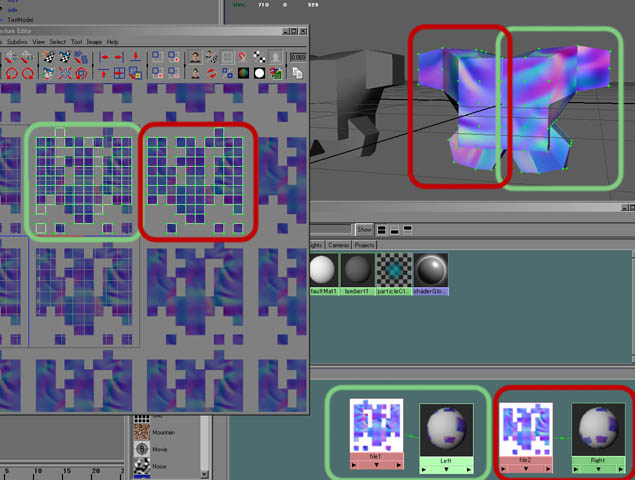Hey everyone, I was wondering, is it possible to generate a normal map which can be mirrored?
I have a model which is just far too detailed to be brought into ZBrush as one piece, and in order to get the detail I want into the model (which is perfectly symmetrical by the way), I export just half of it from Max, import it into ZBrush, store a morph target, apply GUV or AUV tiles, apply a power of 2 texture, Divide the model, paint in bump and texture detail, export the texture, generate a normal map using ZMapper, and export the tool so I can bring it into Max 8. This all works fine. The model loads in nicely, the normal map looks great, everything’s cool.
The problem obviously is when I then apply a symmetry modifier to my Max model. While the texture map is fine, the normal map now exposes a seam right down the middle between the two halfs of the model. I understand why this would happen, it seems natural enough, as the normal map will reflect what was exported (from that side), so naturally, it’s flipped on the other. Is there any cheap, quick solution for getting around this though?
Any thoughts would be greatly appreciated!
Seán
 ) for the flipped half, or squash all the model`s UVs together to fit into the UV 0~1 space.
) for the flipped half, or squash all the model`s UVs together to fit into the UV 0~1 space.