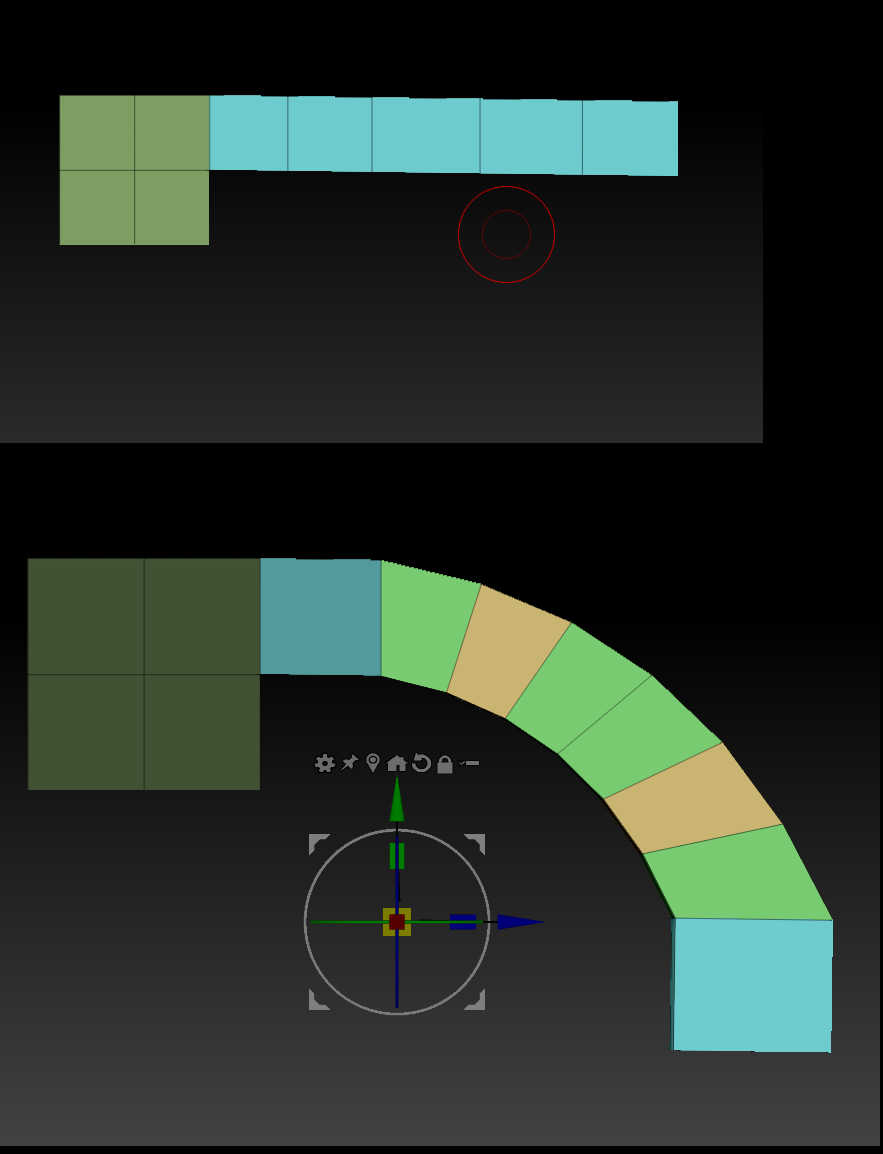Just guessing because you didn’t post a picture.
Use the Gizmo:Deformer and adjust the number of deformation points to give the bend quality you want. Mask off the deformation points that you want to keep untouched.
The key though is to align the Gizmo in the direction of the part you want deformed. With the Gizmo active, hold Alt, click at the start of the section and drag to the end of the section. Gizmo axis will be aligned. Then when you activate the Deformer, the deformer axes will form a box in that direction so you can easily adjust deformer points in the plane you need. Gizmo will snap to verts btw so if the model is low poly you can get a precise alignment.
Also make sure you have enough topology to support the bend. You can’t bend a plane if it’s only got two points along either axis, regardless of how many deformer points you have.
See Michael Pavlovich Deformer video. Also search his YT channel for “deformer” for other possibilities.