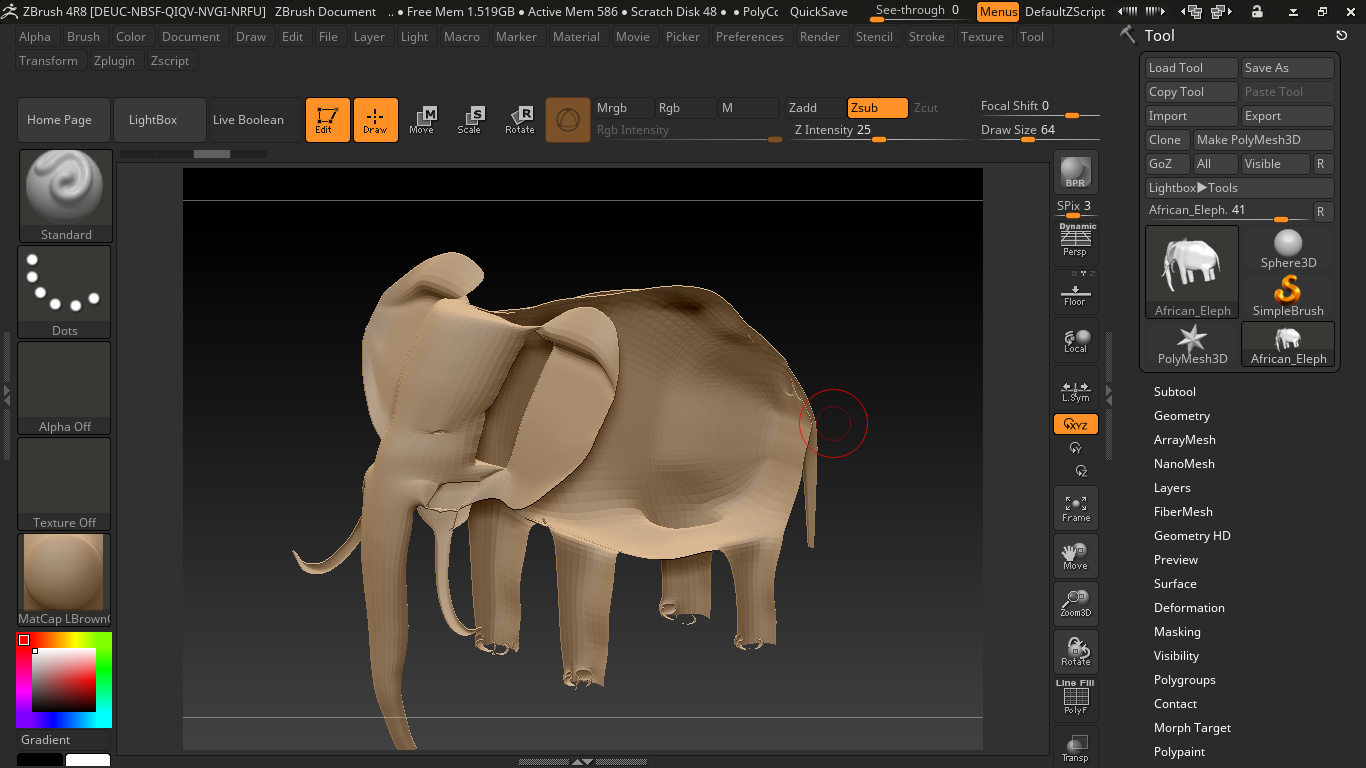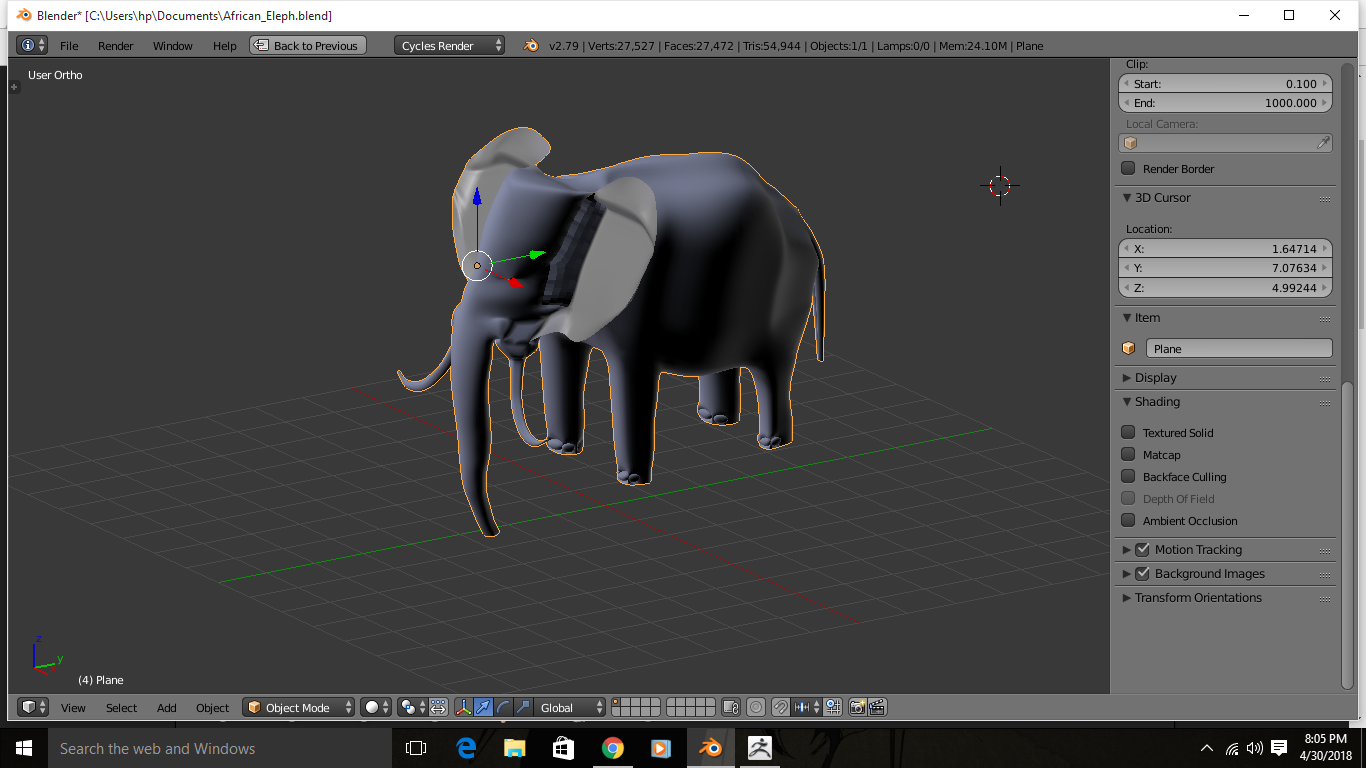So, I am new to Zbrush, and recently I’ve tried exporting a mesh I made from Blender to Zbrush (obj. format) . Now when I iport the obj file, it appears kinda transparent (hollow) . Whereas when I open it in Blender, it appears fine. What am I doing wrong?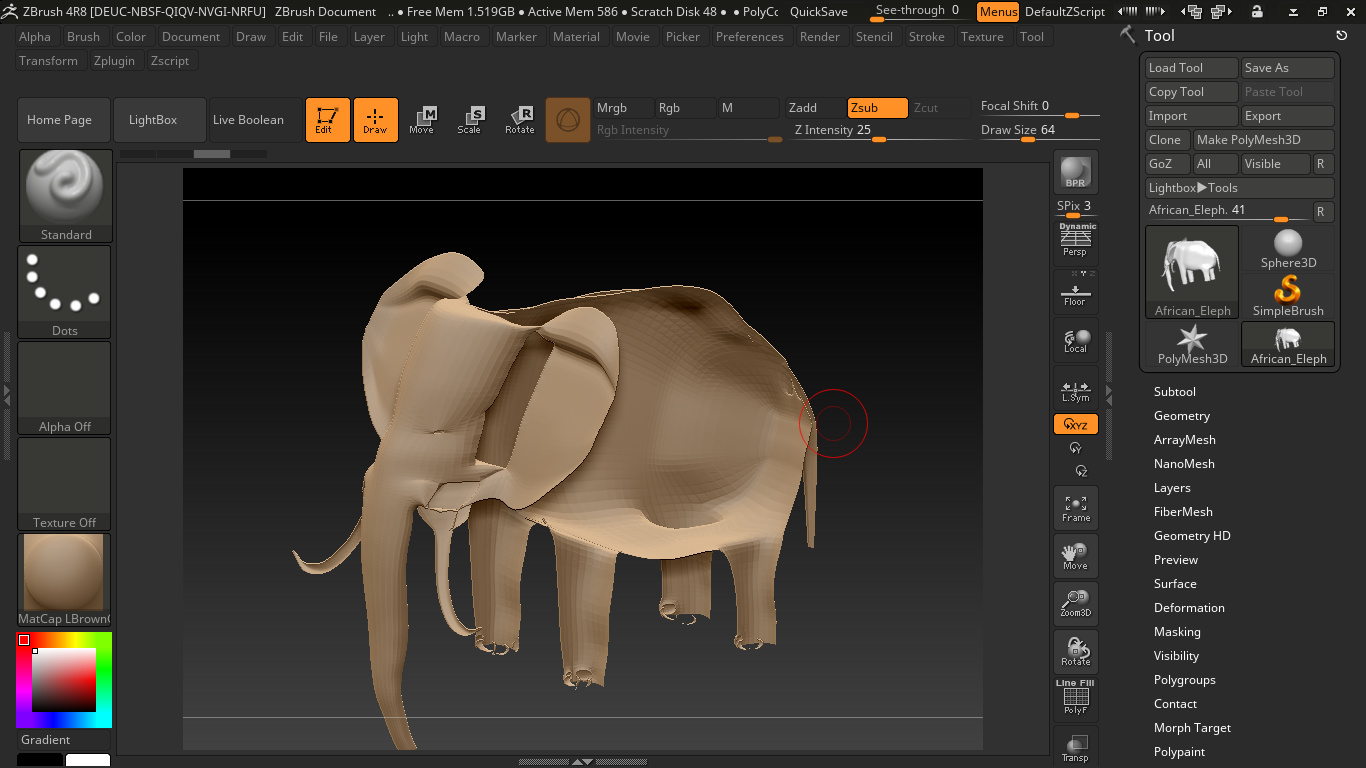
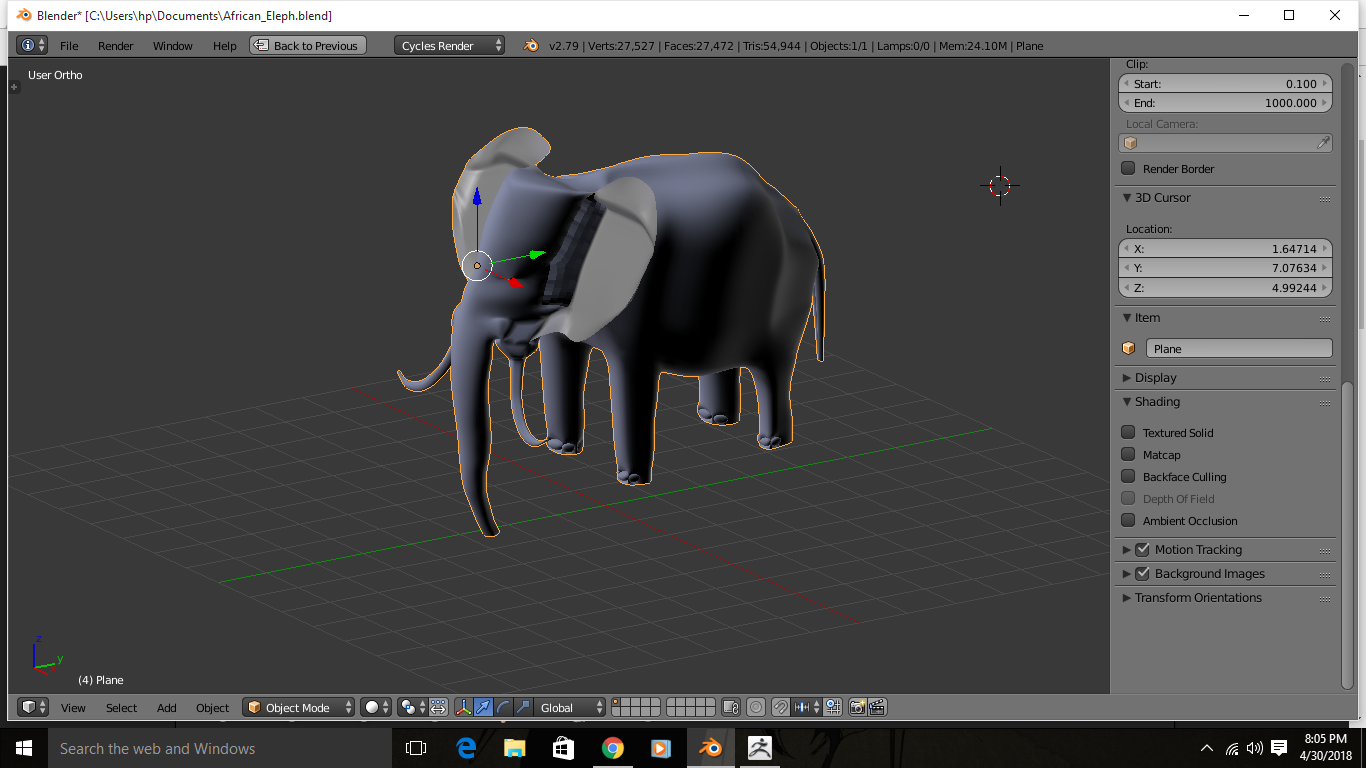
Attachments