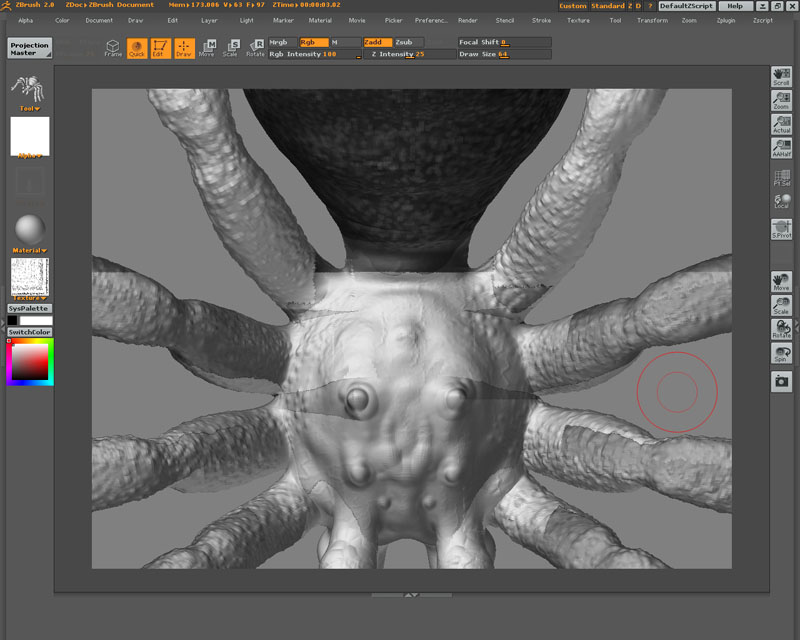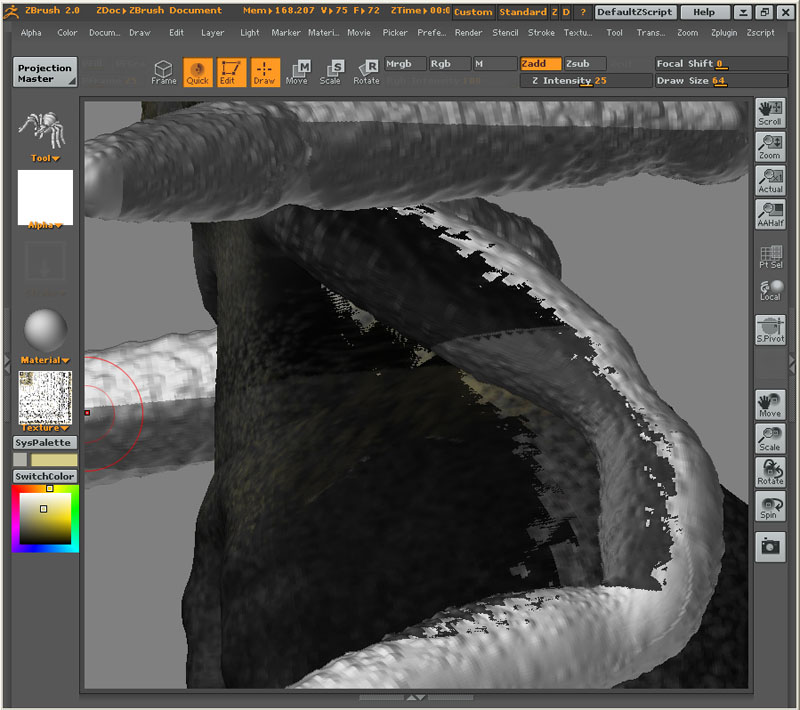There is NO reason why you can’t use ZBrush to get high quality results. As a general rule it’s much easier to be able to paint what you want to see and let ZBrush handle compensating for seams and distortions.
Check out Caroline Delen’s workflow here, and you’ll see just what kind of quality you can get from ZBrush!
A common mistake that people make when texturing in ZBrush is to try and paint all details before picking up the model and rotating to a new angle. It’s a far better workflow to build your texture up in layers. Paint the entire model with the base layer of color and detail through a series of drops and pickups. Then go over the enitre model again while building up more details. Keep working this way and you’ll soon build up a very detailed, high quality texture without artifacts.
Also, keep in mind that for quality texturing you need to maintain a 1-to-1 ratio between the pixols that you’re painting on the canvas and the pixels that will be transferred to the texture. I cover that subject in my precision texturing tutorial.