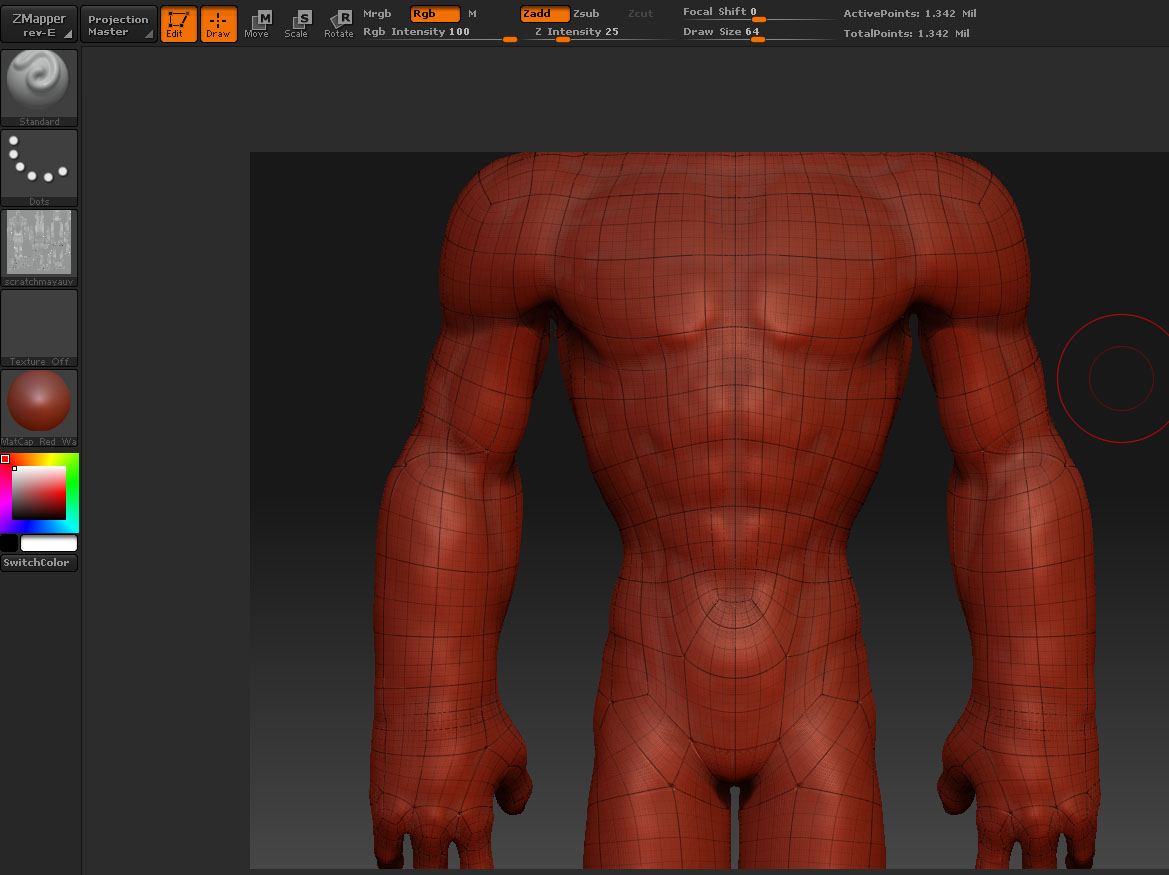Hey Sandman,
I got your PM and thought I would try and shed some light here. Aurick has some great points especialy with the AUV tiles needing a texture to calculate correctly. It looks like your problem was solved my Aurick anyway so rock on all 
The workflow I present in the book for transfering details between sculpts is really a pipeline hack that can save you when you need to move between meshes. There will always be artifacts but if you are using it to avoid having to resculpt an entire head or body its worth the time to take down the artifacts.
Now you can also use project all but that will potentially cause issue where there are new faces (the horns, the mouth bag, ect)
I would reccomend using project all to shrinkwrap one mesh to another then use a morph target to restore the new faces.
Example
polygroup new faces
store MT On new mesh
project all to shrink it to the original mesh
restore original MT and mask the polygrouped new faces
use the morph nrush to restie the shrinkwrapped areas without brushing over the new faces (They are masked anyway).
The intention of the tutorial is to give you as many options as possible when adding new parts to an exsisting sculpt. The problem is you may start a character then need to add a horn, a mouth bag, any number of other things that arent in the original mesh.
Other solutions include using mesh insert and retopology as well  I hope some of this was helpful. If I missed something earlier in the thread or if its just not clear at all shoot me an email
I hope some of this was helpful. If I missed something earlier in the thread or if its just not clear at all shoot me an email  I will try and clarify.
I will try and clarify.
S
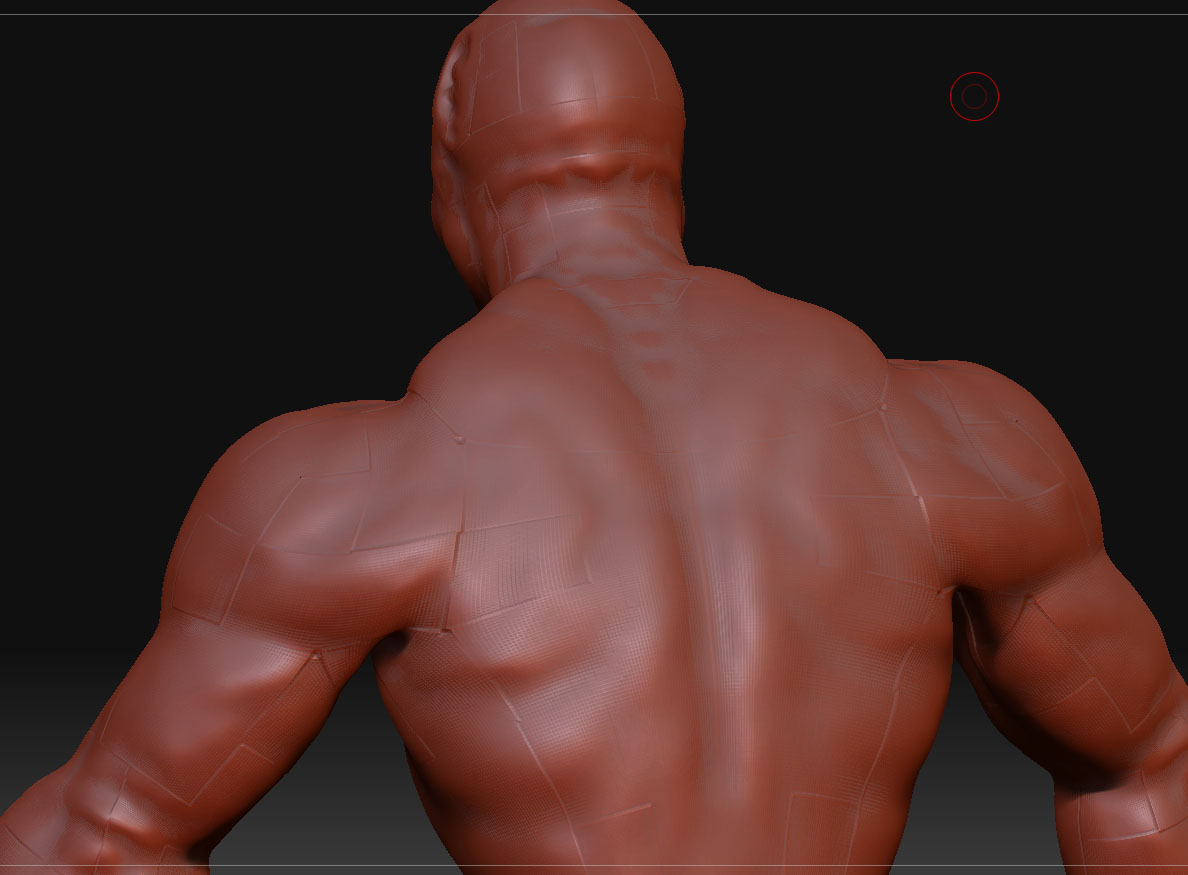
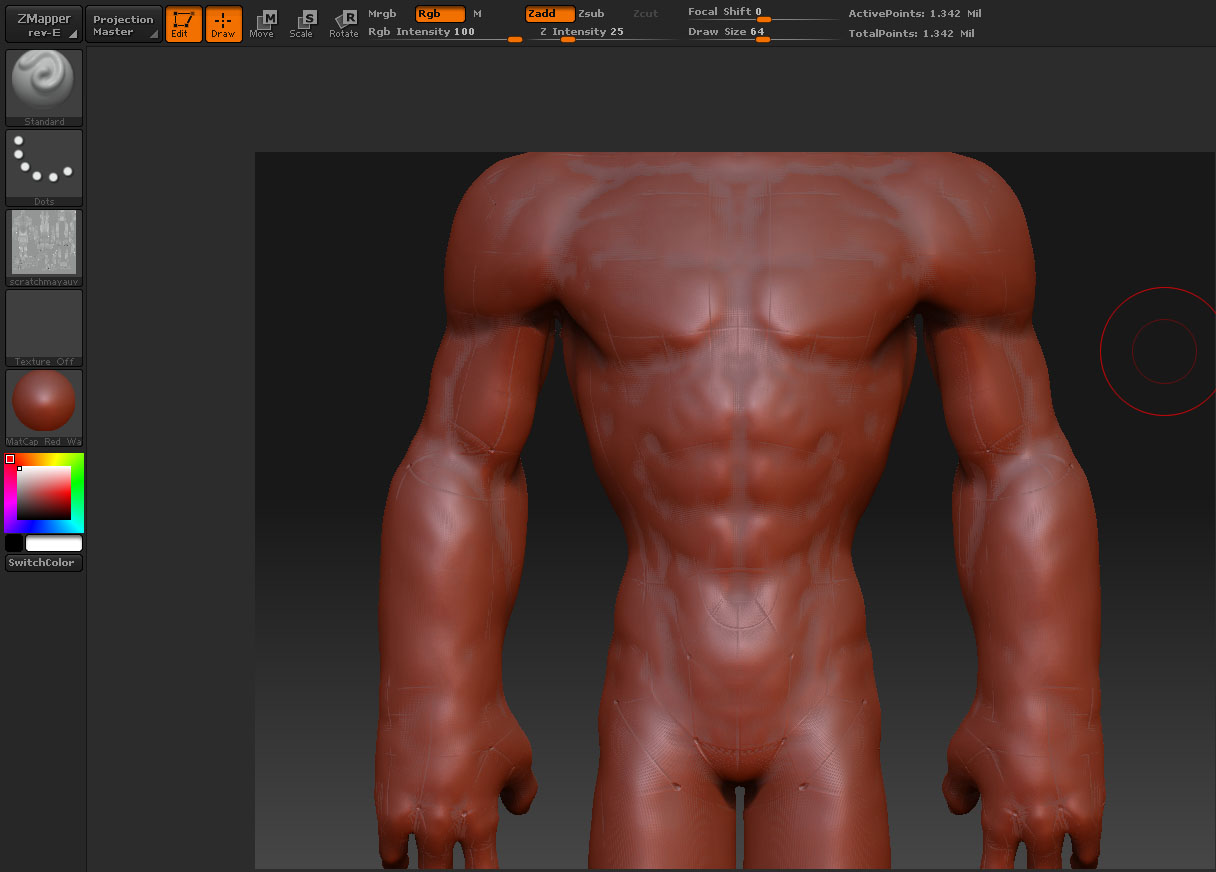 ](javascript:zb_insimg(‘139961’,‘Untitled-2.jpg’,1,0))
](javascript:zb_insimg(‘139961’,‘Untitled-2.jpg’,1,0))