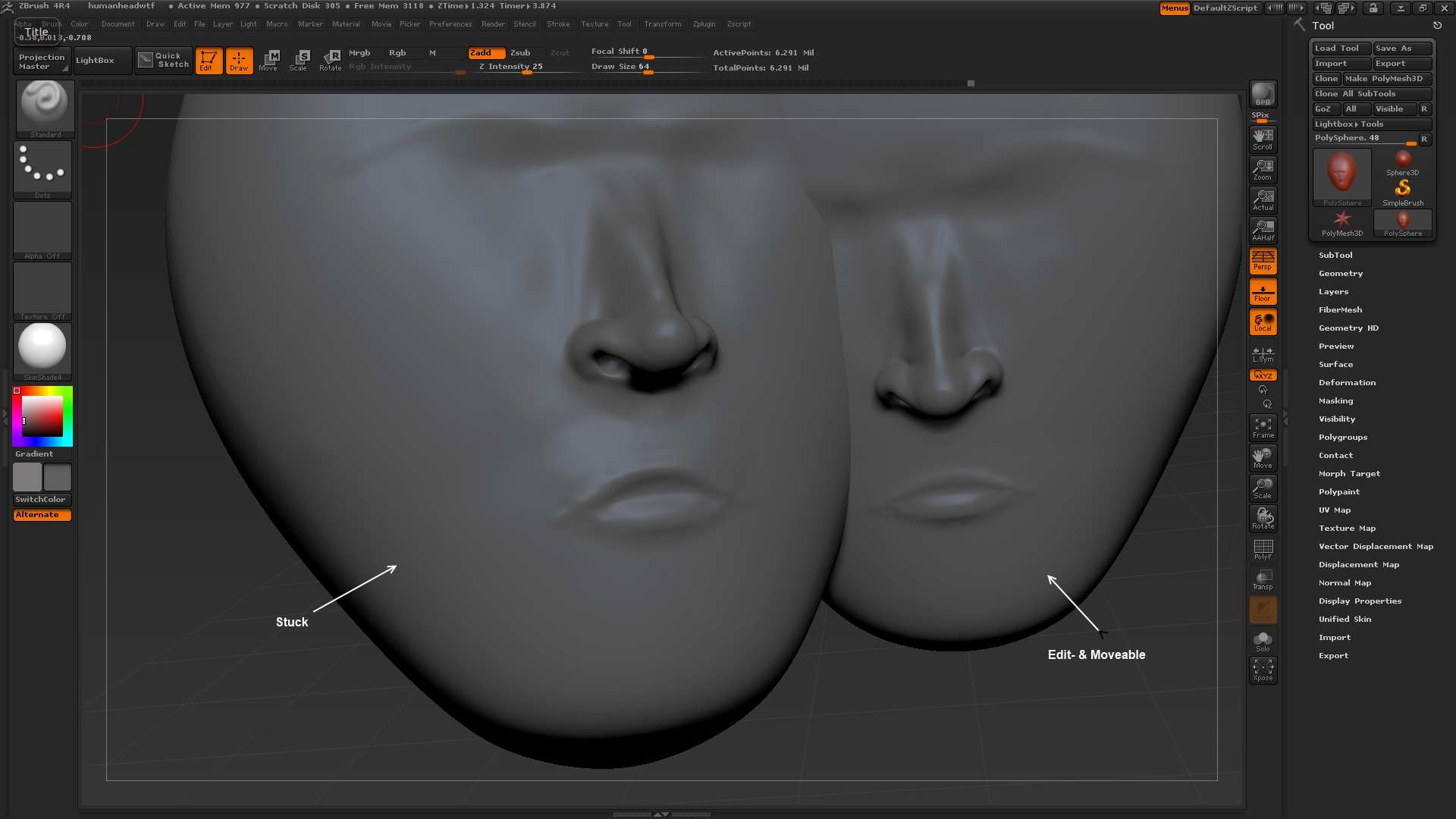Hey there, I have already been looking for a solution in existing threads but couldn’t find my problem. I might be searching for the wrong keywords, but well…
I was moving around my model, when I suddenly pulled a copy out of the original (probably due to the wrong combination of ctrl/alt/shift and my pen’s buttons, if this helps). Now one of my models remains editable and moveable just like it was before, but the other one is stuck in an unchangeable position and also cannot be edited.
Undoing with Ctrl+Z doesn’t help, it only affects the editable version.
It might be interesting that when I render the scene, only the moveable model is visible. Also in the Tool box on the right just the original is listed, but twice. (I assume its twice the original because of the viewing direction of the head in the tool bar compared to the original and the stuck one)
Masking doesn’t affect the stuck one either.
My question is, how do I restore my work in a way I can also work with it without having a second head covering half of my display and staring at me?  I have an earlier state of it saved, but the same problem occured again, and it is frustrating to always have the risk to be thrown back because of some stupid mistake… So how does this happen and how do I prevent it in the future?
I have an earlier state of it saved, but the same problem occured again, and it is frustrating to always have the risk to be thrown back because of some stupid mistake… So how does this happen and how do I prevent it in the future?
I just got started with ZBrush yesterday, so the solution might be quite simple but I lack the experience, so please be kind to me  Btw, I am using version 4R4, if that helps…
Btw, I am using version 4R4, if that helps…
Here a screenshot of the actual situation.
Thanks in advance!
Attachments