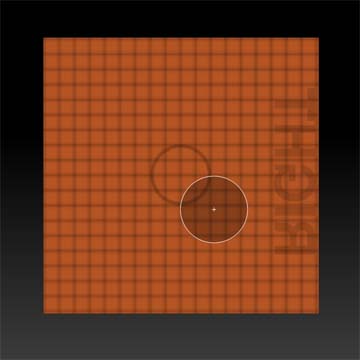Holding Ctrl activates the current masking brush. To change it you need to select it from the Brush palette. Look there to find five Mask brushes including MaskCircle and MaskRect.
The two Select methods and the ten Smooth brushes are changed between using this same technique.
Once any of these brushes is selected you won’t see anything happen in the Brush thumbnail. But holding down the associated keyboard shortcut (such as Ctrl for masking) will toggle the brush to what you’ve selected. You’ll see the thumbnails on the left change to match that brush until you release the shortcut key again. While the shortcut is held down and the brush is active you can also change its various settings such as selecting a different Alpha or Stroke type. These new settings apply only to that brush and will be remembered for the rest of the session or until you change them again. This means you don’t have to keep changing the settings every time you go between your sculpting brush and the mask/smooth/select modes.