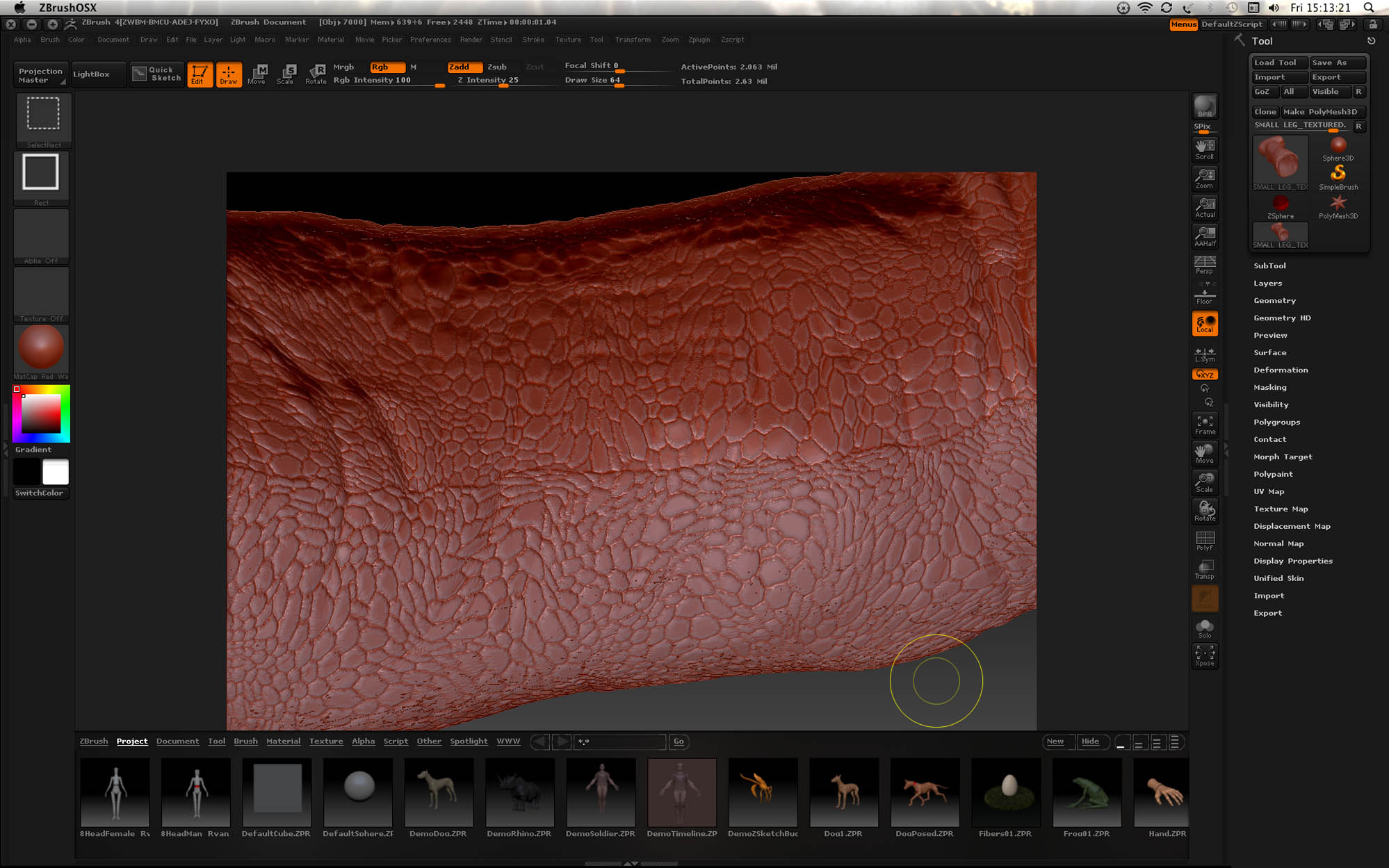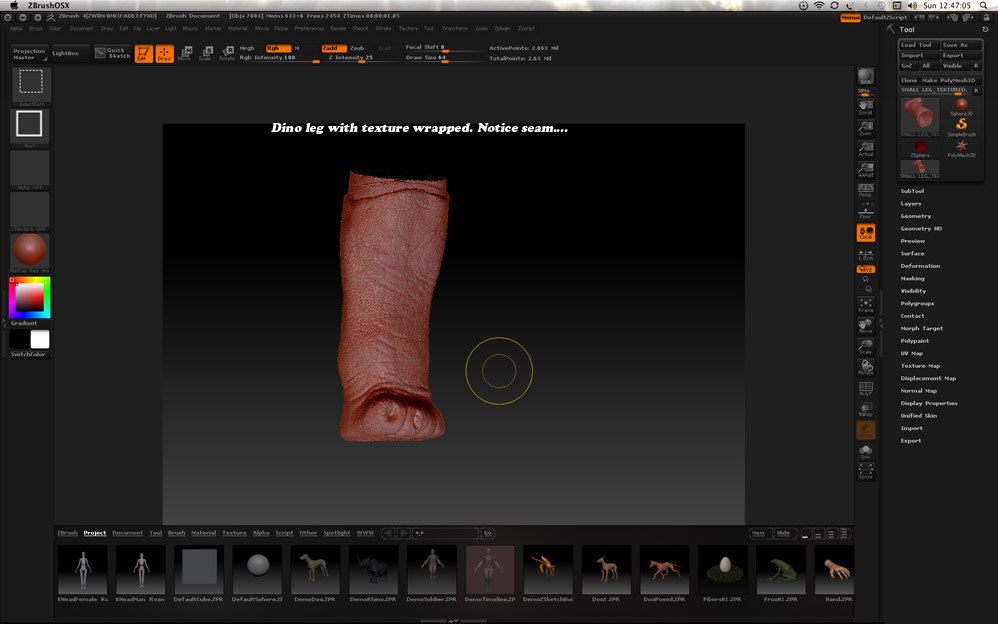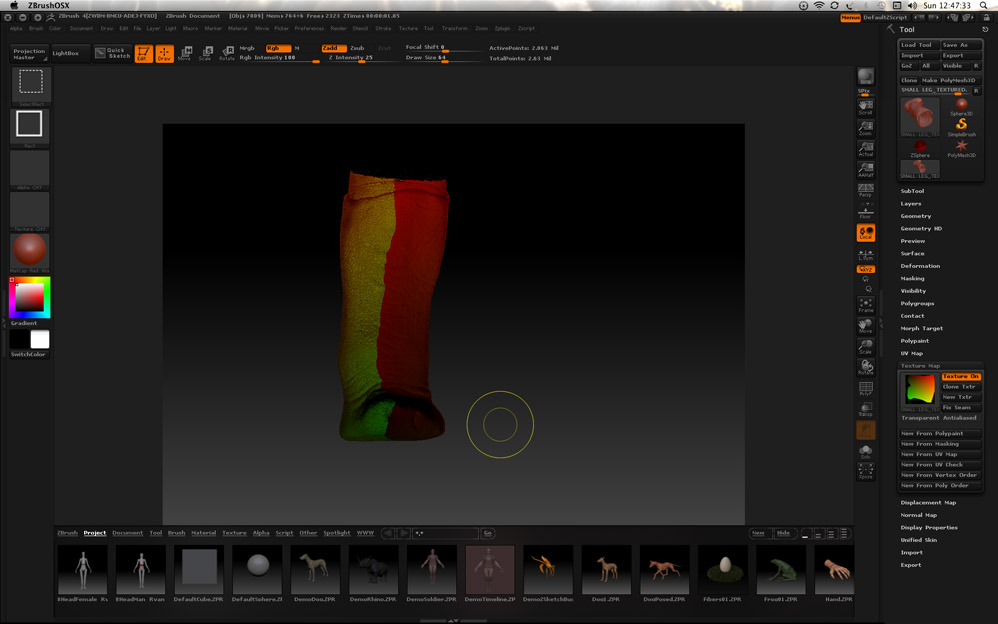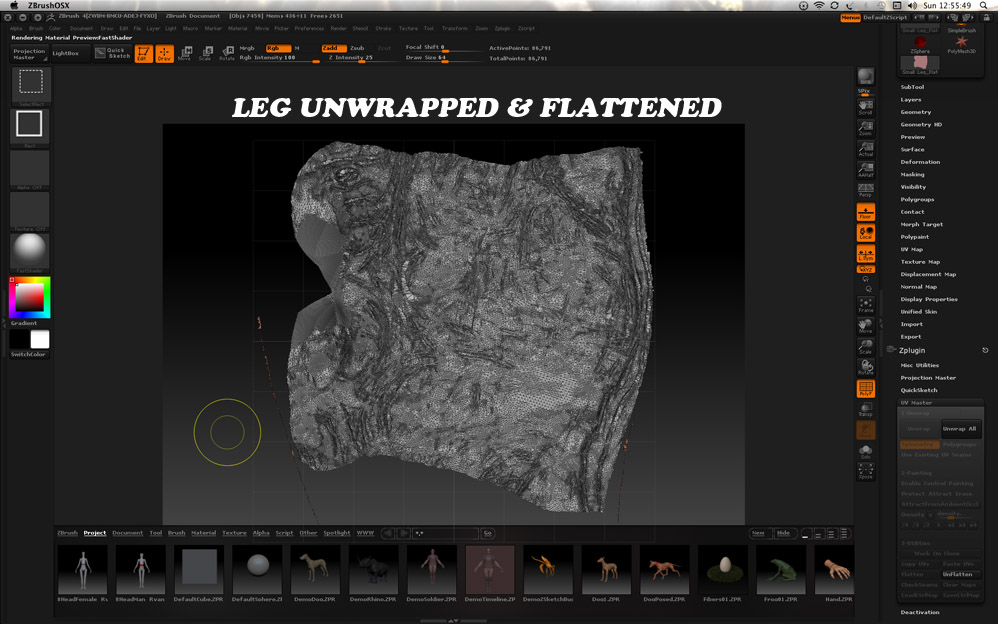Hi marcus, could you please tell me how to work the deformation>inflat slider? I am running into trouble controlling it and I can’t seem to slide it lower that -8, even if I type in the value -5, it seems like nothings happening…
Thank you again
Hi marcus, could you please tell me how to work the deformation>inflat slider? I am running into trouble controlling it and I can’t seem to slide it lower that -8, even if I type in the value -5, it seems like nothings happening…
Thank you again
The sliders can be difficult to adjust using a mouse/pen, especially small values. Click on the slider to select it then enter a value from the keyboard. To get the value to ‘take’, press the TAB or ENTER key.
With your mesh problems, you may find that it is worthwhile doing new topology. This will mean that the UVs are much easier to generate and control and give you an even mesh for subdivision and deformation. You can transfer the detail from your imported mesh using the Project All function.
Hi Marcus, thanks a mill I tried the slider thingy u suggested and it worked great thanks mate…I sent the milling lads off a file I did that texture wrap on (see screenshot) and they were quite happy…one small glitch though the peaks and valleys of the scales look a bit jaggedy (even with some subdivision) and we are just concerned that it won’t come out smoothly when milled…Could this be because the tile I created in PSD was a jpg and was very small (256X256 pixels) should I rather do a vector in Photoshop or something?
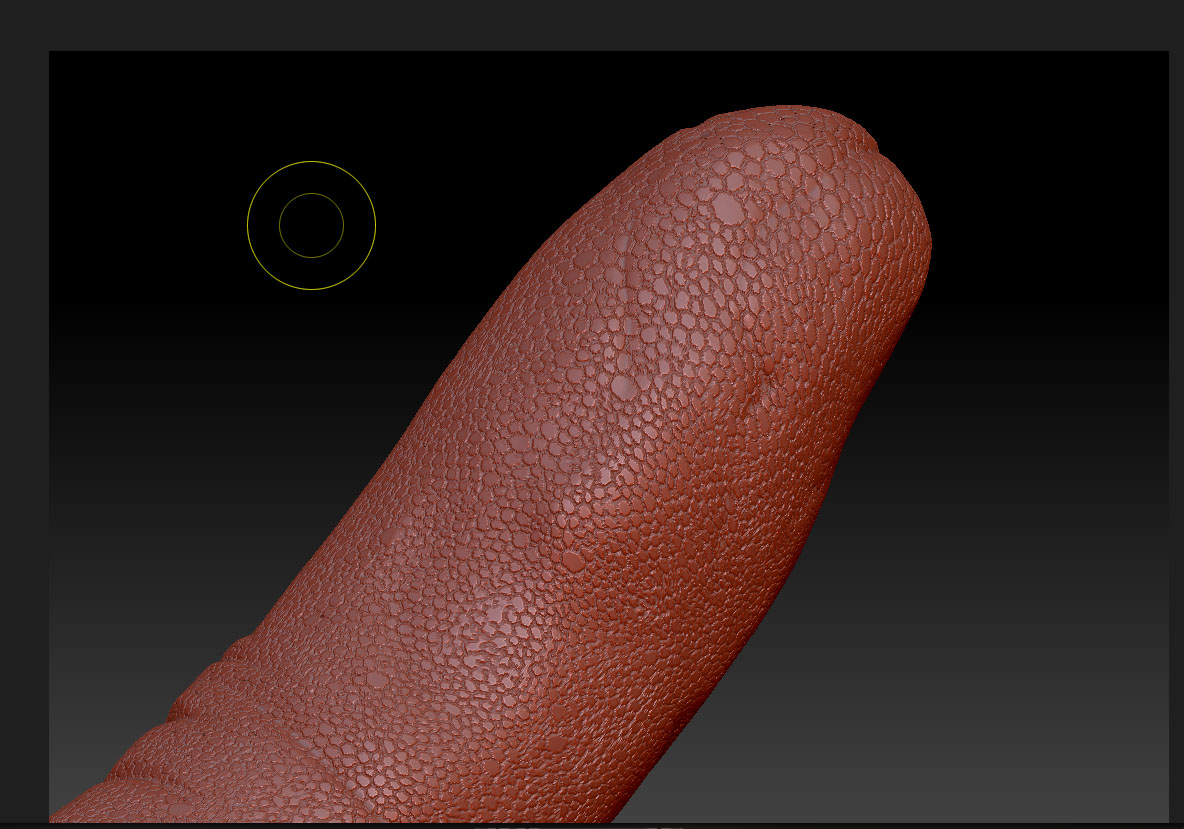
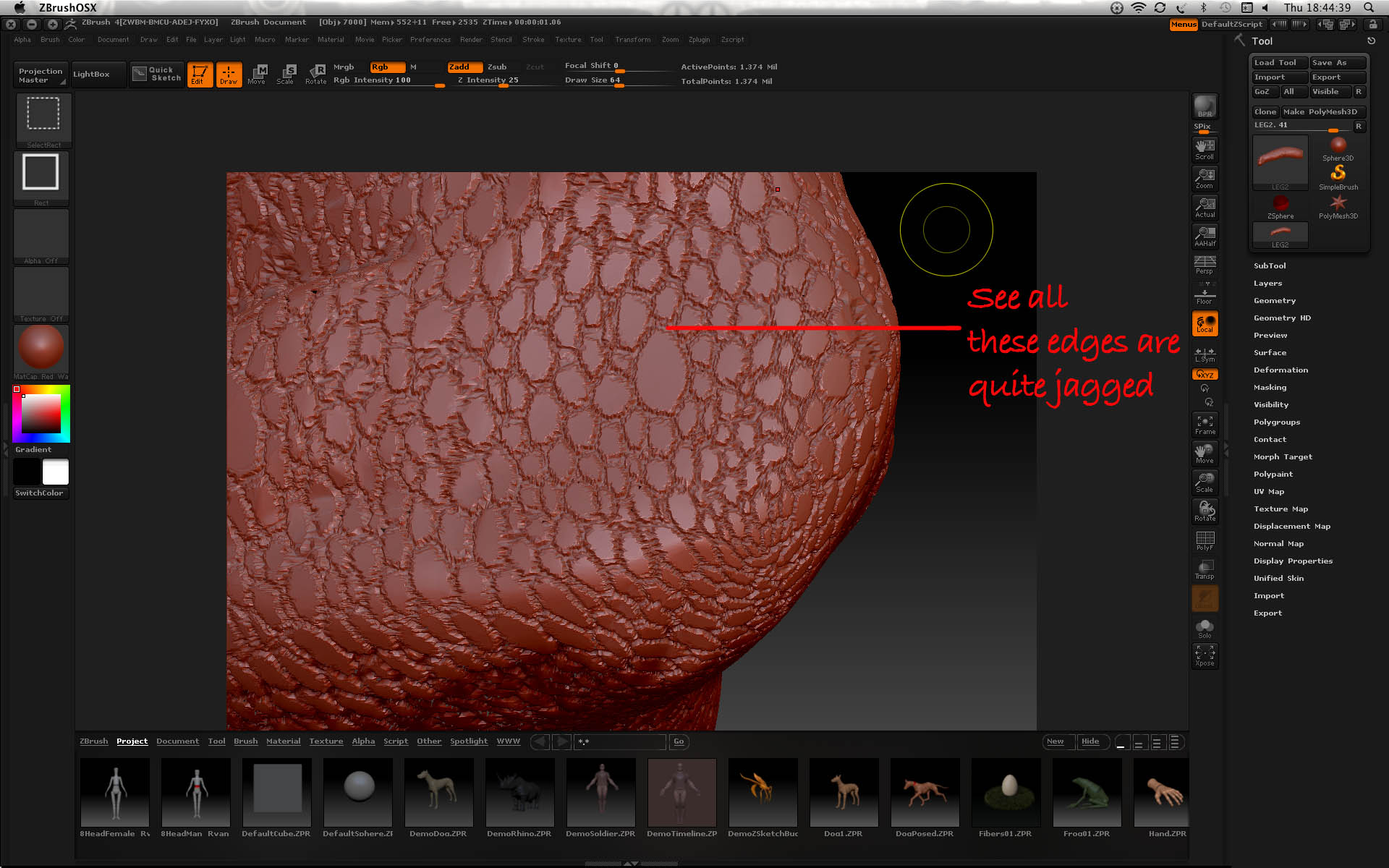
Looks good! 
Using a jpg is not ideal because there may be loss of quality. You need your texture to be as crisp as possible. But more subdivision may also help. You’ll have to experiment - there’s no ‘one size fits all’ - it’s a case of balancing texture resolution and mesh resolution.
thanks Marcus, yeah i am gonna do a vector of that scale geometry now and try and make it as smooth as possible…should I rather save the tile pattern as another extension rather than jpeg? psd maybe?
PSD is the best.
RE: “With your mesh problems, you may find that it is worthwhile doing new topology. This will mean that the UVs are much easier to generate and control and give you an even mesh for subdivision and deformation. You can transfer the detail from your imported mesh using the Project All function.”
could you tell me a bit more about how the above works please Marcus? I have been subdividing like mad, but now my memory is suffering and everything sloooows dooown. Also is there away to create a vector texture tile in maybe adobe illustrator? maybe just to get smoother lines…
thanks!
Hi again Marcus / all
Attached please see the texture which is finally done, Thanks for all your help! I have one more question though, If ya don’t mind: In the image - specifically the peaks and valleys of the scales - would there be any way ( tool or brush or anything) to get the “valley” of the scale to look like the 2nd “DIAGRAM” picture attached here? See we are gonna be milling in the negative and if we can get the parts around the scales to a more or less 45 degree “indentation”…It would be awesome.
Thank you once again
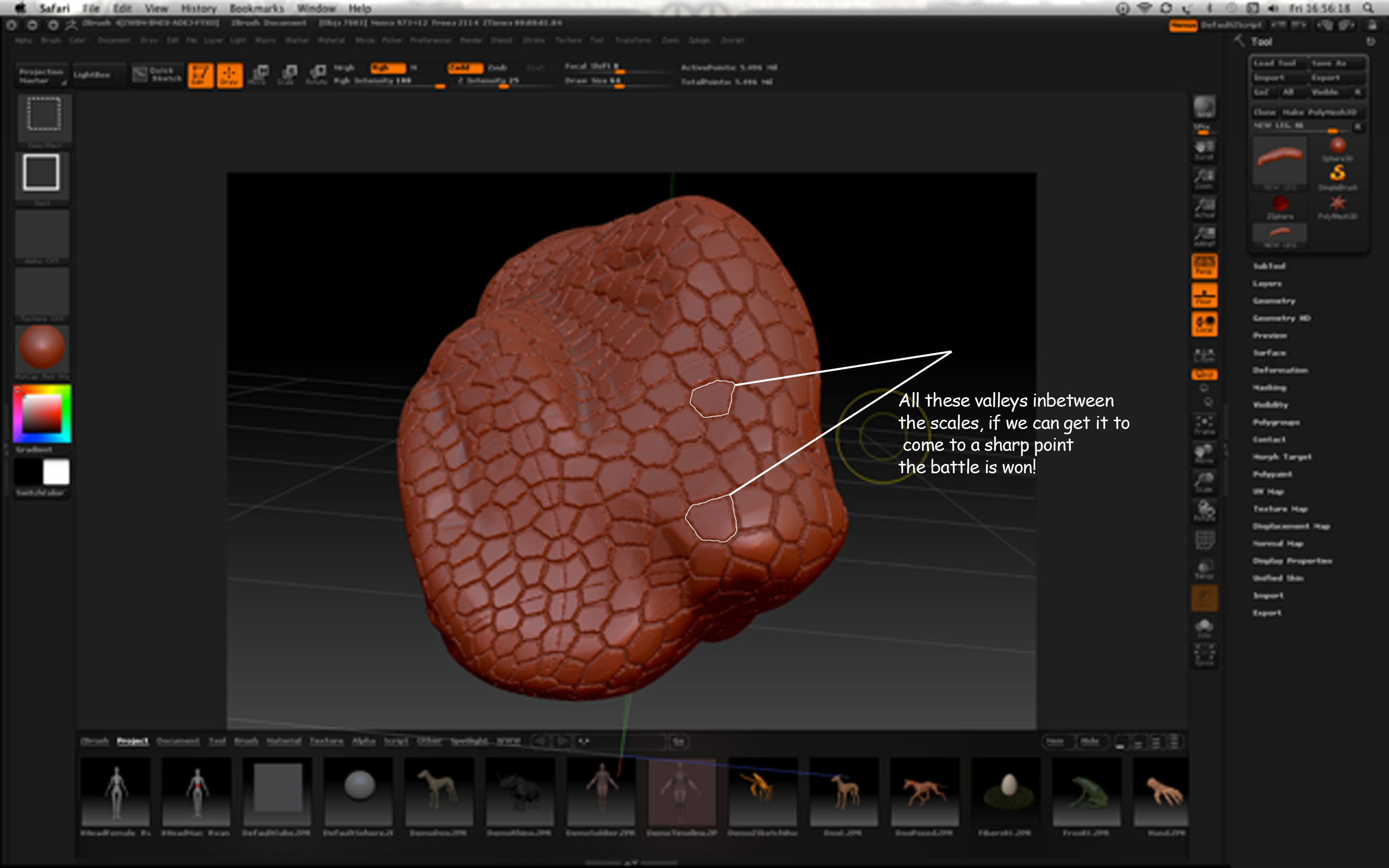
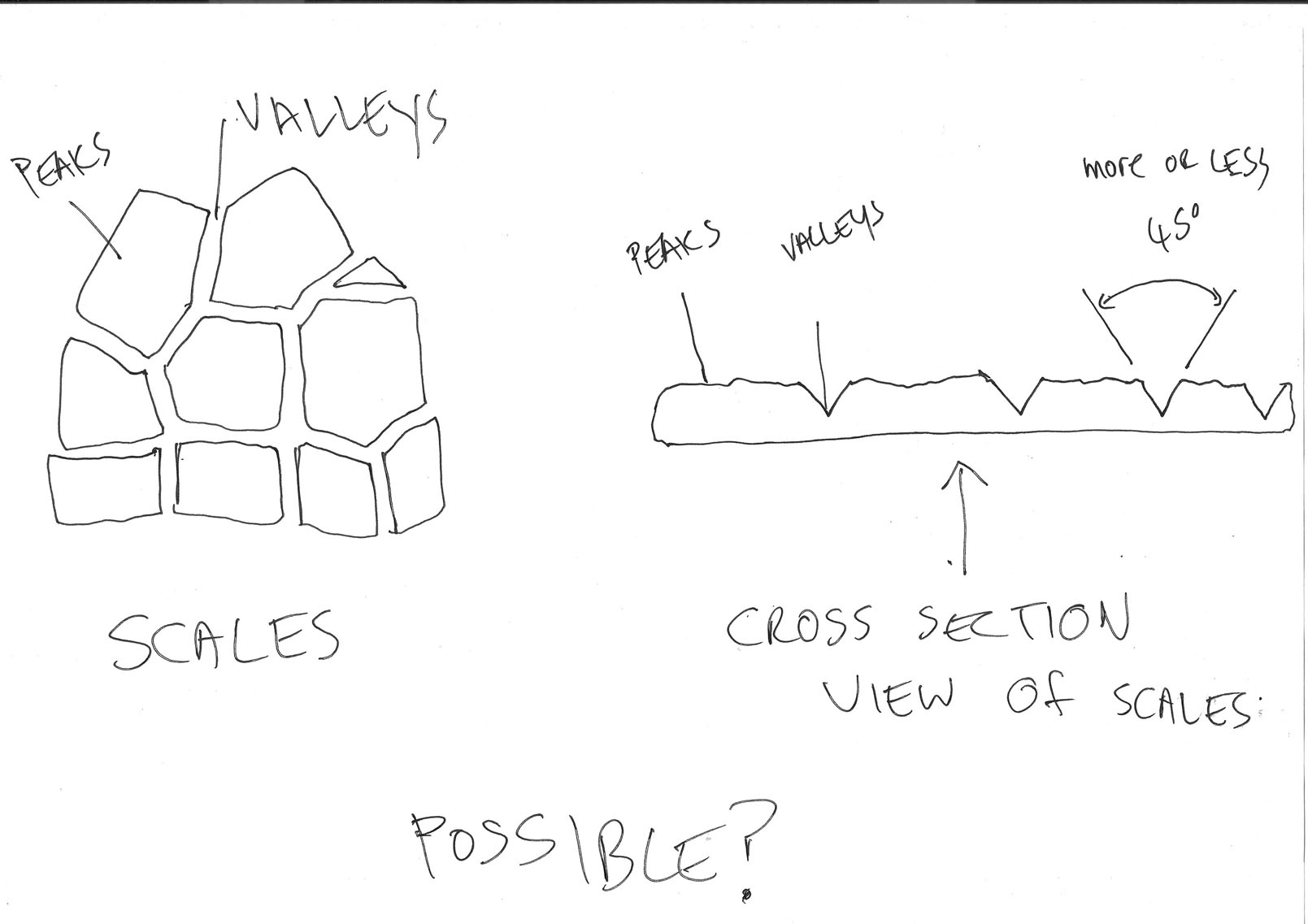
On Topology:
If you were to create new topology for your model you could have a lower polygon mesh for creating UVs (making that easier) and a more even mesh for subdivision (so more even results). New topology would not remove the need for high subdivision in order to get the detail you need (and so wouldn’t help with any restrictions imposed by your system).
http://www.pixologic.com/docs/index.php/Topology
On peaks/valleys:
It would be difficult to get exactly what you are after. Ideally the texture you use to define the scales would not be pure white and black but have a gradient from white for the peaks to black at the lowest point of the valleys. However, that would be time-consuming to do I think.
Using as large a texture map as your system can handle will help, as will making sure that the subdivision is high enough to support the detail. The larger the texture map the small the pixels in relation to your model, so the smoother the results.
Also you can blur the mask before you do the inflate deformation - that will create a much smoother result, although the boundaries will not be sharp. Press Tool>Masking>Blur Mask one or two times after doing the Mask by Intensity.
Hi Marcus
Thanks a million once again, for your reply. Yeah everybodys happy with the results of the texturing, now it’s just a question of those damn valleys:)! I am quite interested in what you wrote here- “…texture you use to define the scales would not be pure white and black but have a gradient from white for the peaks to black at the lowest point of the valleys. However, that would be time-consuming to do I think”
Did you mean taking the black and white line drawing texture I had originally and putting a gradient on them or maybe colouring the peaks white and the valleys black? could you please explain this to me?
I don’t mind if it’s time consuming, if it’ll work I’ll do it!
Thanks

This is what I was meaning. The image shows the difference. However, I don’t think that the results will really justify the work involved. You are likely to get jsut as good results by blurring the mask in ZBrush.
Incidentally, I found that using Inflat Balloon with a small negative value produced a V shaped valley (though a little rounded). Also if you blur the mask then sharpen you can get rid of any noise introduced by the pixels of the texture, if the pixels are large compared to mesh density.
HTH,
Cool, I’ll give it a shot Marcus…So just the workflow re-cap:
. Imported map into ZBrush and applied to model.
. Divided model so that there was a good number of polygons then pressed
Tool>Masking>Mask by Intensity. Inverted Mask.
. Press Tool>masking>blur mask (1 or 2 times)
. Turned off View Mask and turned off Texture Map>Texture On.
. Tool>Deformation>Inflat set to -5.
. Deformation>Inflat balloon with a small neg value
You don’t need Inflat and Inflat balloon - it’s one or the other.
Marcus u da man, great stuff! thanks this works excellent…
By the way - Is there a way to reverse the texture when applying to the model so that the peaks are the valleys and vice versa?
Thanks for all your help
You can invert the texture in the Texture palette before you apply it to the model. Also, bear in mind that you can set the Tool>Deformation>Inflat Balloon slider to a positive value.
Hi again Marcus / anybody
everythings working nicely on the project so far.
I recieved this .OBJ of the leg we were working on, as you can see it’s “boxed” with a CAD program like Rhino or something,
…now the cavity is the negative of the leg, I tried to texture this whole thing but it does not seems to work, when I try to unwrap that whole box, I see the progress top left- “unwrapping polygroup 1/1, cutting handle 1/1…” but it stays there for hours and I eventually force quit…
Is there any way I can texture just the inside cavity of the box?
Thank you very much
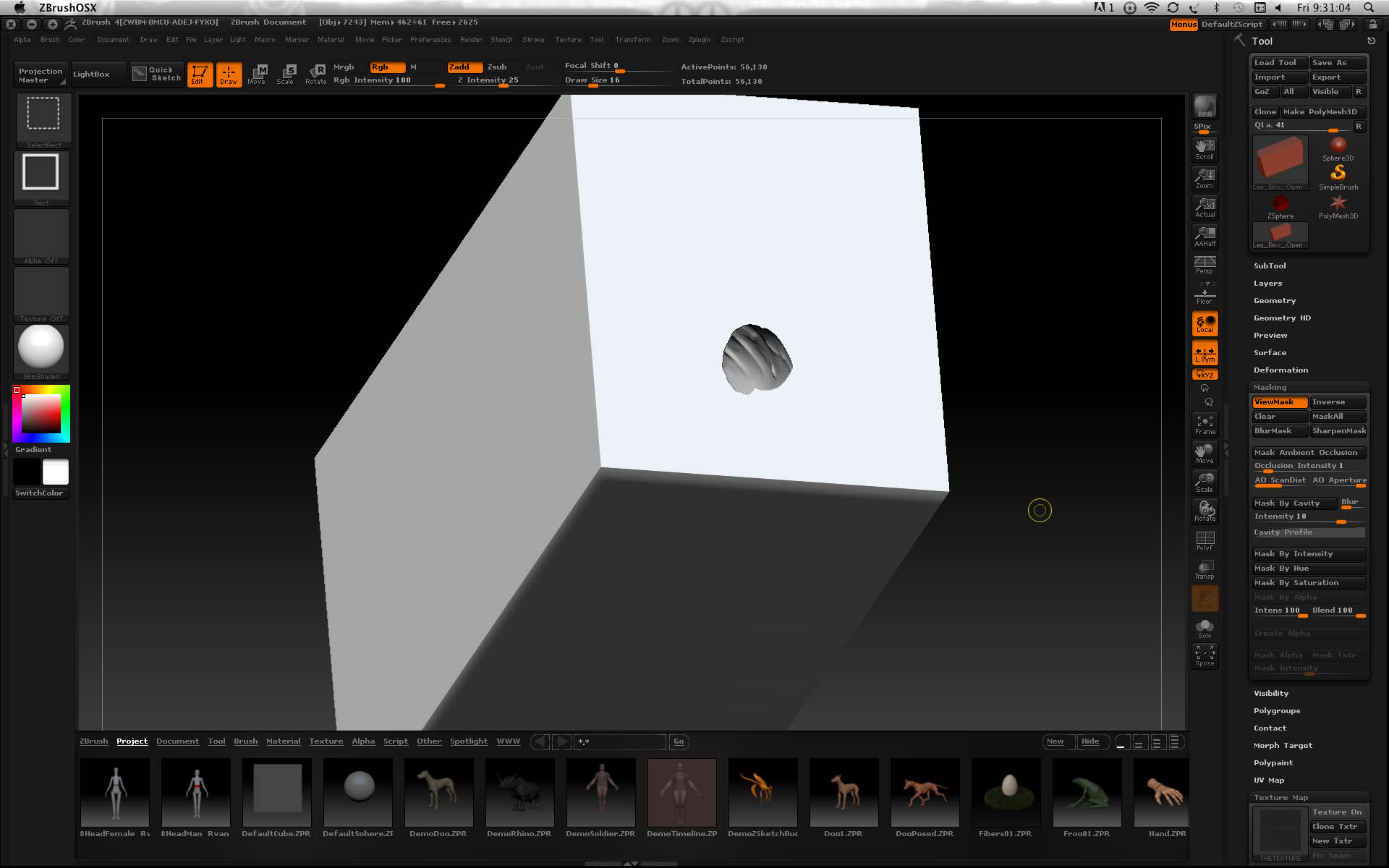
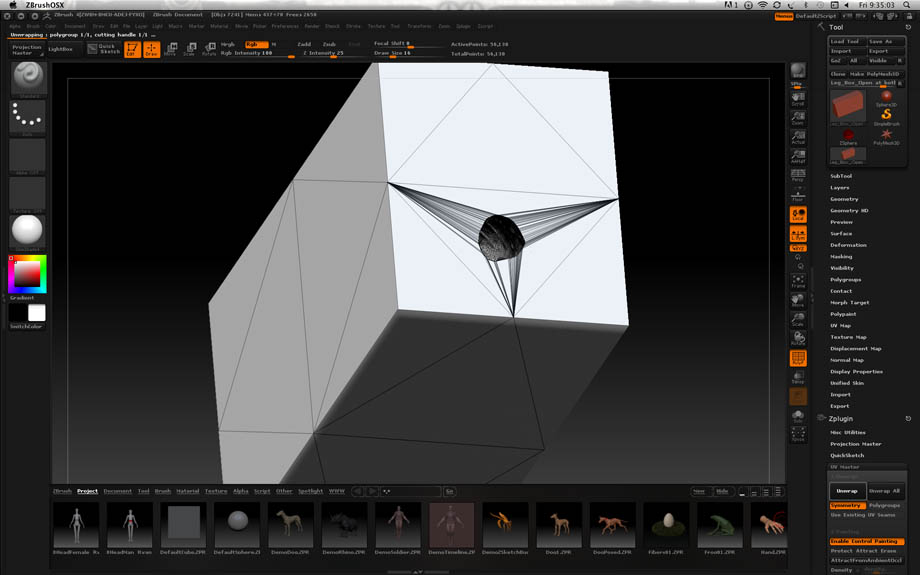
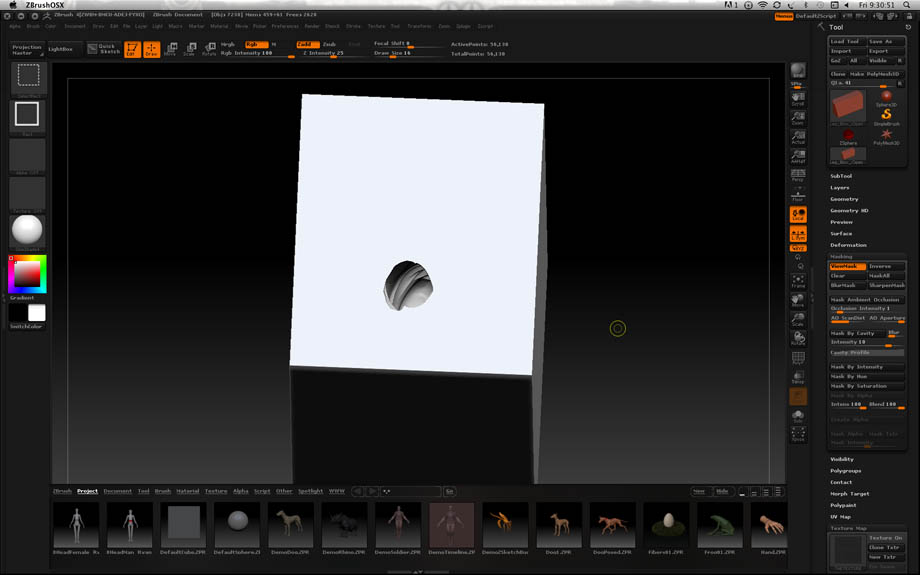
Anybody There?
I’m sorry, I would guess that this isn’t a problem anybody knows how to solve. I’ve little knowledge of 3D printing techniques but I’d guess that the normal workflow is to create the box etc. after the sculpting is done.
Hi Marcus
Thanks for confirming! that’s EXACTLY what I said to them…Sculpt first, then box it.
Hi marcus
This might be a very stupid question, but can you give me a few suggestions as to how to make the seam on my attached image disappear (or less obvious)? When I did the control painting with UV master plugin I assigned the seam to be underfoot, but that caused the flattened UVMap to look very, very strange and difficult to work with in photoshop when assigning my texture…
Any help would be greatly appreciated
Thank you so much