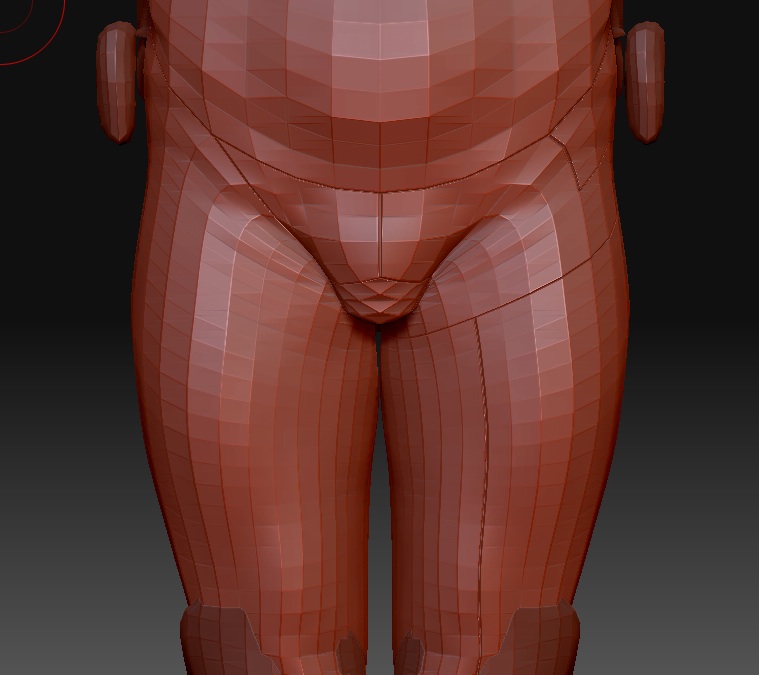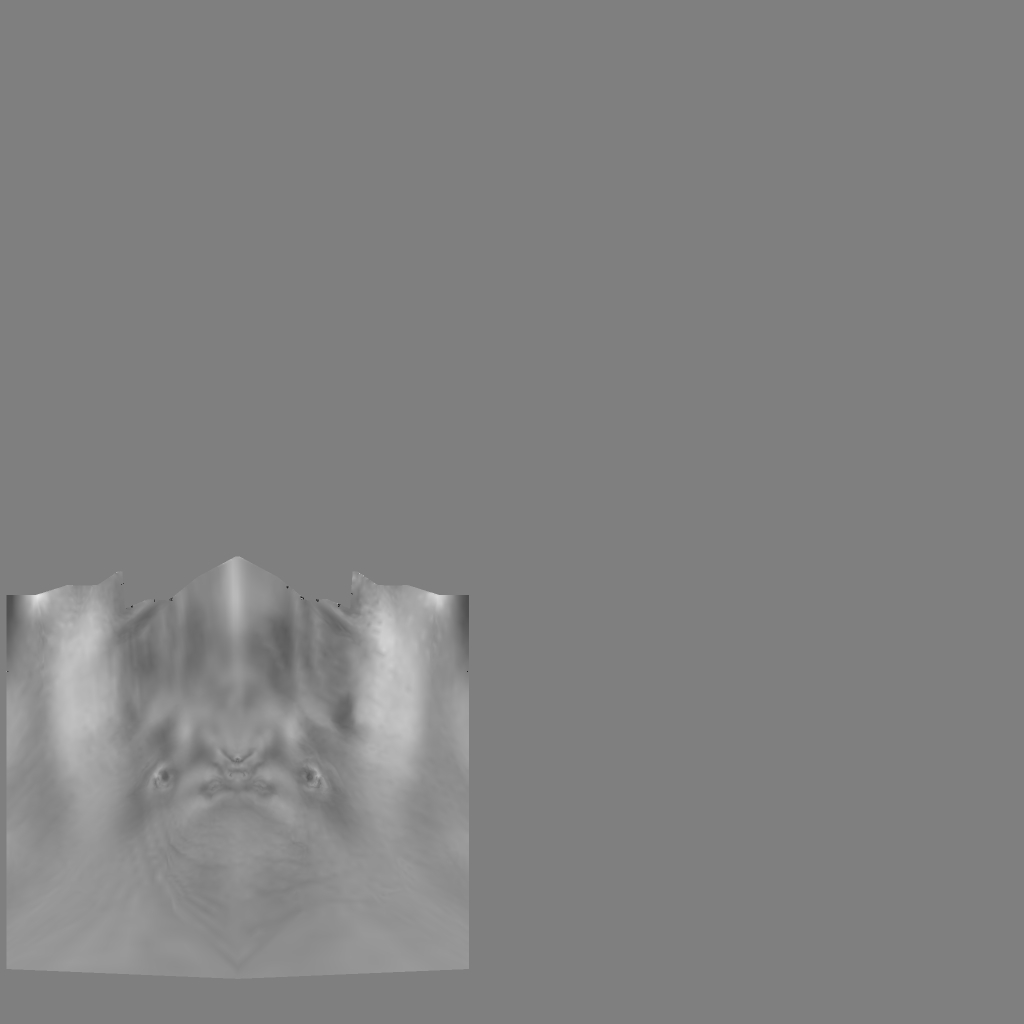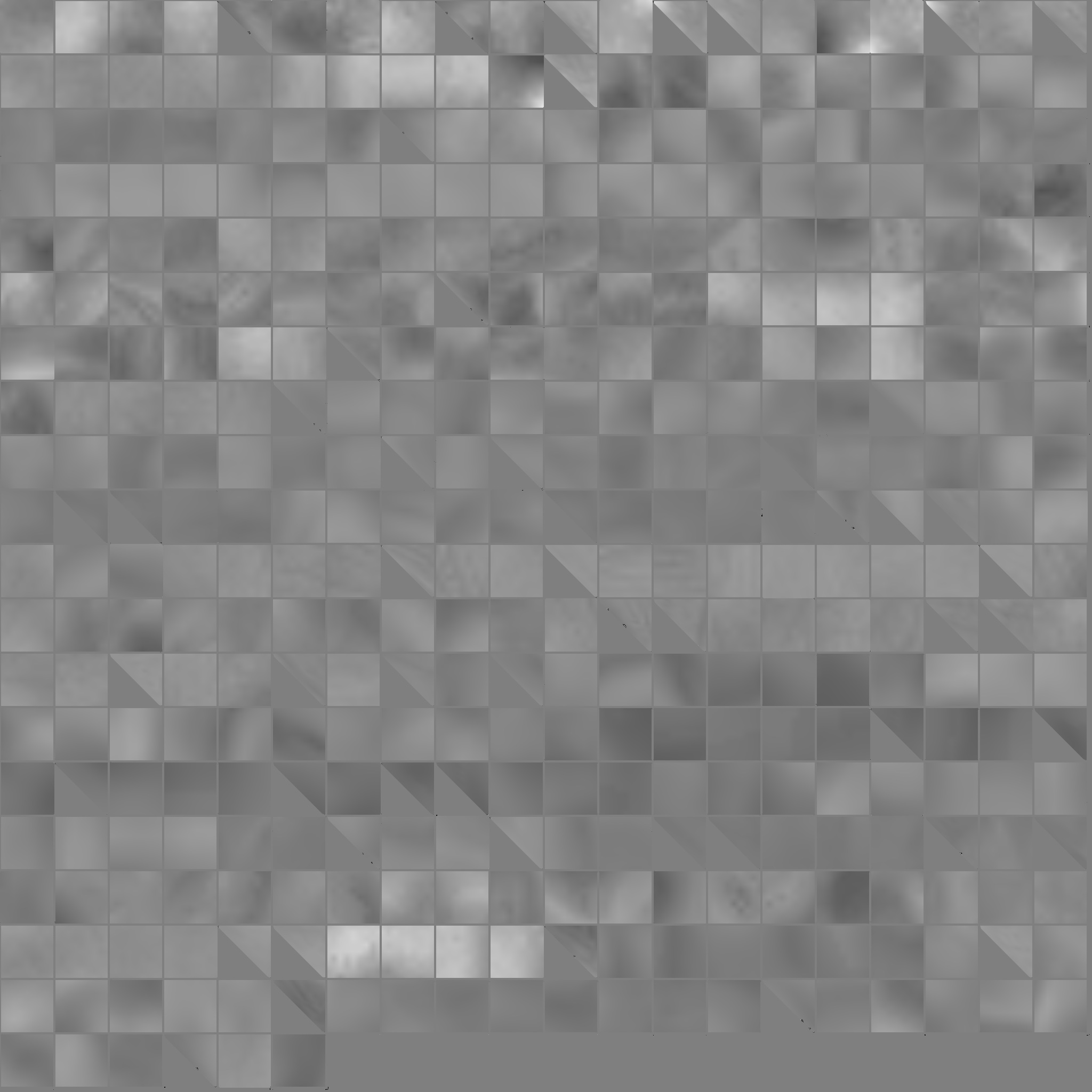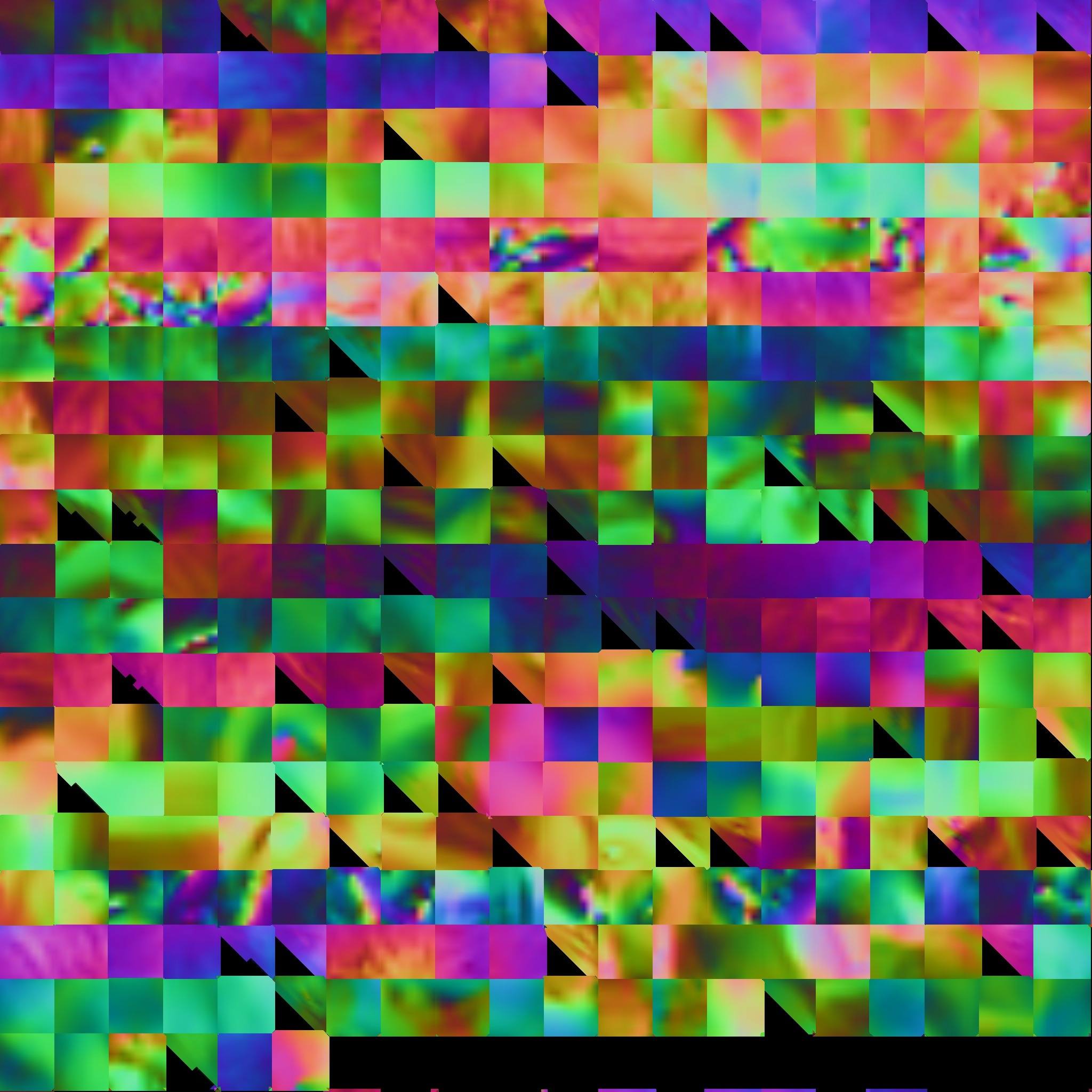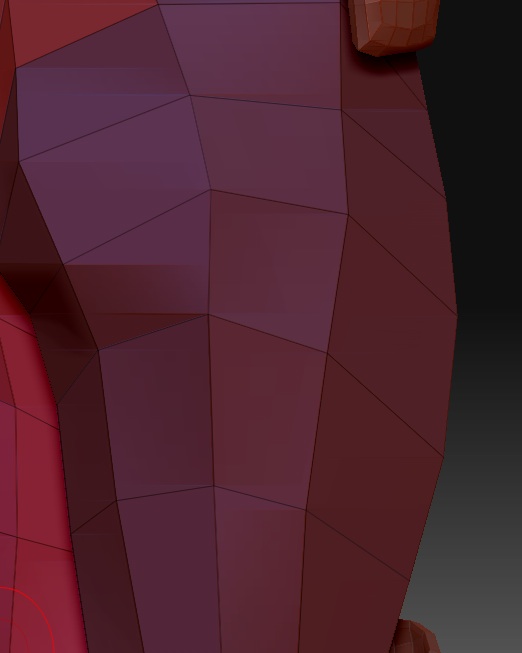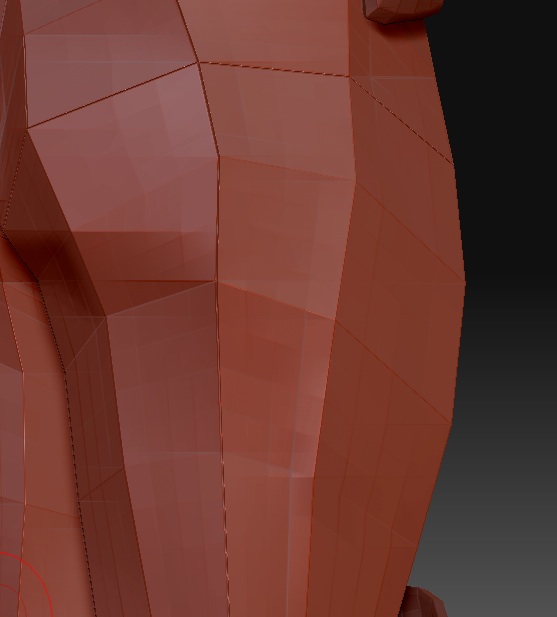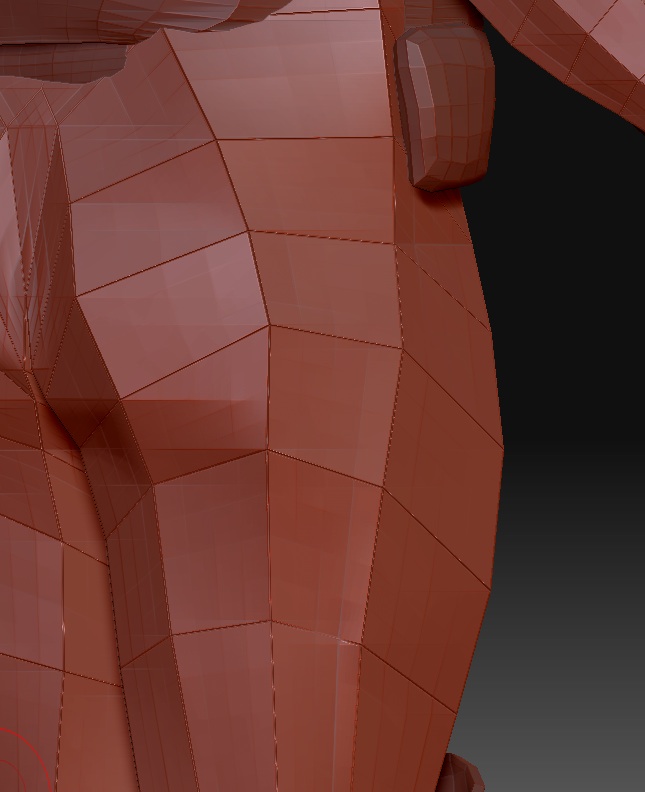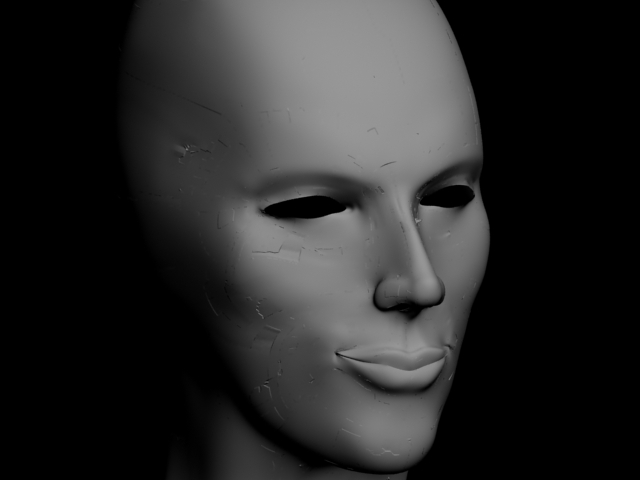Hi, sorry to start another displacement question when there are several on here already but after looking at the others I can’t find one which matches my problem.
I keep finding seams on objects when i create the displacement map which sit exactly along the lines. I’ve tried this with my own imported objects and with objects created within zbrush itself so i’m not sure what it can be
The example here was done by doing the following.
1)creating a sphere, upping the division and drawing some shapes over it. (active points is at 393k)
2)deleting the lowest two subdivisions so i end up with three levels of division
3)going to uv map, deleting the existing map then setting the map size to 4096 square. I have tried with larger and smaller sized maps as well as changing the UV map border settings with no different results.
4)i now set the mapping to GUVTiles but i have tried with several other settings, all with similar results.
5)Next is creating the displacement map. again i have tried different settings but get similar to worse results
When the final displacement map comes out it seems to have big seams running along the poly edges as seen in the screen grab on here.
I’ve also added two low res jpgs of the displacement maps, one with GUV mapping and one with spherical mapping. Both had seams but in different places. I have tried exporting the maps to be imported into c4d but when i render up in there the same seams appear so its not a problem with one app or the other and seems to be a problem with my mapping (at a guess)
I’m probably missing something obvious here but any help would be great. I didn’t have any of this with zbrush 2 and managed to export loads of displacement maps with no problems at all so what am i doing wrong here? I’m guessing its something to do with me not knowing all the settings 
I’m running the new zbrush 3 on an 2.4 Ghz Imac with 3GB of RAM.
Thanks in advance for making me look like a fool with an obvious answer 
Attachments
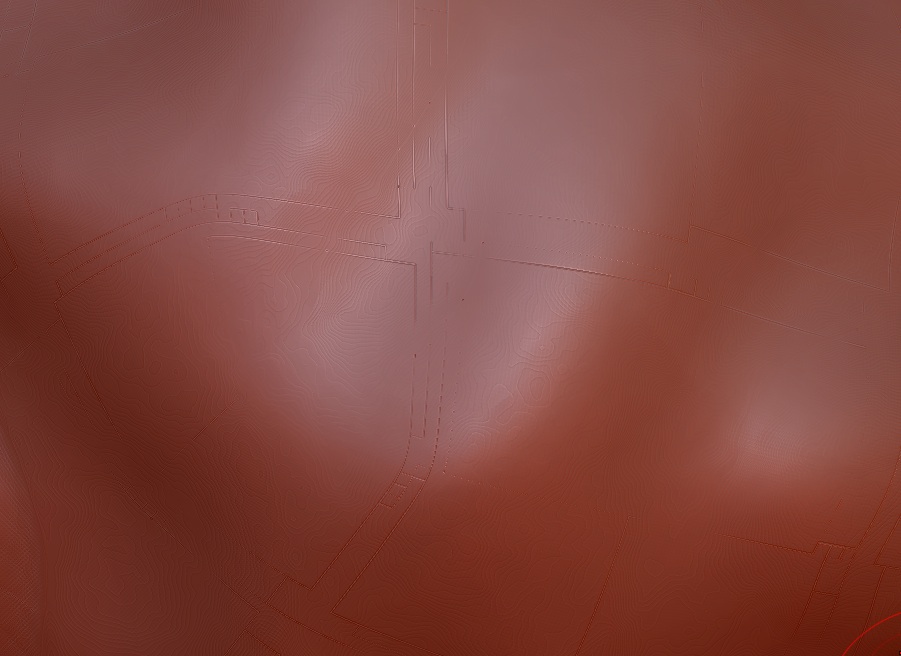

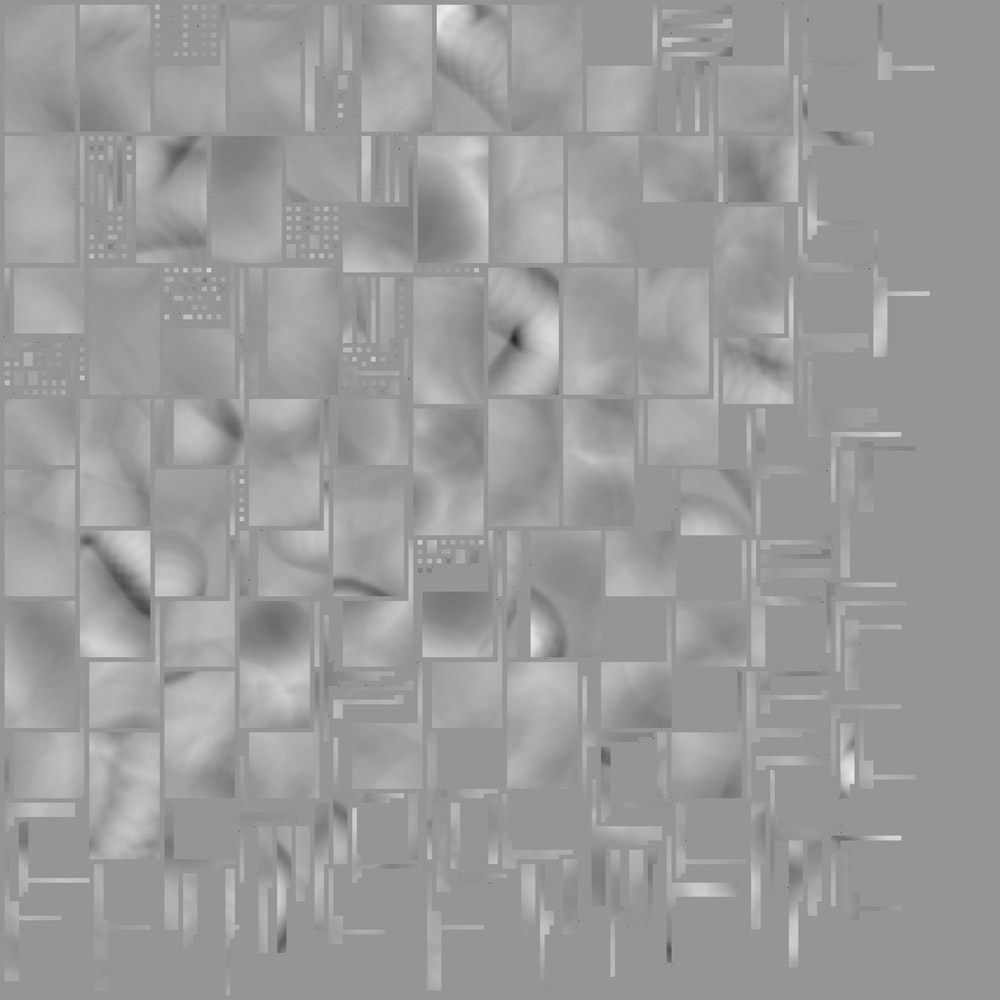
 ) ?
) ?