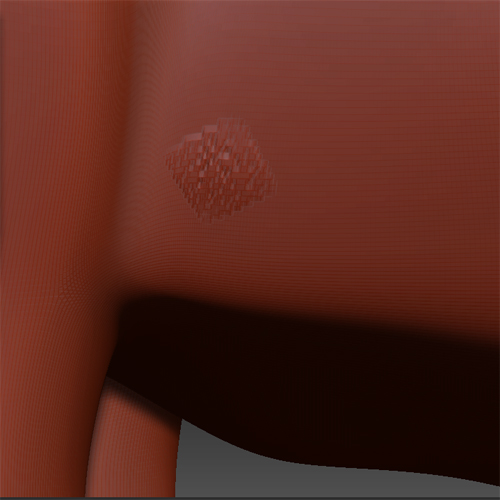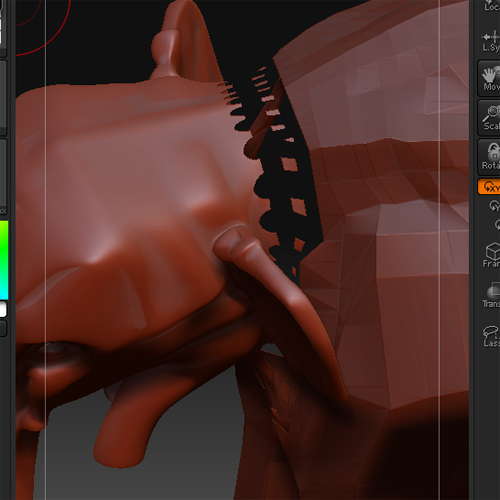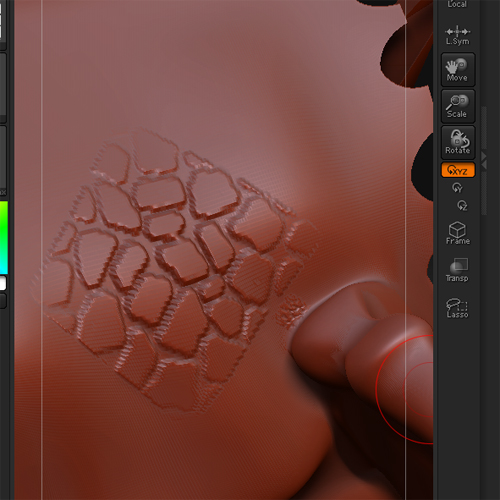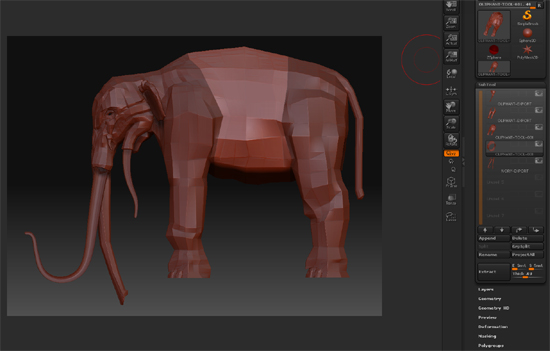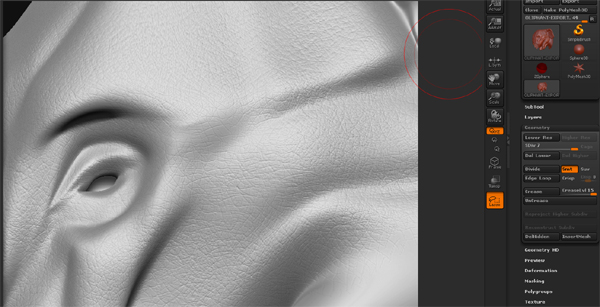Hello everyone.
I am having some issues here.
I have created a fairly good model in Maya and now want to add some detail and eventually a texture in ZBrush but have run into a problem.
The reason why I chose ZBrush is mainly because of the Alpha’s. Where you can layer on the other and create a high level of detail to be made into a normal map for Maya to render.
However I have imported my model and divided it to the max of 6 times but the Alphas still come up blockie and completely without detail.
Also, while I have your attention. Is there a separate section of the forum for n00b questions. I am use to visiting www.simplymaya.com and that’s the sort of setup thy have there. Just didn’t want to be cluttering up this forum if there was another place I should be posting.
Cheers in advance for the help.