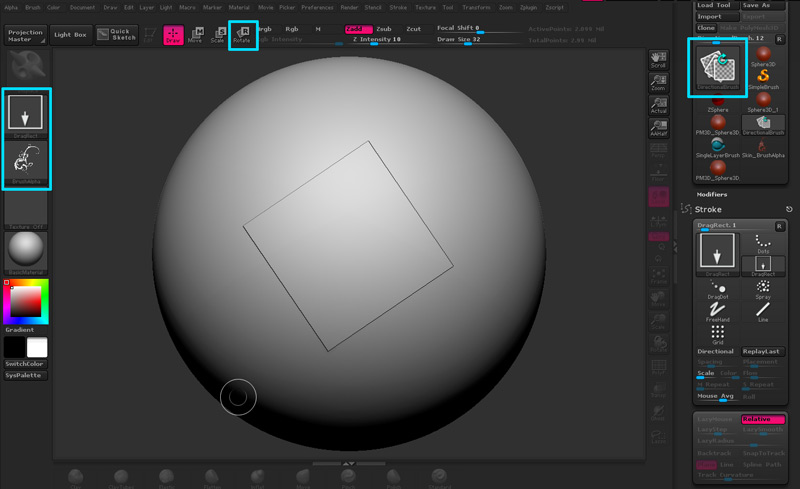In Projection Master, I’m using DragRect and an alpha to lay down a relief pattern. Once I’ve put the stroke down, I can move and scale, but I cannot seem to rotate the stroke. This only seems to be an issue with DragRect. The alpha rotates just fine if you use Line or Array. It seems as though DragRect is lacking a rotation function. I don’t believe it’s related to the alpha for two reasons 1) other brush types allow you to rotate even when an alpha is in use and 2) if you use DragRect with alpha disabled you still cannot rotate the stroke.
[[attach=189890]pm1.jpg[/attach]]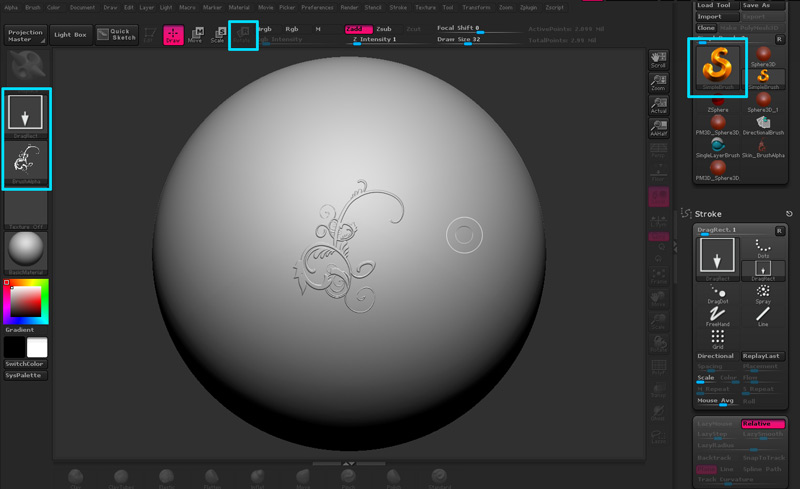
I found this recent thread which touches on this subject, and I tried the suggestion of using Directional Brush. It does allow me to rotate, but I also kept having to pick up my tool (leave PM) after every stroke, because if I switched from a transform mode back to Draw mode (using the Directional Brush) a rectangle would appear where my drawn stroke was.
[[attach=189892]pm2.jpg[/attach]](javascript:zb_insimg(‘189892’,‘pm2.jpg’,1,0))
Suggestions would be appreciated.
Attachments