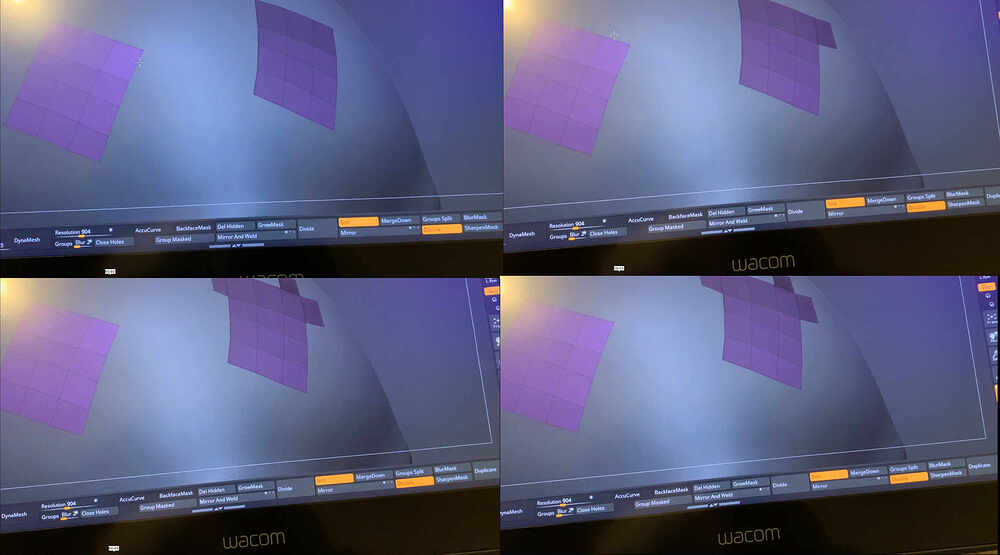Hello everyone. Trying out this new way of doing retopology from Michael Pavlovich on YouTube. Were he uses “Topology brush” then “Split Masked Points” to separate the new geo from the older. Then select “ZModeler Brush” to move and extrude faces to retop. But noticed it was only working on the opposite side of the mesh and not on the side i am currently working on. Not sure what is going on and suggestions on how to remedy would be greatly appreciated. I would share a video to show what’s going on but its too big to share. So I have uploaded several images to hopefully show what’s going on…Thank you in advance.
Hello noticed that it only works only if i remove “Snap to Surface” and set it to “Free Move”. I did the same test on different Geo’s and it does the same no just my model. Also noticed that “ProjectAll” not working. Also noticed when making this thin geo that the faces are facing the wrong way and I have to click “Double” to be able to see it from normal view. Why is “Topology Brush” creating geo with faces facing the wrong way?
Hi @MrSazo
I can’t immediately reproduce what you report from the information provided.
If you’re having problems on multiple meshes across different files, and other features arent working for you, this sounds like some sort of general issue on your system which will require you to contact ZBrush support. Technical support for ZBrush cannot be provided over the community forums, and other users are not likely to be able to assist you with system specific technical problems.
If you’re running into some sort of bug, you will need to provide more information about your process than is available here.
Just by way of advice for identifying where the issue is coming from, here are a few tips:
-
Be sure to check with the files that come with ZBrush in Lightbox to rule out an issue specific to the content you are using.
-
Be sure to disable “Double” in Tool> Display Properties, so you can see what direction your normals are actually facing.
-
If multiple tablets are plugged into the device, this is known to cause issues with some brands. Test with only a single tablet plugged in. If the issue is the same, unplug all tablets from the machine, restart, and check the problem again with only a traditional mouse. If the problem disappears, then at least you know where it is coming from.
Otherwise, possibilities include a bug, a problematic element with the mesh involved, an error in your process, an input device issue, or a damaged or faulty installation. All of these will require more information to verify, and I’m going to have to refer you to Support.
Thank you!