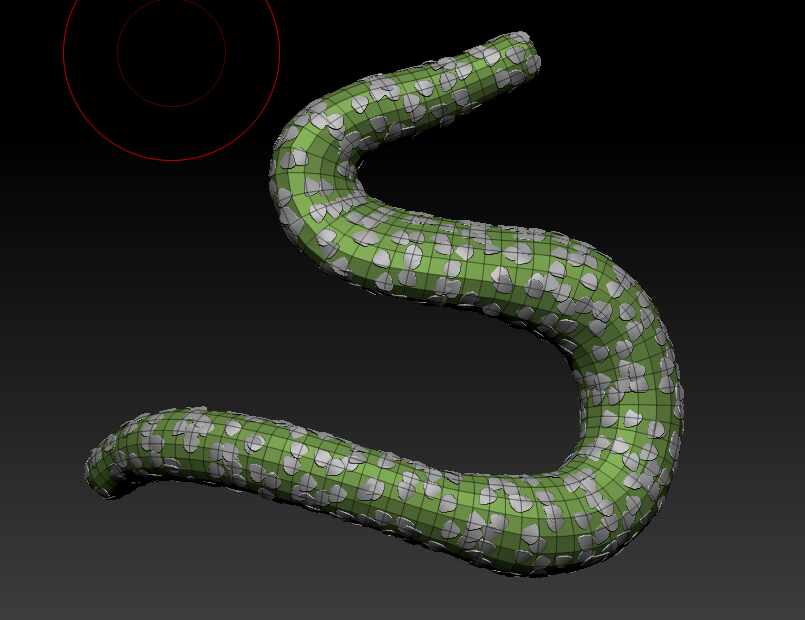Thanks for your suggestion Tobor8man, I will give that a try today and let you know the outcome!
FYI I tried it without using my own insert brush and then it (at least seems to) works perfectly. See the screenshot.
Maybe the problem is in my insert mesh? not sure why though… I make a shape, set the camera to the default view, then choose create insert brush and after that crease nano mesh brush.
I started over AGAIN… and now it is working perfectly… and I really have no clue why. I did everything the exact same as the previous times in terms of steps not sculpting the “scale”.

So most likely it has something to do with my scale rather then ZBrush calculating it wrong?
I did another try. I have two pieces, for one piece of the body it is working beautiful, for the other one it is very weird. From the start it is all around the place.
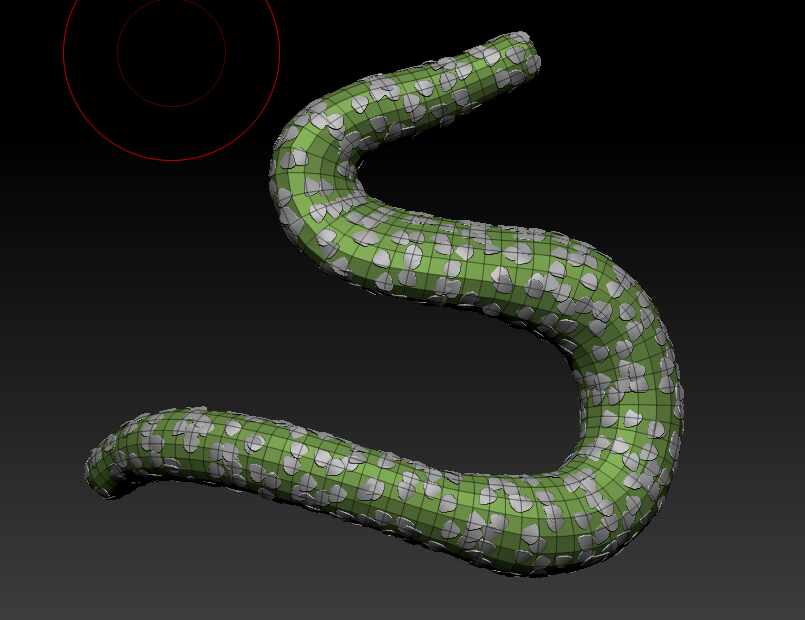
I have all the options on default (i.e. no scattering or random distribution).
But when I dont use my mesh but the standard cube that comes from ZModeler, it works perfect. But when I use my own insert mesh, it is scattered all around!?
So confused right now.
I did the exact same on a different piece of the body and there it works perfect (see screenshot).
Anyone knows what is happening? this is so weird and confusing 

I will try and record my screen and post that here… maybe that will show what I am doing wrong.







 )
)