scale master>ZBrush Scale Unify
I did this.
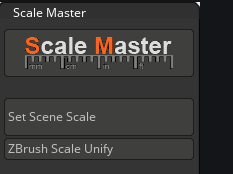
Adjusted the size of zbrush.
However
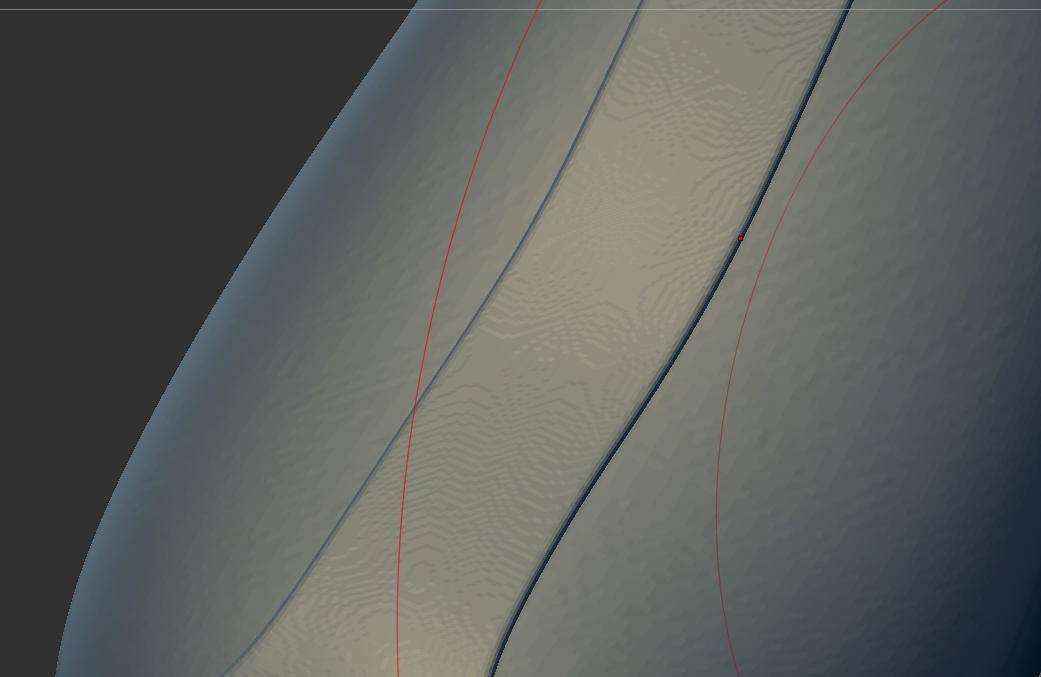
The object has a pattern.
It is unexpected.
How can I avoid it?
scale master>ZBrush Scale Unify
I did this.
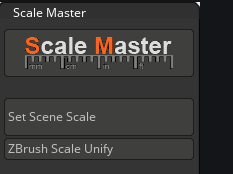
Adjusted the size of zbrush.
However
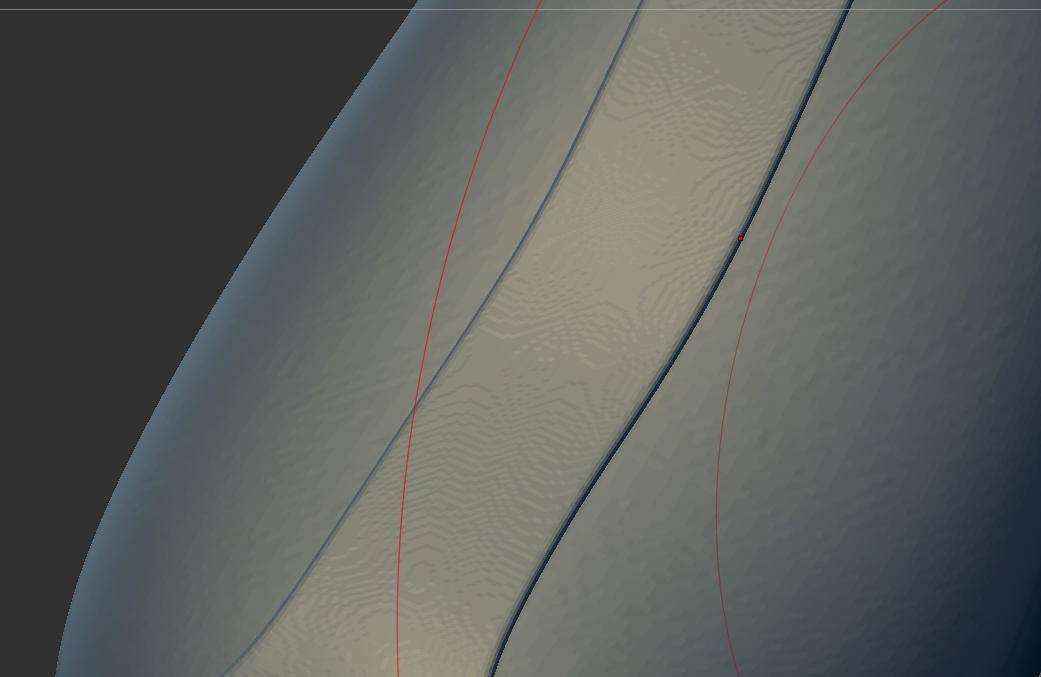
The object has a pattern.
It is unexpected.
How can I avoid it?
Broadly speaking, make sure that every ZBrush project is sized to the proper size (Tool> Geometry> Size > XYZ scale of 2) at the Start. This kind of distortion can happen when working on meshes that are abnormally large in the ZBrush worldspace. It’s the result of an improper workflow.
By default, or if properly imported into a tool with an Export Scale factor of zero, an imported tool should be auto scaled to this size. If it wasn’t, then it was improperly imported–probably on top of another tool with a non-zero Export Scale factor.
If working totally in ZBrush, unifying a mesh should be the first thing done at the start of a project, and then periodically as needed.
You could try using the basic command in Zbrush (Tool > Deformation> Unify) instead of Scale Master to see if it’s specifically an issue with the plugin and not the tool. Or you could try manually scaling the mesh to the proper size with Gizmo in smaller increments to avoid the distortion.
I don’t know if there’s much that can be done to fix that mesh at this point, other than trying to smooth out the mesh with Tool > Deformation> Relax or Tool > Deformation >Smooth.
If there isn’t much fine detail, ZRemeshing the mesh would result in a lower poly version of the mesh which should eliminate most of that surface distortion (along with most fine detail).
【Or you could try manually scaling the mesh to the proper size with Gizmo in smaller increments to avoid the distortion.】
I adjusted the size using the gizmo.
I was able to solve it safely.
Thank you!