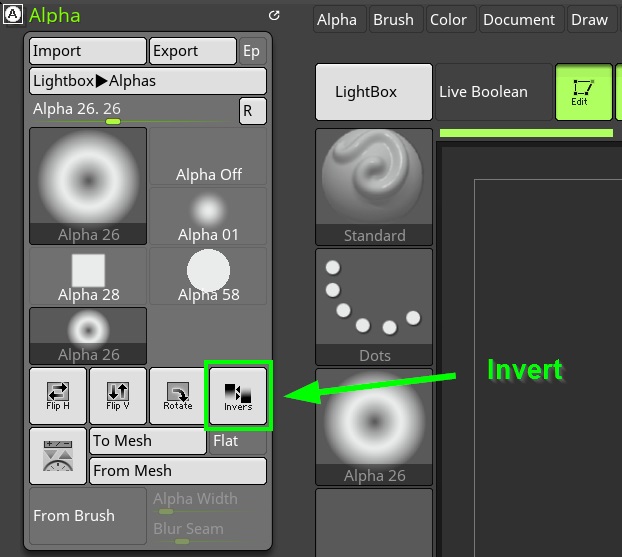Hi everyone,
I’m pretty new to Zbrush. I am trying to import an alpha but even though the background is transparent in both Gimp, it shows as white when I import it as an Alpha into Zbrush.
For the quick version of my question… how was this superman symbol alpha created in order for it to be imported and look this way in Zbrush? I assume what is invisible while imported in Zbrush as Alpha is black and the symbol is white?
How do I properly prepare the image so that Zbrush does not make the background white? I’m current trying to import it as a .png. I didn’t try Tiff yet but that is probably not the fix, correct? Is there a good way to prepare Alphas for importing into Zbrush with just Gimp instead of Photoshop? Attached is an image of my alpha showing white background. But other imported Alphas I see online like this superman symbol work correctly.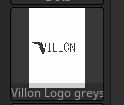

thanks,