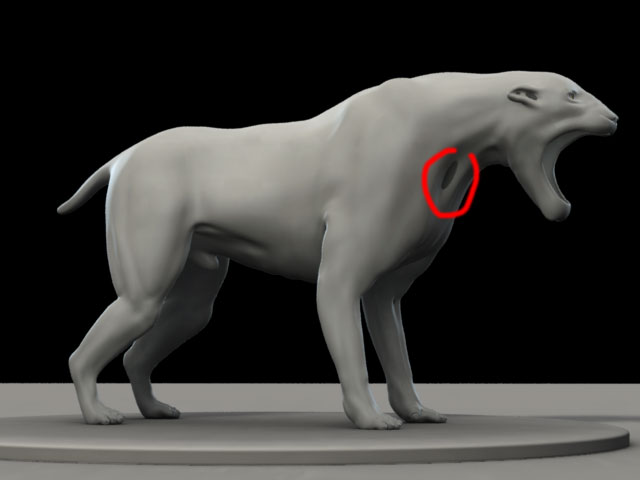skomdra,
Did you open the map in any program other than Maya, such as Photoshop? Have you made sure that the filter mode on the displacement map’s file node is set to off?
If not re-download the zip file from Z-brush central, and start over with a fresh session of Maya. Sometimes during the renderman compilation stage files can be corrupeted resulting in corrupted shaders. Those compiled shaders are saved and re-used to speed up your renders. So, it best to start a brand new session. You also might want to go back through the pdf, and ensure that you followed it exactly.




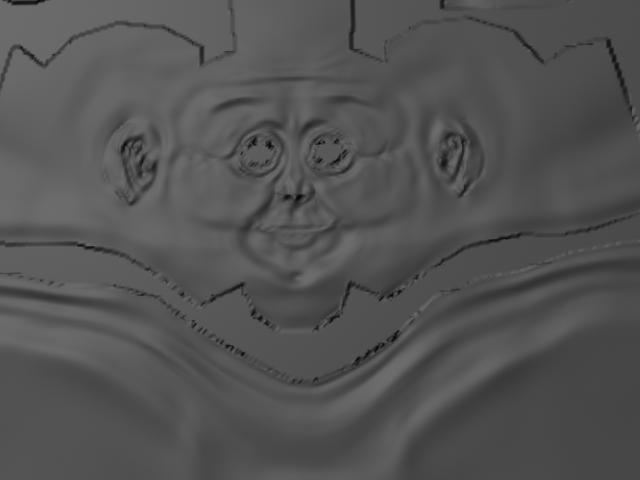 ](javascript:zb_insimg(‘31272’,‘flat_pack_02.jpg’,1,0))
](javascript:zb_insimg(‘31272’,‘flat_pack_02.jpg’,1,0))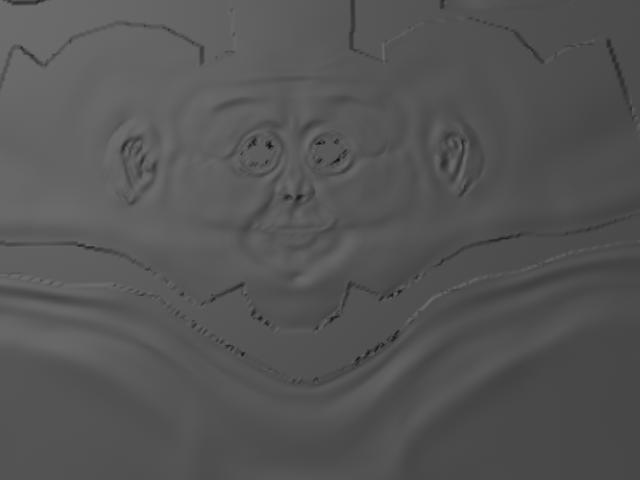
 ]
]