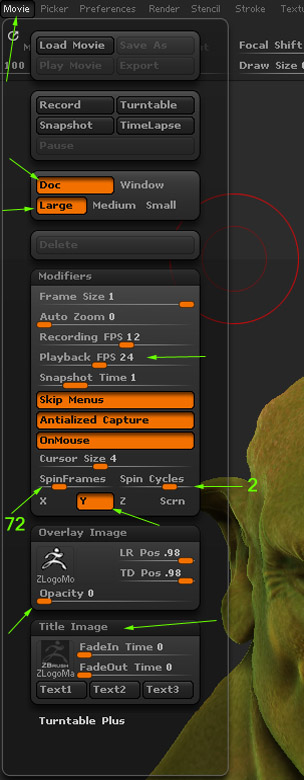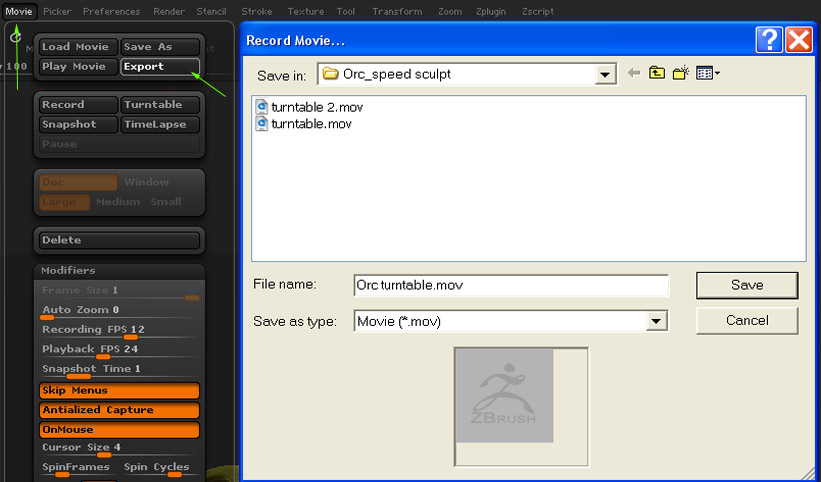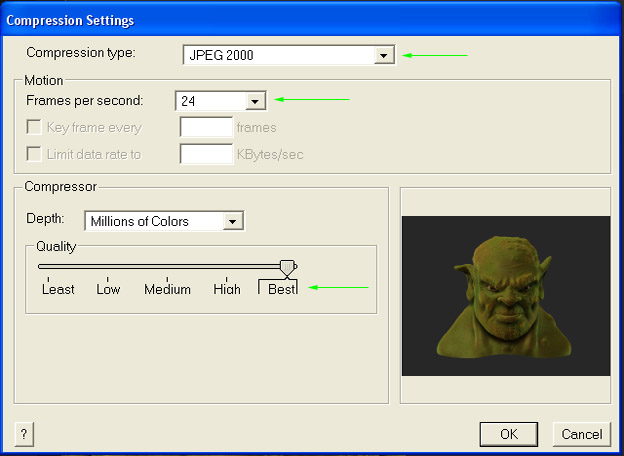Hello all! I figured for as much as I ask questions I should atleast try and give back some how. I stumbled across this process on how to make a screensaver a while ago, thought it was pretty cool and that it would make a good tutorial…my first tutorial. Without further adu…enjoy!
This process involves Zbrush for the turntable, another video editor/compositor to modify the movie clip and Flashsaver.org to create the screensaver install download.
We start off in Zbrush…
Before we begin doing any turntable recordings, we want to make sure that our canvas is set up for a nice looking screensaver.
- Once you start up Zbrush, go to Document and grab the Range slider and push it all the way to the left (to get rid of the gradient range).
- Select a background color by clicking and holding down on the Back and releasing the cursor on a color you want.
- For the document size, you can either leave it to the default or increase it to the size of your current screen resolution (the larger you make the document, the longer it will take to make a turntable and the larger the clip will be). I recommend leaving this setting set to default until you see and understand how this process works.
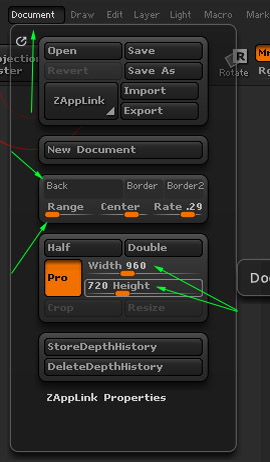
Video editor/compositor - I wont go too much into detail since you can a number or programs. The most important part about selecting a video editing programs is if it has the option to export as a .SWF file. Without this the screensaver will not work. With that said, I used After Effects to this segment.
- I opened After Effects, went into the Project tab and imported the turntable movie clip
- After scrubbing through the video to find exactly where 1 complete rotation begins and ends, I clip the video and precomposite it.
- Some times you may want a very slow rotating model, so to do this I lengthened the clip to approx. 7 seconds with the time remapping tool.
- Once your final project is ready, go to File>Export>SWF flash movie.
- The final SWF export cannot be any larger than 3 mb (max size the website allows for). This will probably take a couple tries by adjust the quality number.
This section consists of creating the install screen, complete with header pictures and welcome screens (pretty cool, huh?) and uploading the various files.
- Goto Flashsaver.org and under the very top header, click “start here”
- This will bring you to an upload screen for 5 items; 2 pictures and 3 text files.
- Use the given dimentions to create the installation pictures (top and bottom) and upload them
- For the installer text, create a Welcome, License and Finish document. Save these as a .RTF files. (I personally reallllyyyy cheaped out on this part :rolleyes: )
- Once all are uploaded, hit “Next Step”
- On the following screen, name the screensaver, set the wake up commands and select the screen setup. You may want to test out both to see which is better depending on how you setup you Zbrush document.
- Upload you .SWF file and hit “Next Step”.
- Once the upload is complete, it will bring you to another screen where you can download your screensaver installer!
- Download and install the screensaver. (installing sets it to the current screensaver)
- Since this is a relatively small installer, it makes it easy and perfect for sharing with others. Enjoy!
 . Go save your screen in Zbrushing-style!
. Go save your screen in Zbrushing-style!
Attachments