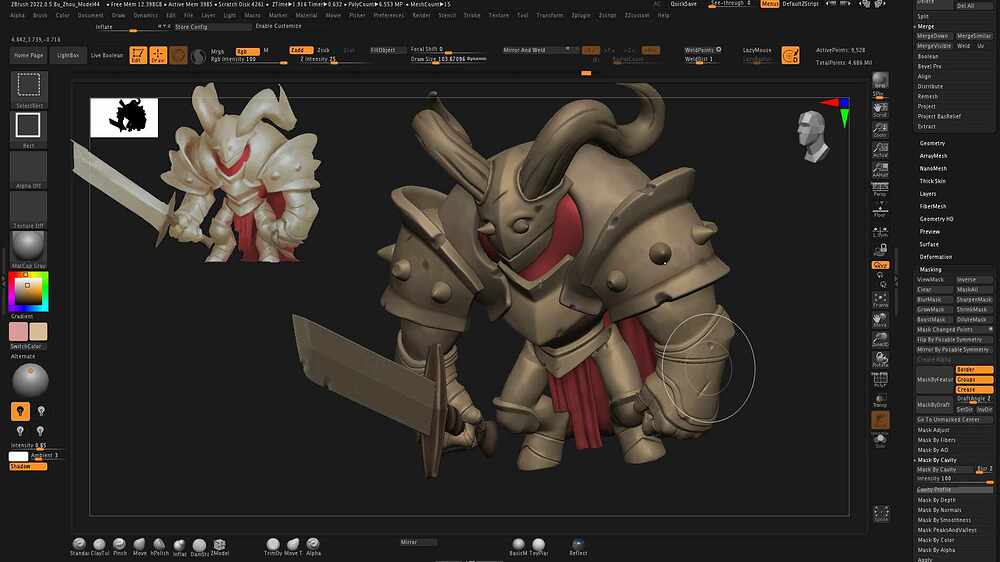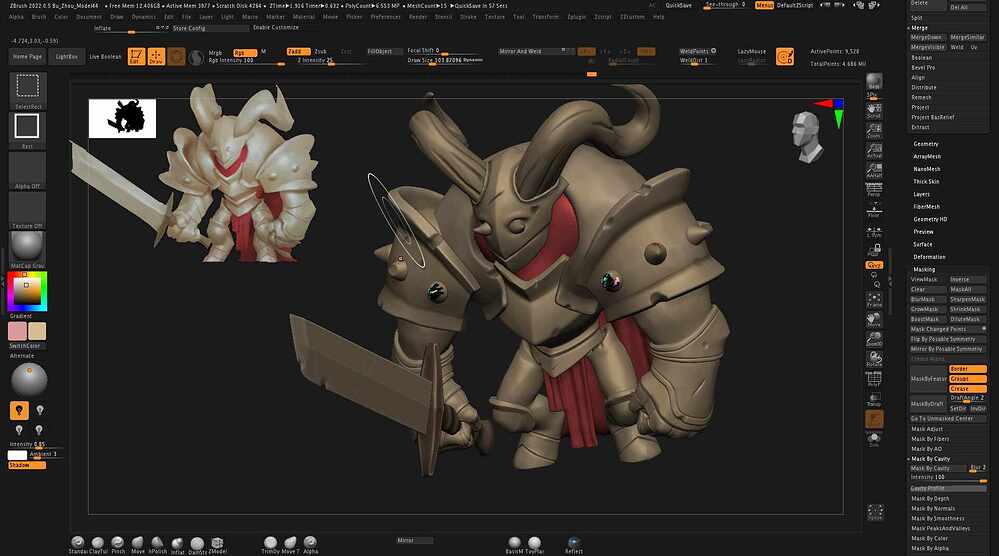I’ve filled every object with color on this char and not had any issues, but when I fill these shoulder spikes I get this weird discoloration issue. Any idea what could be causing that?
Hello @lowhues ,
I notice you only have “RGB” as the active channel when you are filling the mesh. This means you are filling with color but not material. You’ll want to have the same material every place that color is if you want the look to be uniform.
It looks to me like maybe you have different material zones on your mesh. Materials contribute their own color and characteristics to the mesh surface. I can’t be certain from the screenshot but it looks like maybe there is some Red Wax on one of the spikes even though it is not the active material? It could be that you have some polygons with a different material applied, and that material could be problematic in some way.
Basic Troubleshooting:
-
Enable Solo mode so that only the active subtool is visible and you can be sure you aren’t looking at any overlapping subtools.
-
Select the problem subtool.
-
Clear all masking even if you don’t see any masked polygons.
-
Select MRGB (Material+ Color) as the active channel, and then fill the subtool with the desired color and active material selection. If you don’t want the mesh to have a material selection select the “Flat Color” material before filling the mesh, however you need to fill the entire mesh with the same material whatever it is. Note that if you fill with Flat Color this clears any material assignment so the mesh will display whatever the active Material selection is.
If the above corrects your issue then it was simply a matter of different material zones. If it does not correct the issue, please contact ZBrush Support and provide the file for examination.
Thank you!
Thanks for the response. There were a few things I didn’t follow in it, as I was running through the steps you posted. One of them was, and not to be difficult, but with step one and two, after enabling solo mode, I already have the problem subtools selected. Wouldn’t I not be able to see them if I didn’t have them selected when in solo mode?
It probably wasn’t clear (because I didn’t mention) that the spike subtools were all merged as one subtool.
Anyways, once I split the subtools I started thinking maybe there were duplicates in the same exact spot and that’s what was causing the discoloration issue, cause it went away when I separated them. I just deleted some of them and remade them and it’s working now. Just wanted to post a follow up.
Thanks again!
Solo mode is not to make sure you are viewing the active subtool. It’s to ensure you’re not seeing any other subtool.
It’s common for users to end up with duplicate meshes in separate subtools. These meshes can overlap in the viewport resulting in confusion as to what you are actually looking at if their visibility status has been toggled on.
When you’re not sure what you’re seeing with a s subtool, its a good idea to enable Solo mode. With Solo mode active you can be absolutely certain you’re looking at the active subtool and that no other subtool is contributing.