The icon of this always looks great and then I click to see the image and then eveything is flat.
If I may, could I suggest this? Your color map looks very cool for your sulpt, there is an easy trick that you could use to bring some of that detail in as a true sculpt an not just a texture.
Take your color map in Photoshop, desaturate it so it is grey scale, then play with the level or the curves to seperate the craks out from the scales. Try to get the scales to be white and get the cracks to push toward black. If you can get any other details to show up in there then great.
Now take that image and import it into ZBrush as an alpha. Once the alpha is loaded then go to the masking section and then “mask by alpha” Now hide your mask (ctrl h) and then start to paint in some of your scales. When you are done pulling out the detail, deselect your mask and very, very lightly use the smooth brush to smooth out any stair stepping along the edges of your newly raised scales.
I think this will really help with the look of your beast.
Also spend a little more time on how the eye lid meets the eye ball. A good looking eye will bring your character to life.
Hope you know that I like this piece, I just want to see you push it more.
Great work, keep it up!
NickZ. 

 ]
]


 ]
] ]
] ]
]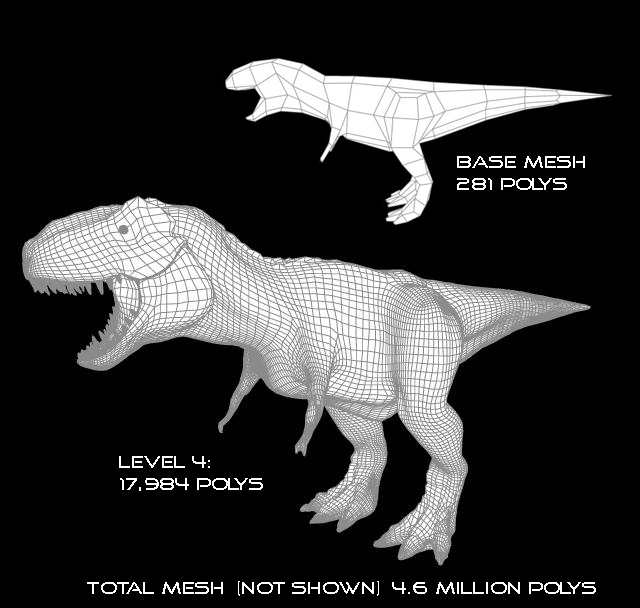 ]
] ]
]